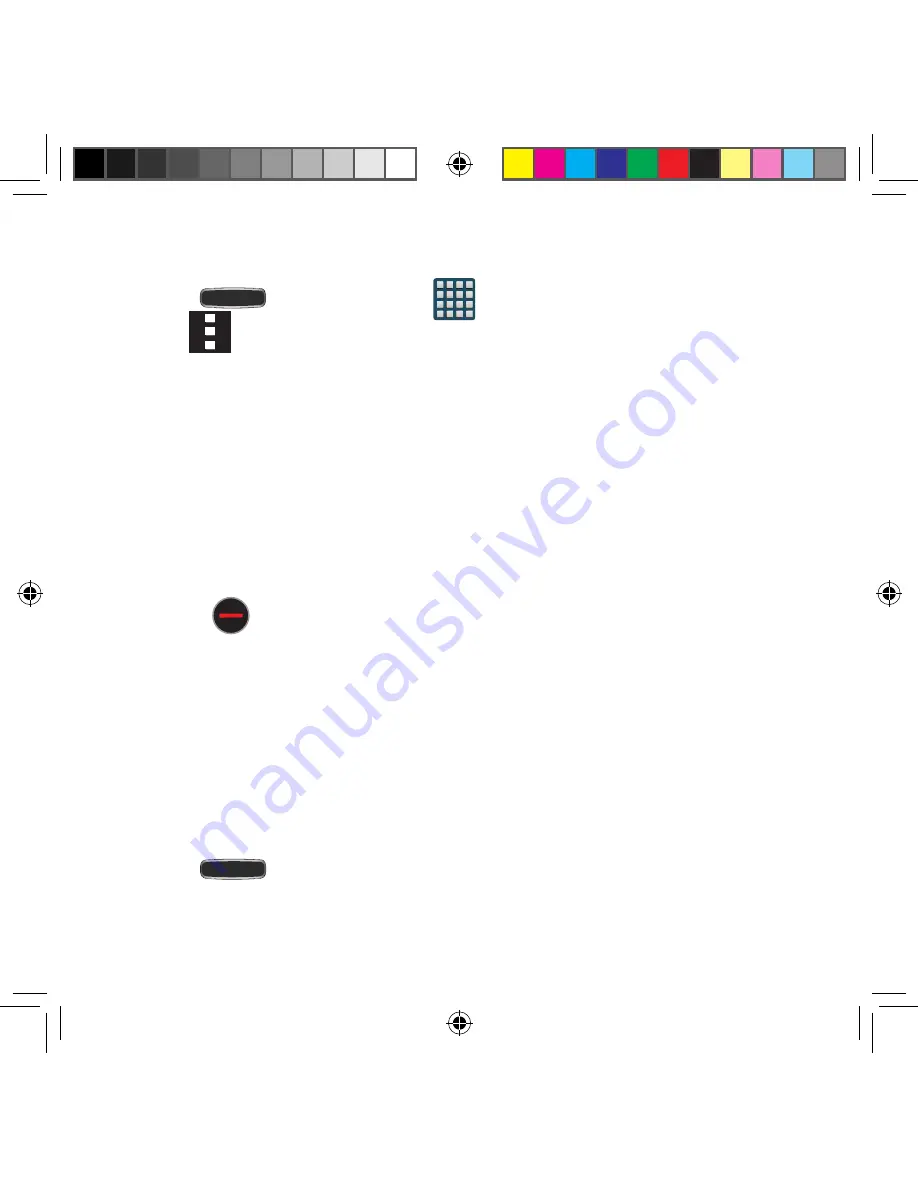
154
Application Screen Menu Settings
When on the Apps screen, the following menu options are available:
1.
Press
Home
and then tap
Apps
.
2.
Tap
Menu
and then select from the following options:
●
Edit
: Allows you to organize your current applications by moving them around the
screen, edit or delete existing Apps folders.
●
Create folder
: Allows you to create an application folder where you can better
organize and group desired apps.
●
View as
: Allows you to customize the way the Apps menu listing is shown. Choose
from: Customizable grid or Alphabetical grid.
●
Downloaded apps
: Displays any installed packages or applications from the Play
Store that are taking up memory space.
●
Uninstall/disable apps
: Allows you to uninstall or disable selected applications.
User‑downloaded apps will be uninstalled, but core applications can only be
disabled.
Tap
to remove the selected app.
●
Hide apps
: Allows you to temporarily hide selected apps within your Applications
screens. Once selected, tap
Done
to complete the action.
●
Show disabled apps
: Allows you to re‑enable previously disabled applications for
viewing in this menu.
Once you have selected the apps, tap
Done
.
●
Show hidden apps
: Allows you to unhide any previously hidden applications.
Once selected, tap
Done
to complete the acton.
●
GALAXY Essentials
: Takes you to a page from where you can download
applications that are both compatible with and designed to enhance your device.
●
Help
: Takes you to the in‑device Help application.
3.
Press
Home
to return to the Home screen.
SM-G386T.indb 154
6/5/2014 2:51:45 PM
















































