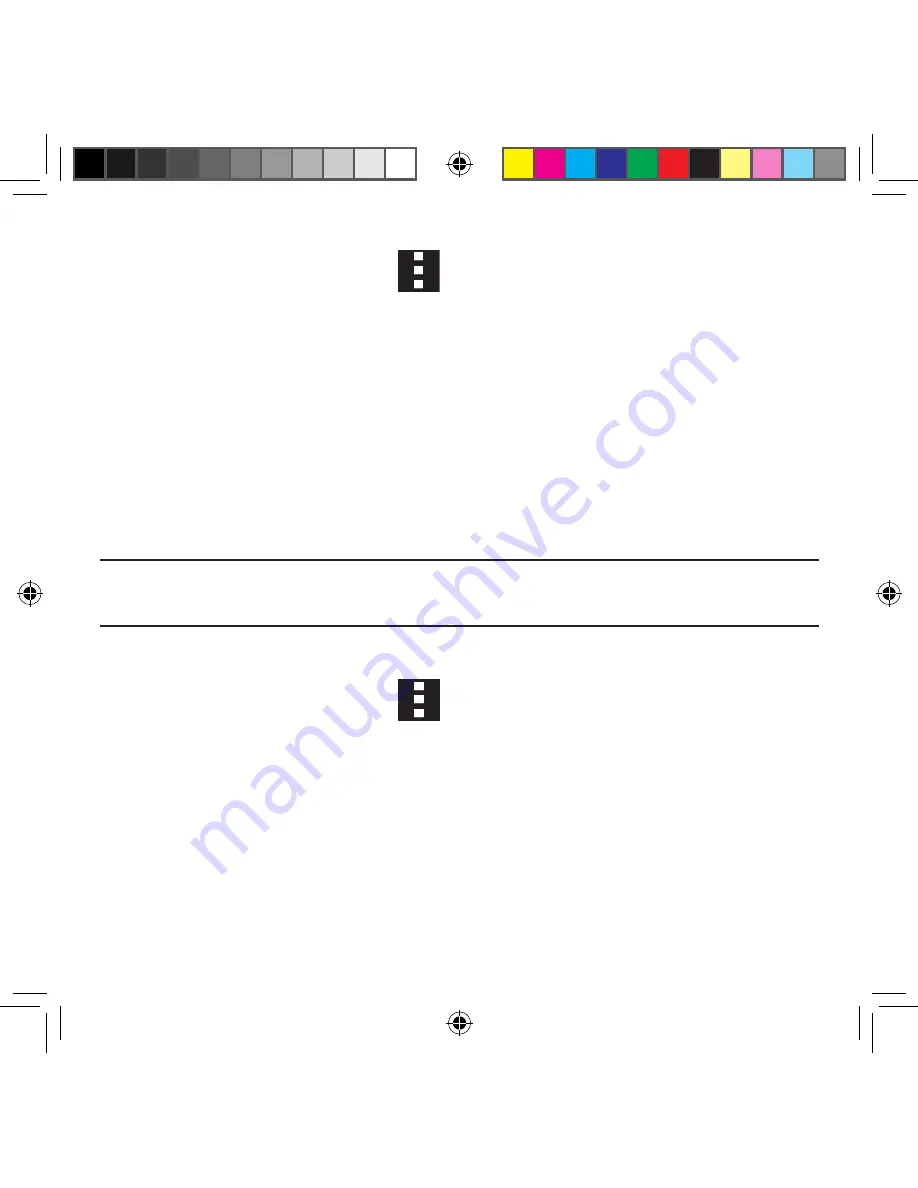
224
Finding your WI-Fi Address Information
1.
From the main Wi‑Fi page, tap
Menu
g
Advanced
.
2.
Locate the MAC Address and IP Address information at the bottom of the screen.
●
MAC address
: view your device’s MAC address, required when connecting to
some secured networks (not configurable).
●
IP address
: view your device’s IP address.
WPS Push Button
The WPS (Wi‑Fi Protected Setup) feature (sometimes associated with a physical or on‑
screen button on most WAPs) allows you to pair your device and WAP without the need for
entering a passcode. This process is similar to Wi‑Fi Direct pairing.
In this case, once the WPS feature is active on your WAP, your device can then detect it and
then immediately pair to it.
Note:
WPS-capable routers appear in the Wi-Fi list of available devices with the term (
WPS
available
) below their name.
To pair your device using WPS:
1.
Follow the WPS activation instructions specific to your Wireless Access Point.
2.
From the main Wi‑Fi page, tap
Menu
g
WPS push button
.
3.
Once the connection is complete, confirm the external router now appears in the
Wi‑Fi list as connected.
SM-G386T.indb 224
6/5/2014 2:52:15 PM
















































