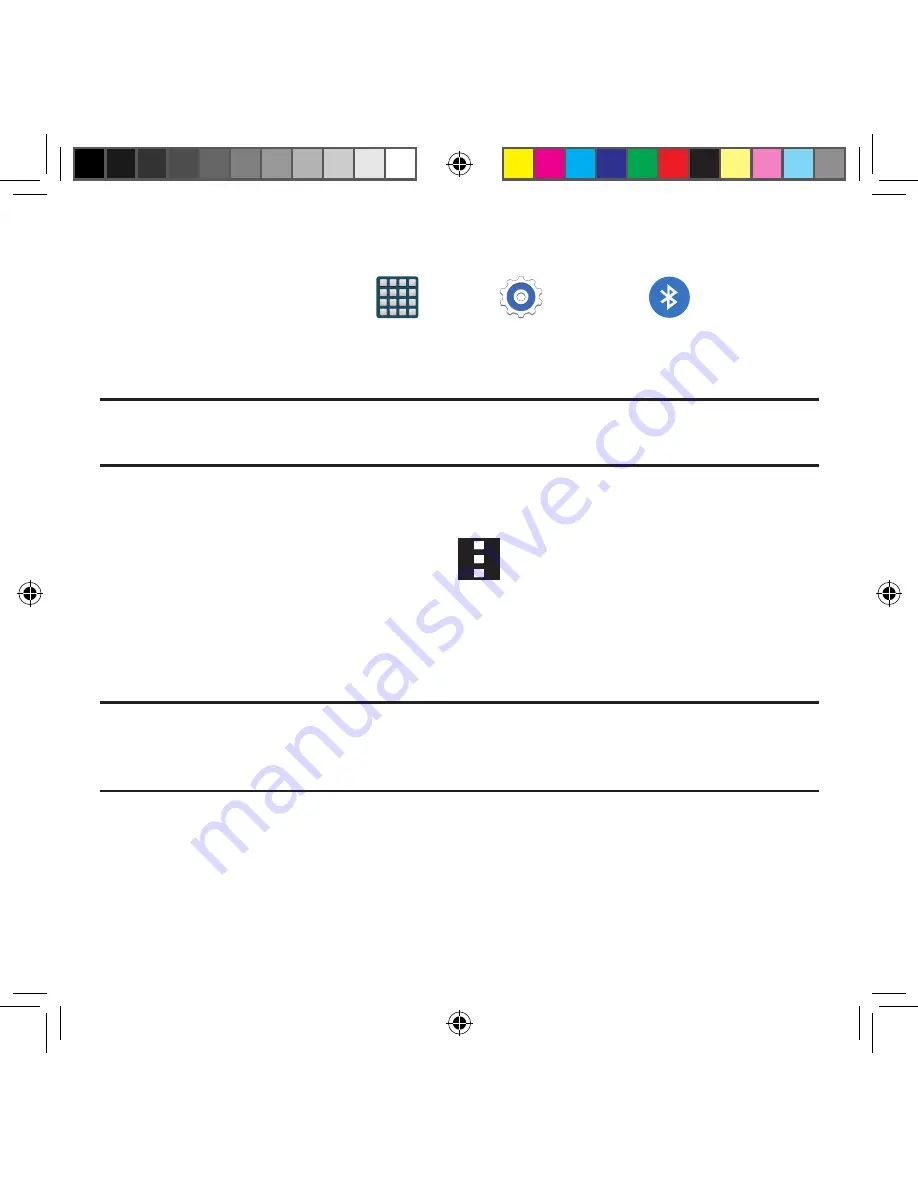
211
Section 8: Connections
Scanning for Devices
This option allows you to scan for active Bluetooth devices so you can pair with them.
1.
From the Home screen, tap
Apps
g
Settings
g
Bluetooth
.
2.
From the bottom of the Bluetooth settings page, tap
Scan
to search for visible
external Bluetooth‑compatible devices such as headsets, devices, printers, and
computers.
Important!
Some Bluetooth devices are secured and require a PIN number to confirm and
pair with them.
3.
Enter a PIN to pair with the device, if one is required, and tap
OK
.
Reviewing Received Files
1.
Verify Bluetooth is active.
2.
From the Bluetooth settings page, tap
Menu
and then tap
Received files
.
Pairing Bluetooth Devices
The Bluetooth pairing process allows you to establish trusted connections between your
device and another Bluetooth device. When you pair devices, they share a passkey, allowing
for fast, secure connections while bypassing the discovery and authentication process.
Note:
Pairing between two Bluetooth devices is a one-time process. Once pairing is
established the devices continue to recognize their partnership and exchange
information without entering a passcode.
To pair your device with another Bluetooth device:
1.
Verify Bluetooth is active.
2.
From the Bluetooth settings page, tap the
Visibility
field (shown by the device name).
Your device must be visible to successfully pair with an external device. Shown by a
green check mark.
SM-G386T.indb 211
6/5/2014 2:52:12 PM
















































