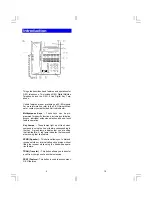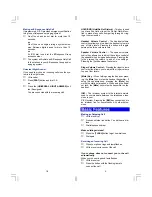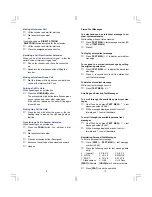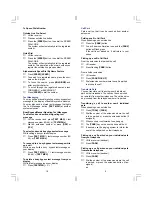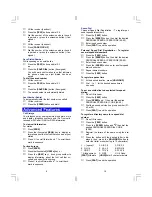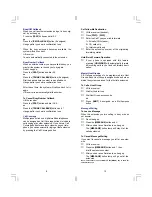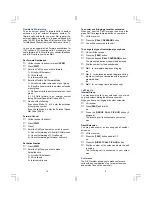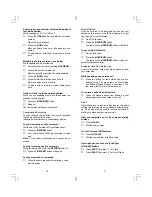20
All features listed except those marked with a † require the user to lift the receiver
before operating the feature. Press [
FEAT
]+[
#
]+[
9
]+{button} to determine the function
of a button.
Absence Message
Return Time
[
Absence Message
]+
1
+HH:MM
Return Date
[
Absence Message
]+
2
+DD
Meeting Time
[
Absence Message
]+
3
+HH:MM
Telephone No.
[
Absence Message
]+
4
+(Phone No.)+
#
Cancel
[
Absence Message
]+
*
Account Code
[
Account Code
]+(Code)+
*
Auto Repeat Dial
[
Auto Repeat Dial
]
Cancel
[
Auto Repeat Dial
]+
*
BGM-On†
[
BGM
]
Off†
[
BGM
]
Busy ICM Callback
[
ICM Call Back
]
Cancel
[
ICM Call Back
]+
*
Busy Number Callback
[
Timed Trunk Queue
]
Cancel
[
Timed Trunk Queue
]+
*
Busy Trunk Queue
[
Trunk Queuing
]
Cancel
[
Trunk Queuing
]+
*
Call Coverage
[
CCV
]
[
Delayed n
], [
Immed. n
], [
No ring n
]
Immediate
[
CCV
]+
1
Delay Indication
[
CCV
]+
2
No Ring
[
CCV
]+
3
Call Mode Change
Tone to Voice: ICM ext
#
Call Mode Change†
Voice to Tone: [
Calling Mode CHG
]
Call Park Pick Up
[
Call Park Pickup
]+Ext.No.
Call Pick Up
Internal Group
[
Call Pickup In
]
External Group
[
Call Pickup Out
]+Group No.
Direct Extension
[
Spec. Call Pickup
]+Ext.No.
Conference
Add On
[
TRAN
]+Ext.No.+[
ADD
]
Multi Line
[
HOLD
]+(Line 2)+[
ADD
]+(Line 1)
Trunk to Trunk
[
HOLD
]
Display Change
[
LCD Mode Change
]
Extension Lock
[
Station Lockout
]+(Password)
Release
[
Station Lockout
]+(Password)
Flexible Call Forwarding
All
[
FORWARD
]+Call Type (1-3)+
1
+(Destination)
Busy/No Answer
[
FORWARD
]+Call Type (1-3)+
2
+(Destination)
No Answer
[
FORWARD
]+Call Type (1-3)+
3
+(Destination)
All External
[
FORWARD
]+Call Type (1-3)+
4
+(Destination
(90-99))
Cancel
[
FORWARD
]+
*
+Call Type (1-4)
Follow Me
[
FORWARD
]+[
FORWARD
]+Call Type+(Ext. No.)
Flash -Short
[
Short Flash
]
Last No. Redial
[
SPEED
]+
#
Meet-Me Page Answer
[
Meet Me
]
Memo Dial
Set
[
Memo Dial
]+(Phone No.)+[
Memo Dial
]
Dial
[
Memo Dial
]
Message Waiting
Set
[
MESSAGE
]+
#
Cancel
[
MESSAGE
]+
*
+Ext.No.
Display
[
MESSAGE
]
Answer
[
MESSAGE
]+
#
Clear
[
MESSAGE
]+
*
*
Privacy Release
[
Privacy Release
]
Save No. Redial
[
Save No. Redial
]
Speed Dial Registration†
Number
[
FEAT
]+[
SPEED
]+(Code)+(Phone No.)+[
FEAT
]
Trunk Group
[
FEAT
]+[
SPEED
]+
#
+(Code)+(LineNo.)+[
FEAT
]
Name
[
FEAT
]+[
SPEED
]+
*
+(Code)+(Name)+[
FEAT
]
Speed Dial
[
SPEED
]+(Code)
Speed Dial-Scroll
[
SPEED
]+
*
+(Code)+
*
/
#
+[
SPEED
]
Transfer to Park
[
TRAN
]+[
PARK
]+Ext.No.
Time Reminder
Set
[
Reminder
]+HH:MM
Cancel
[
Reminder
]+
*
Universal Night Answer
[
UNA Pickup
]
Whisper
Page Press
*
Depending on the hardware, software and programmed functions in your X-EO
system, available features and feature operations may differ from those listed in this
guide. For more information contact your authorized Abrivo dealer.
Digital Telephone
Station User
Quick Reference