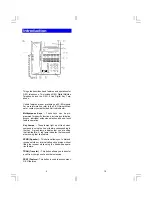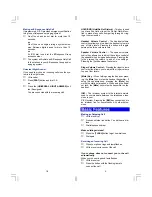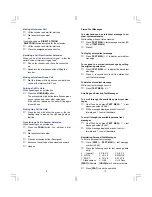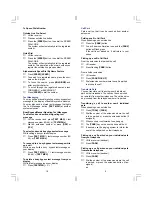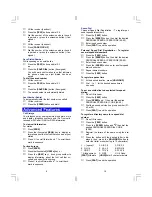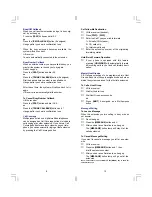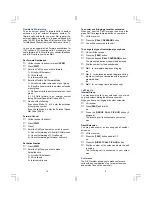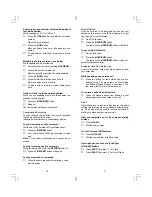10
Add-on (up to one o three inside parties or
four inside parties)
While speaking on a CO or ICM call
♦
Press the [
TRAN
] button and dial the extension
number
When the party answers
♦
Press the [
ADD
] button
After you hear a tone burst, all parties are con-
nected
♦
To add another extension, repeat same proce-
dure.
Multiline (up to three o one inside)
While speaking on an outside call
♦
Put the first call on Hold, pressing [
HOLD/DND
]
♦
Access the second outside line
After the second or outside line has answered
♦
Press the [
ADD
] button
♦
Press the first line that has been on hold
All three parties are connected
♦
To add a third outside line, repeat same proce-
dure.
Trunk-to-Trunk (up to two outside parties)
When you are speaking with two outside parties in a
multiline conference call
♦
Press the [
HOLD/DND
] button
♦
Hang up
The two outside parties are connected.
Conversation Recording
You can record a conversation to voice mail by follow-
ing the procedures listed below.
Important: Use of this feature may be prohibited by state law.
To start recording a call to voice mail
While on an ICM, outside line or conference call
♦
Press the [
RECORD
] button
♦
Your conversation will begin recording to voice
mail
Note:
A four-party conference call cannot be re-
corded.
To stop recording a call to voice mail
While recording a call with the [
RECORD
] button lit
♦
Press the [
RECORD
] button or hang up
To play a recorded conversation
♦
Follow the same procedure for playing a voice
mail message
11
Do Not Disturb
If you do not wish to be disturbed, you can set your
extension to prevent any calls from ringing to or get-
ting through to your extension.
♦
Do not lift receiver
♦
Press the [
HOLD/DND
] button
The lamp on the [
HOLD/DND
] button will stay lit.
To cancel Do Not Disturb
♦
Do not lift receiver
♦
Press the [
HOLD/DND
] button
The lamp on the [
HOLD/DND
] button will go out.
Note: See [Hold/Quick Forward].
Exclusive Hold On Outside Line
A call on "exclusive" hold may only be picked up from
your extension.
While speaking on an outside call
♦
Press the button for the outside line you are
already using. The green lamp on that outside
line button will flash slowly on your phone. The
red lamp will stay lit at other extensions.
To retrieve a call on Exclusive Hold
♦
Press the same outside line button on your
phone again to be connected to the call
Flash
Flash allows you to receive a dial tone on the same
outside line that you are using without having to hang
up. Flash may also be used to receive an intercom
dial tone to place another intercom call.
After you complete a call or if you make a dialing
mistake
♦
Press [
FLASH
]
♦
Dial the new number.
To Use Centrex or PBX features
♦
Press [
S FLASH
]
♦
Dial the new number or feature code.
If your phone does not have [FLASH] or
[S FLASH] buttons
♦
Press [
FEAT
] then dial
11
for Flash
♦
Press [
FEAT
] then dial
12
for Short Flash