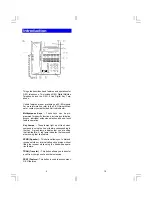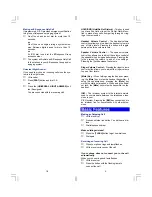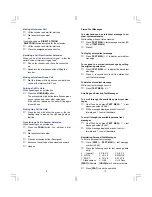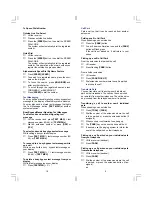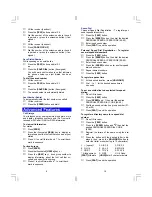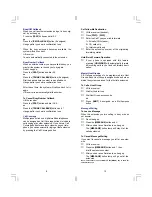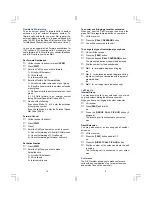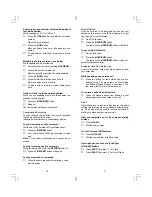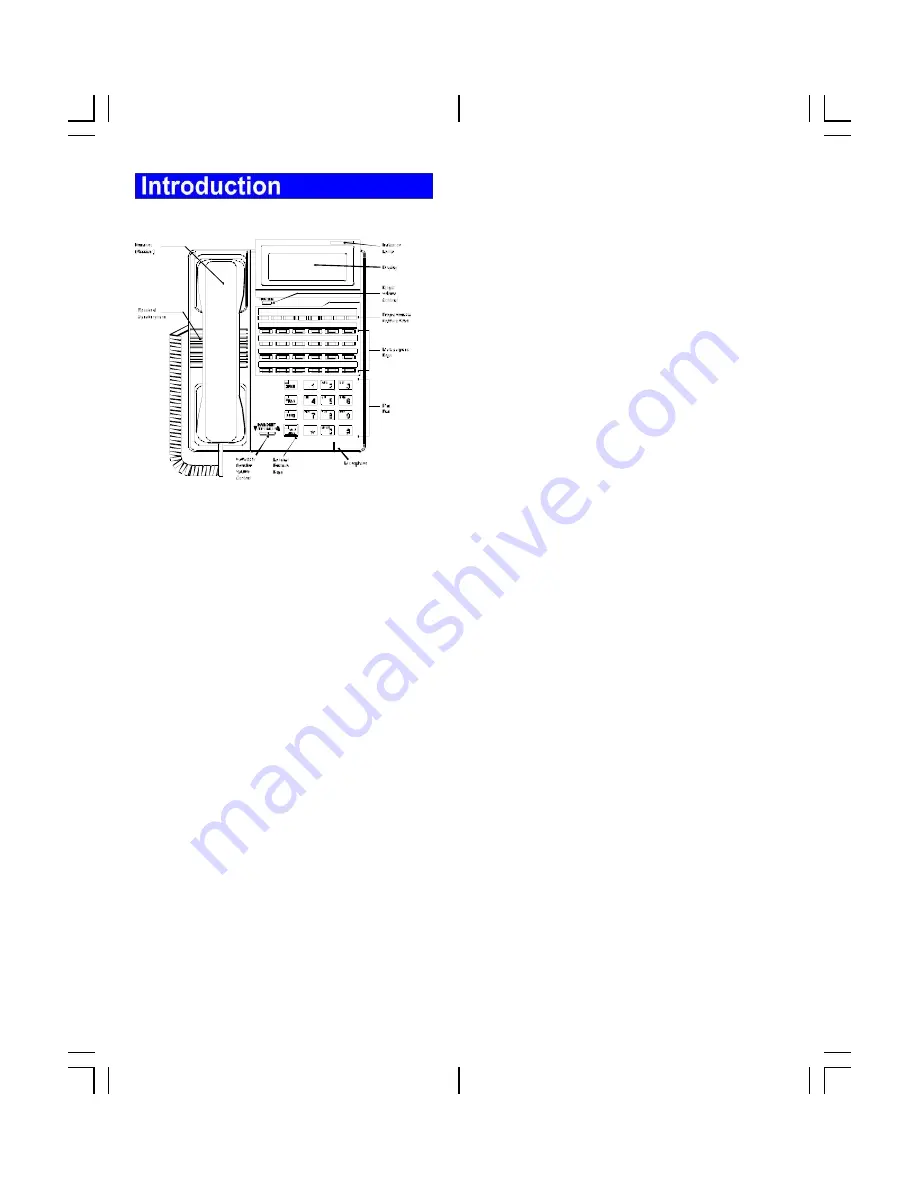
2
This guide describes basic features and operations for
X-EO telephones. This includes X-EO Digital Multiline
Telephones and the X- EO 8 Line Digital Key Tele-
phone.
Certain features are not available on all X- EO models.
For more information, refer to the X-EO Owner's Man-
ual or contact your authorized Abrivo distributor.
Multipurpose Keys -
These keys can be pro-
grammed for specific functions, including outside line
access, individual extension selection, and one-touch
feature operation.
Key Lamps -
These lamps light up or flash when
someone is using the line or feature corresponding to
that key. A green lamp indicates that you are using
that line/feature. A red lamp indicates that someone
else is using that line/feature.
SPKR (Speaker) -
This button allows you to dial and
receive outside or internal calls and converse without
lifting the receiver while using the hands -free opera-
tion feature.
TRAN (Transfer) -
This button allows you to transfer
a call from your phone to another extension.
FEAT (Feature) -
This button is used to access many
X-EO features.
19