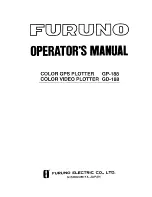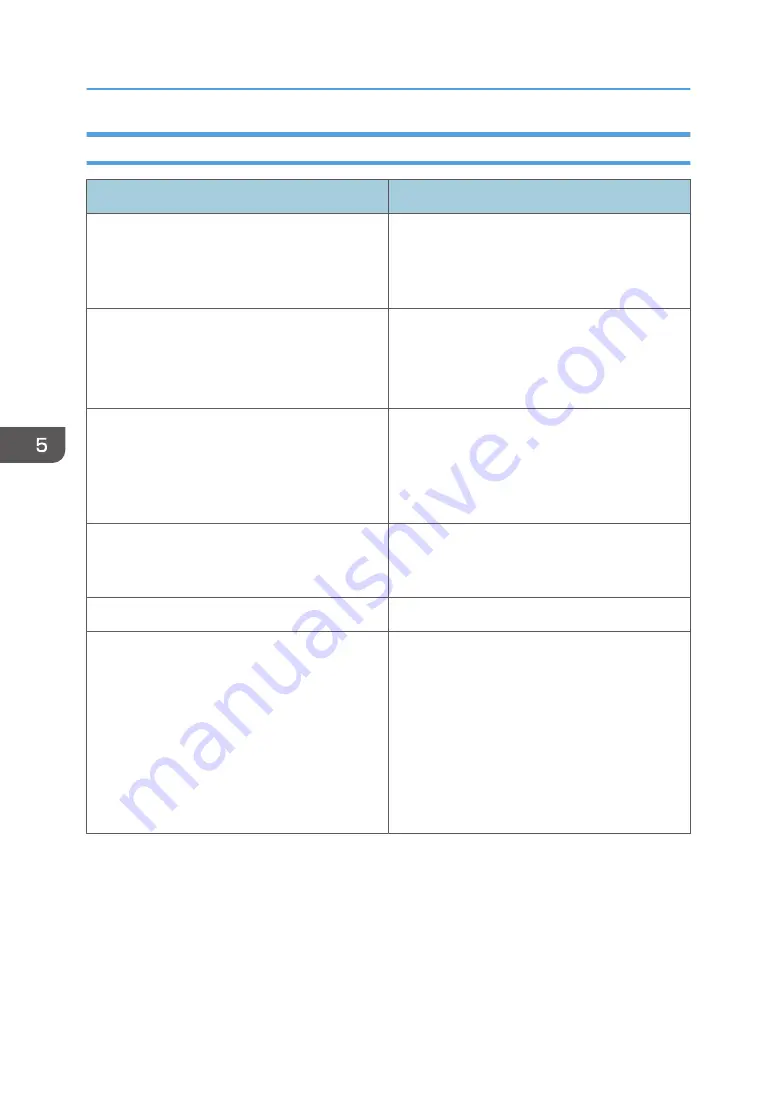
Other Printing Problems
Problem
Solution
The printing speed is slow.
Check that the computer being used fulfills the
recommend performance specifications. Use a
computer that fulfills the recommended
performance specifications.
The printing speed is slow.
• For the Ethernet cable, use a cable that
supports 1000BASE-T or 100BASE-TX.
• Check the communication status of the
connected network.
The printing speed is slow.
Check the job settings of the RIP software. When
setting the drying time, waiting intervals occur
during printing. For details about how to set jobs,
see "Changing Printer Settings", RIP Settings
Guide.
The printing speed is slow.
Restart the machine and computer. For details
about turning on and off the power, see page 32
"Turning On/Off the Power".
The printing speed is slow.
Restart the network device.
An error occurs when printing a test pattern of the
media feed adjustment.
• Check whether the media is set correctly,
and whether the media is wrinkled or loose.
For details about setting media, see
page 50 "Setting Media".
• The media may be jammed, as the media
and print head are rubbing against each
other. Raise the height of the print heads. For
details about changing the height, see
page 147 "Head Height".
5. Troubleshooting
206
Summary of Contents for Pro L5130
Page 2: ......
Page 8: ...7 Appendix Trademarks 257 6 ...
Page 50: ...1 Getting Started 48 ...
Page 90: ...DWT216 2 Basic Operations 88 ...
Page 132: ...11 Press End 3 Convenient Usage 130 ...
Page 136: ...5 Press Close 6 Press End 3 Convenient Usage 134 ...
Page 154: ... Base line position on the media guide 4 Configuring and Managing the Machine 152 ...
Page 228: ...10 DWT208 11 DWT209 12 DWT210 5 Troubleshooting 226 ...
Page 234: ...5 Troubleshooting 232 ...
Page 261: ...MEMO 259 ...
Page 262: ...MEMO 260 EN GB EN US EN AU M0BY 7564A ...
Page 263: ......
Page 264: ...EN GB EN US EN AU M0BY 7564A 2018 2019 Ricoh Co Ltd ...