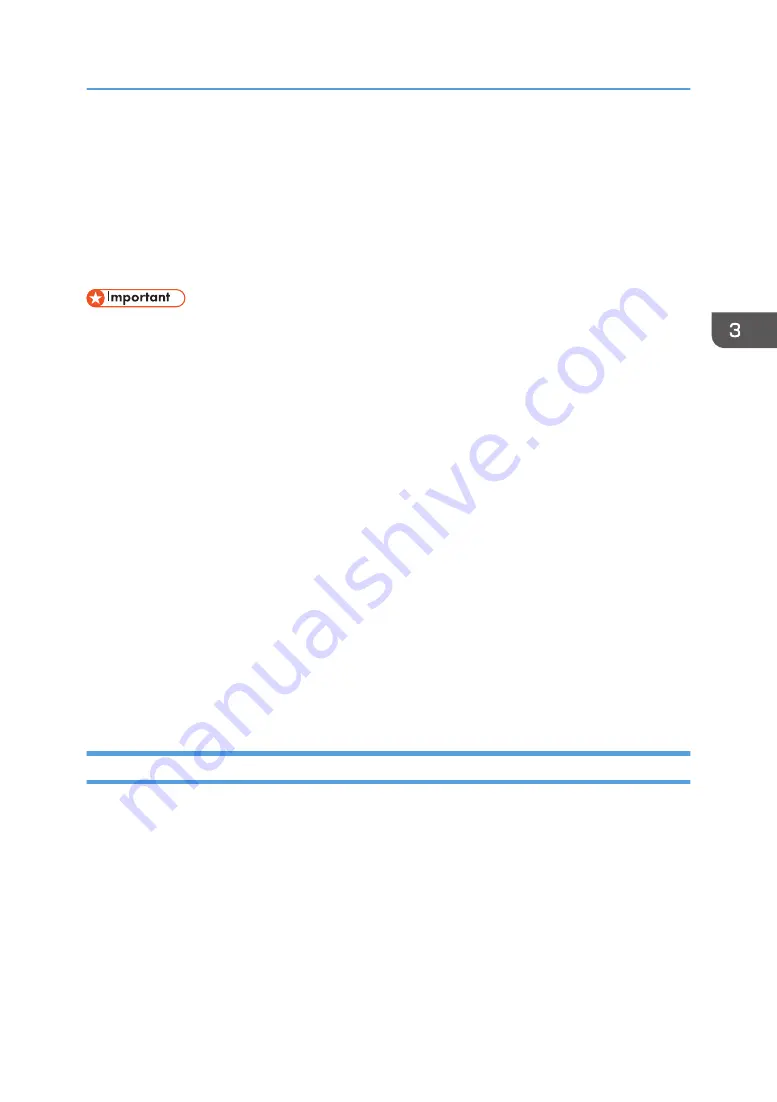
Recovering the Clogged Nozzle by
Compensating with Another Nozzle
Register a clogged nozzle and compensate it with another nozzle. Perform this function when nozzle
clogging is not resolved even after performing head cleaning and corrective measures for nozzle
clogging. Recovering the clogged nozzle may not be enough to fully compensate for a clogged nozzle.
• When registering clogged nozzles, make sure to restart the RIP software. RIP software performs
corrections based on the setting information of the machine to create the optimal printing image.
When printing without the registration information of the clogged nozzle updated by the RIP
software, the print result may be different than expected. For details, see the RIP software manual.
• Printing the test pattern consumes ink. Perform this function only when necessary.
• Perform no other operations while the test pattern is printing.
• An error will occur and test pattern will not print if:
• There is a misfeed.
• One of the machine's covers is open.
• The machine is performing maintenance operations.
• The machine has run out of ink.
• The machine has run out of media.
• Make sure to switch [Nozzle Recovery] to [Off] after nozzle defects are cleared. If you continue to
print with [Nozzle Recovery] set to [On], it may cause image quality defects.
• When using white ink, a clogged nozzle cannot be detected automatically. Compensating for a
Compensating the Clogged Nozzle Automatically
After the nozzle check pattern is printed, the colorimetric sensor automatically detects and registers a
clogged nozzle. After registering a clogged nozzle, make sure to enable [Nozzle Recovery].
Recovering the Clogged Nozzle by Compensating with Another Nozzle
115
Summary of Contents for Pro L5130
Page 2: ......
Page 8: ...7 Appendix Trademarks 257 6 ...
Page 50: ...1 Getting Started 48 ...
Page 90: ...DWT216 2 Basic Operations 88 ...
Page 132: ...11 Press End 3 Convenient Usage 130 ...
Page 136: ...5 Press Close 6 Press End 3 Convenient Usage 134 ...
Page 154: ... Base line position on the media guide 4 Configuring and Managing the Machine 152 ...
Page 228: ...10 DWT208 11 DWT209 12 DWT210 5 Troubleshooting 226 ...
Page 234: ...5 Troubleshooting 232 ...
Page 261: ...MEMO 259 ...
Page 262: ...MEMO 260 EN GB EN US EN AU M0BY 7564A ...
Page 263: ......
Page 264: ...EN GB EN US EN AU M0BY 7564A 2018 2019 Ricoh Co Ltd ...































