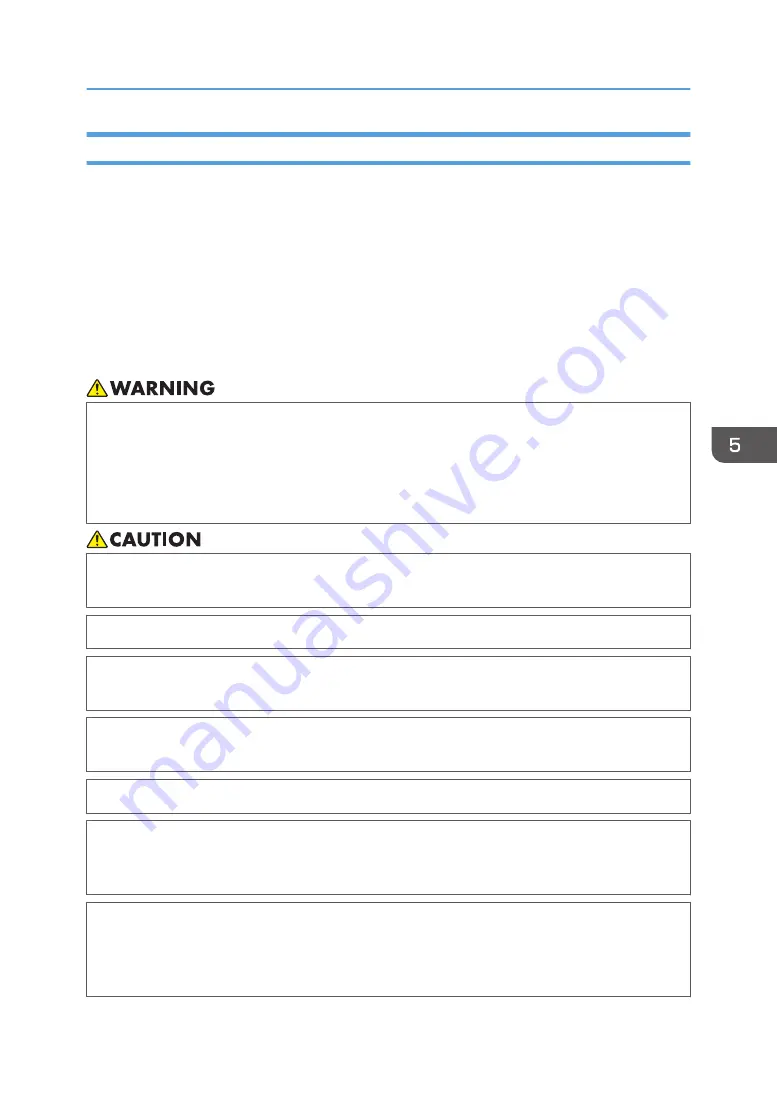
When You Want to Clear Ink Mixes
Air purging discharges unnecessary ink and air mixed inside the print heads from the air purge ports of
the carriage. Perform air purge if:
• Nozzle clogging is not resolved after cleaning the machine and the print heads.
• Ink colors mix inside the print heads or nozzle clogging occurs due to aeration.
• Nozzle clogging is not resolved after turning on and cleaning the machine that has not been used
for a long period of time.
• The displacement liquid is replaced with white ink.
The included air purge tool is required to perform air purging.
• Do not remove any covers or screws other than those explicitly mentioned in this manual. Inside
this machine are high voltage components that are an electric shock hazard. Contact your sales
or service representative if any of the machine's internal components require maintenance,
adjustment, or repair.
• Do not attempt to disassemble or modify this machine. Doing so risks burns and electric shock.
• When cleaning the ink-station or the heads, or replacing the cleaning cartridge, make sure to
wear the attached goggles.
• When performing maintenance on the machine, make sure to wear the attached gloves.
• If ink, flushing liquid, and displacement liquid get into contact with eyes, wash eyes immediately
with running water. Consult a doctor if necessary.
• If ink, flushing liquid, or displacement liquid are ingested, consult a doctor immediately with
Safety Data Sheet (SDS).
• Please use protective equipment in order to avoid exposure to liquid.
• When removing jammed media or performing maintenance on the machine, avoid getting ink,
flushing liquid, and displacement liquid on your clothing. If ink, flushing liquid, and displacement
liquid come into contact with your clothing, wash the stained area with water.
• When removing jammed media, replacing media, or performing maintenance on the machine,
avoid getting ink, flushing liquid, and displacement liquid on your skin. If ink, flushing liquid, and
displacement liquid come into contact with your skin, wash the affected area thoroughly with
soap and water.
When You Cannot Print as Expected
189
Summary of Contents for Pro L5130
Page 2: ......
Page 8: ...7 Appendix Trademarks 257 6 ...
Page 50: ...1 Getting Started 48 ...
Page 90: ...DWT216 2 Basic Operations 88 ...
Page 132: ...11 Press End 3 Convenient Usage 130 ...
Page 136: ...5 Press Close 6 Press End 3 Convenient Usage 134 ...
Page 154: ... Base line position on the media guide 4 Configuring and Managing the Machine 152 ...
Page 228: ...10 DWT208 11 DWT209 12 DWT210 5 Troubleshooting 226 ...
Page 234: ...5 Troubleshooting 232 ...
Page 261: ...MEMO 259 ...
Page 262: ...MEMO 260 EN GB EN US EN AU M0BY 7564A ...
Page 263: ......
Page 264: ...EN GB EN US EN AU M0BY 7564A 2018 2019 Ricoh Co Ltd ...































