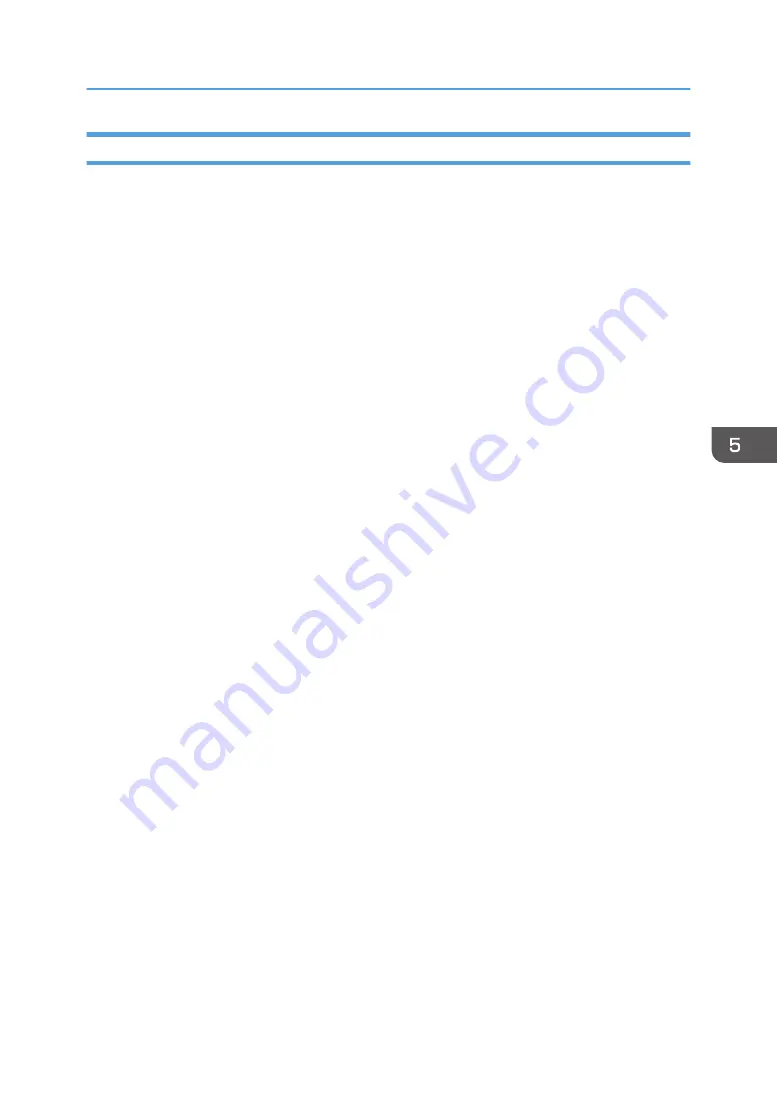
When the Media Cannot Be Cut
If the message "Check the cutter and then open and close the center cover." appears on the control
panel and you cannot cut the media, or if the cutter is operating normally but you cannot cut the media,
check the problem as follows:
1.
Feed the media to move the cut position, and then check whether you can cut it or not.
• Open and close the center cover, and then check that the message on the control panel has
disappeared.
• Feed the media to move the cut position, and then cut the media.
If you cannot cut the media, proceed to the following procedure:
2.
Check whether the positions of the media edges are correct.
• Open and close the center cover, and then check that the message on the control panel has
disappeared.
• Check whether both edges of the media are inside the alignment scale on the platen.
• Match the media edges with the alignment scale, and then cut the media.
If you cannot cut the media, proceed to the following procedure:
3.
Check whether you set the media to the roll-up unit.
• Set the media to the roll-up unit.
• Feed the media to move the cut position, and then cut the media.
Media is easier to cut when it is tense.
If you cannot cut the media, proceed to the following procedure:
4.
Check whether you are using recommended media.
• Check whether it is recommended media.
• Depending on the material, you might not be able to cut some of the recommended media.
When you cut media made of hard material or thick media, use a commercially available
cutter.
If you cannot cut the media, the cutter is broken. Contact your service representative.
When You Have Problems Operating the Machine
205
Summary of Contents for Pro L5130
Page 2: ......
Page 8: ...7 Appendix Trademarks 257 6 ...
Page 50: ...1 Getting Started 48 ...
Page 90: ...DWT216 2 Basic Operations 88 ...
Page 132: ...11 Press End 3 Convenient Usage 130 ...
Page 136: ...5 Press Close 6 Press End 3 Convenient Usage 134 ...
Page 154: ... Base line position on the media guide 4 Configuring and Managing the Machine 152 ...
Page 228: ...10 DWT208 11 DWT209 12 DWT210 5 Troubleshooting 226 ...
Page 234: ...5 Troubleshooting 232 ...
Page 261: ...MEMO 259 ...
Page 262: ...MEMO 260 EN GB EN US EN AU M0BY 7564A ...
Page 263: ......
Page 264: ...EN GB EN US EN AU M0BY 7564A 2018 2019 Ricoh Co Ltd ...






























