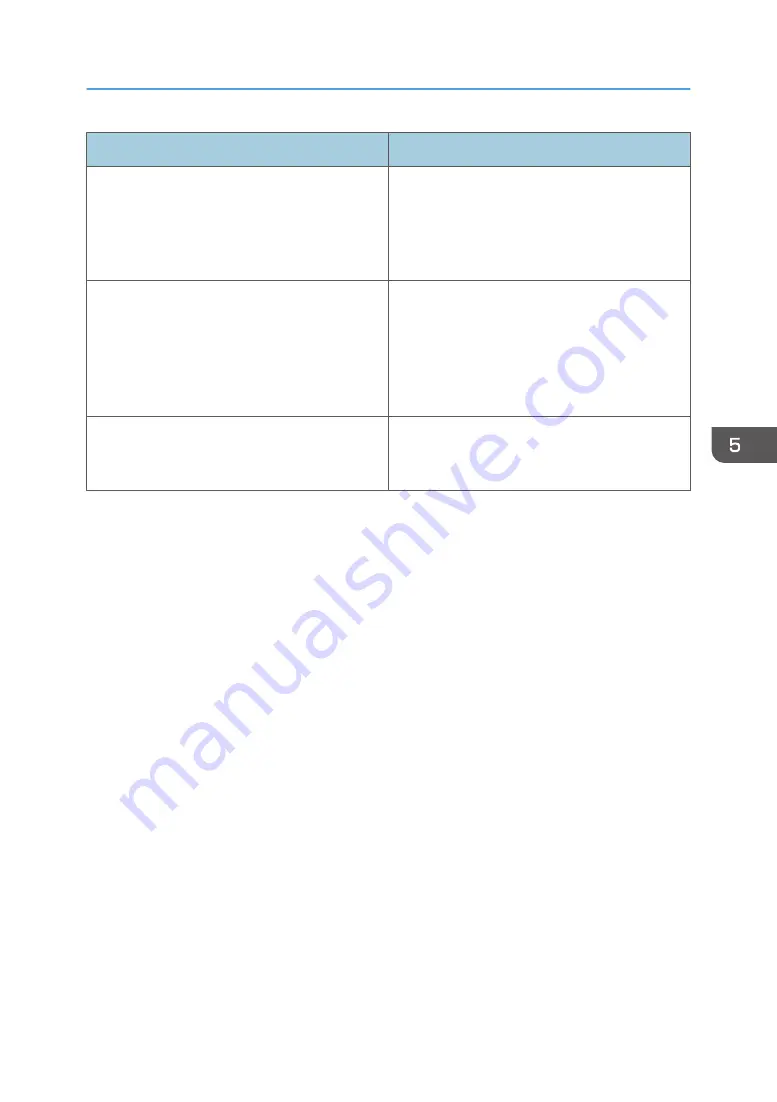
Problem
Solution
When manually performing drop position
adjustment and carrying out a test print, the
message "Failed to print." appears and printing
does not start.
Check the width of the loaded media. This
function works only if the width of the loaded
media is at least 420 mm (approx. 16.5 inches).
Load media with a width of at least 420 mm
(approx. 16.5 inches).
Nozzle clogging occurs during printing.
Nozzle clogging may occur after a carriage jam,
scratches on the media, or extended decap. If this
happens, perform [Nozzle Cleaning: High]. If the
problem persists, perform the procedure on
page 184 "When You Want to Clear Nozzle
Clogging".
The message "Failed to print." appears while
printing the test pattern or during a test print.
Check the margin setting. If the margin on either
side is set to a value above zero, set it to zero
and retry.
When You Have Problems Operating the Machine
209
Summary of Contents for Pro L5130
Page 2: ......
Page 8: ...7 Appendix Trademarks 257 6 ...
Page 50: ...1 Getting Started 48 ...
Page 90: ...DWT216 2 Basic Operations 88 ...
Page 132: ...11 Press End 3 Convenient Usage 130 ...
Page 136: ...5 Press Close 6 Press End 3 Convenient Usage 134 ...
Page 154: ... Base line position on the media guide 4 Configuring and Managing the Machine 152 ...
Page 228: ...10 DWT208 11 DWT209 12 DWT210 5 Troubleshooting 226 ...
Page 234: ...5 Troubleshooting 232 ...
Page 261: ...MEMO 259 ...
Page 262: ...MEMO 260 EN GB EN US EN AU M0BY 7564A ...
Page 263: ......
Page 264: ...EN GB EN US EN AU M0BY 7564A 2018 2019 Ricoh Co Ltd ...






























