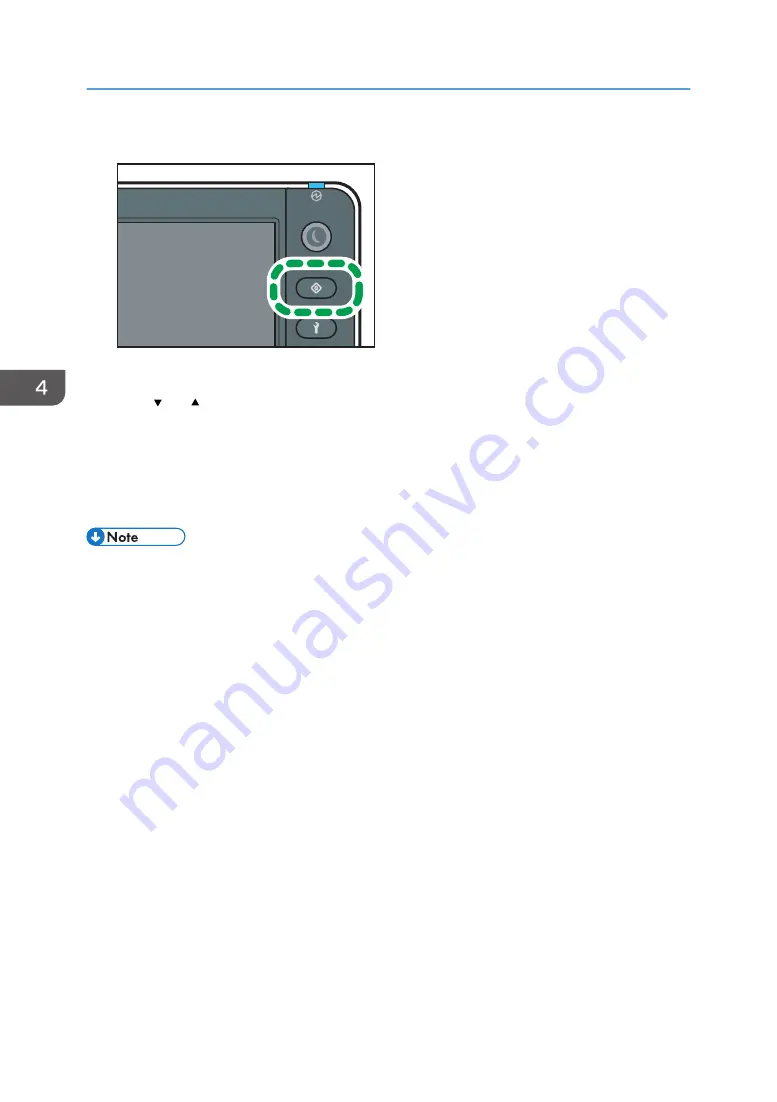
1.
Press the [User Tools] key.
DWU101
2.
Select an item to be set.
Press [ ] or [ ] to switch the screen to be displayed.
3.
Follow the instructions on the screen to change the setting value.
4.
Press the [User Tools] key.
• You can also exit the setting screen by pressing [End] on the [Initial Setting] screen.
• Make sure to return to the home screen when you have finished.
• For details about the setting items on the [Initial Setting] screen, see page 137 "[Initial Setting]
• For details about the setting items on the [Maintenance] screen, see page 143 "[Maintenance]
• For details about the setting items on the [Print Adjustment] screen, see page 146 "[Print
• For details about the setting items on the [Heater Settings] screen, see page 149 "[Heater Settings]
• For details about the setting items on the [Origin Setting] screen, see page 151 "[Origin Setting]
4. Configuring and Managing the Machine
136
Summary of Contents for Pro L5130
Page 2: ......
Page 8: ...7 Appendix Trademarks 257 6 ...
Page 50: ...1 Getting Started 48 ...
Page 90: ...DWT216 2 Basic Operations 88 ...
Page 132: ...11 Press End 3 Convenient Usage 130 ...
Page 136: ...5 Press Close 6 Press End 3 Convenient Usage 134 ...
Page 154: ... Base line position on the media guide 4 Configuring and Managing the Machine 152 ...
Page 228: ...10 DWT208 11 DWT209 12 DWT210 5 Troubleshooting 226 ...
Page 234: ...5 Troubleshooting 232 ...
Page 261: ...MEMO 259 ...
Page 262: ...MEMO 260 EN GB EN US EN AU M0BY 7564A ...
Page 263: ......
Page 264: ...EN GB EN US EN AU M0BY 7564A 2018 2019 Ricoh Co Ltd ...



































