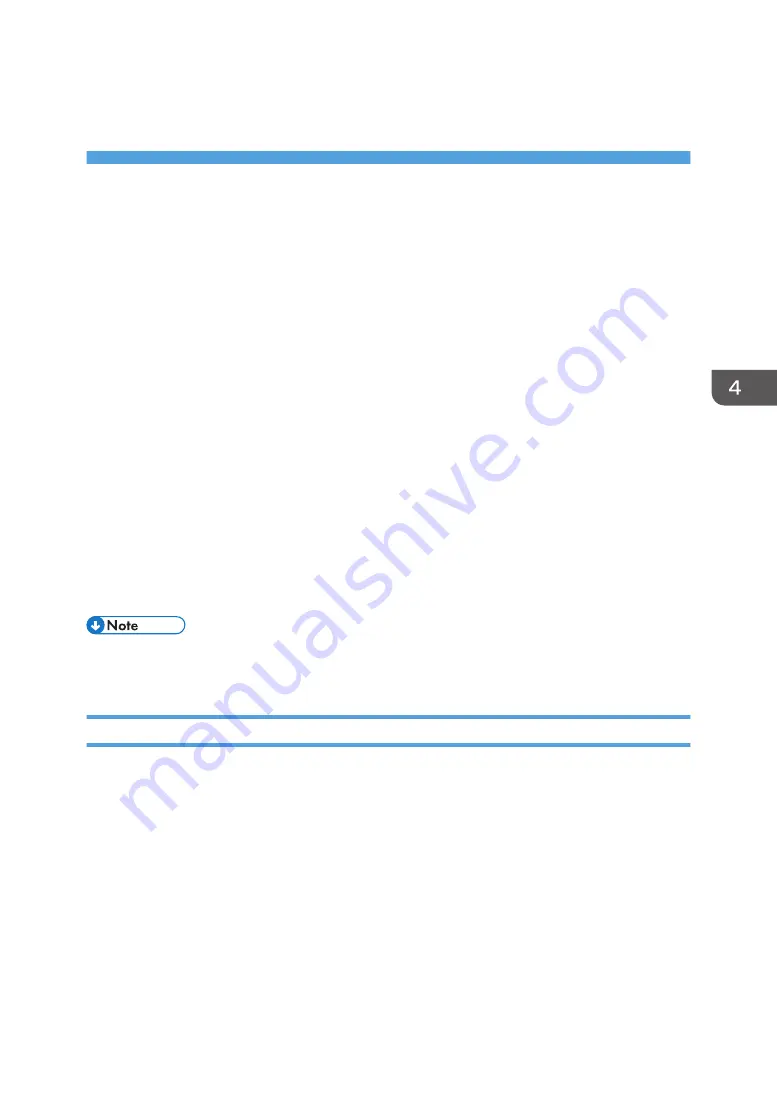
4. Configuring and Managing the
Machine
This chapter explains how to configure and manage the machine using the control panel and Web
Image Monitor.
Changing Setting Items
You can change the setting items from the following 5 setting screens.
• [Initial Setting] screen
Press the [User Tools] key on the control panel to display it.
• [Maintenance] screen
Press the [Maintenance] key on the control panel to display it.
• [Print Adjustment] screen
Press the [Standard Procedure] key on the control panel to display it.
• [Heater Settings] screen
Press [Heater Setting] on the home screen to display it.
• [Origin Setting] screen
Press [Origin Setting/Cut] on the home screen to display it.
• Any changes you make with these 5 setting menus remain in effect even if the main power switch is
turned off, or the [Energy Saver] key is pressed.
Changing Setting Items
You can change the setting items on the setting screen. This section uses the [Initial Setting] screen as an
example.
135
Summary of Contents for Pro L5130
Page 2: ......
Page 8: ...7 Appendix Trademarks 257 6 ...
Page 50: ...1 Getting Started 48 ...
Page 90: ...DWT216 2 Basic Operations 88 ...
Page 132: ...11 Press End 3 Convenient Usage 130 ...
Page 136: ...5 Press Close 6 Press End 3 Convenient Usage 134 ...
Page 154: ... Base line position on the media guide 4 Configuring and Managing the Machine 152 ...
Page 228: ...10 DWT208 11 DWT209 12 DWT210 5 Troubleshooting 226 ...
Page 234: ...5 Troubleshooting 232 ...
Page 261: ...MEMO 259 ...
Page 262: ...MEMO 260 EN GB EN US EN AU M0BY 7564A ...
Page 263: ......
Page 264: ...EN GB EN US EN AU M0BY 7564A 2018 2019 Ricoh Co Ltd ...






























