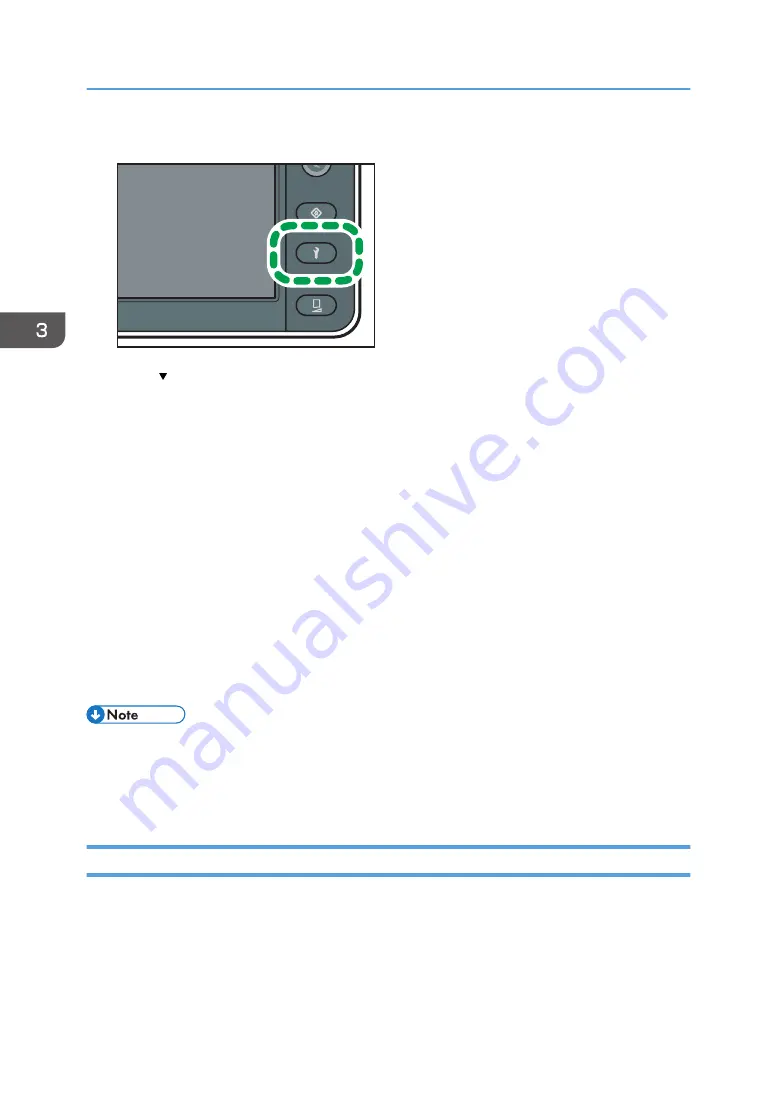
1.
Press the [Maintenance] key.
DWU102
2.
Press [ ].
3.
Press [Clogged Nozzle Settings].
4.
Press [Auto Nozzle Check].
5.
Press [Execute].
The nozzle check pattern is printed, and the clogged nozzle is detected.
6.
Press [Confirm].
The clogged nozzle is registered.
7.
Press [Nozzle Recovery].
8.
Press [On].
The clogged nozzle is compensated with another nozzle. Prints with the compensated nozzle from
the first printing job after these settings are configured.
9.
Press [Close].
10.
Press [End].
• It is not reflected in the result of the test print even when [Nozzle Recovery] is set to [On]. When
checking the print result in which the clogged nozzle is recovered, print the recovery check pattern
by using the RIP software. For details about how to print, see "Functions on the Main Menu", RIP
Settings Guide.
Compensating the Clogged Nozzle Manually
After printing the nozzle check pattern, manually register a clogged nozzle. After registering a clogged
nozzle, make sure to enable [Nozzle Recovery].
1.
Perform test printing to print the nozzle check pattern.
For details about test printing, see page 85 "Performing Test Printing".
3. Convenient Usage
116
Summary of Contents for Pro L5130
Page 2: ......
Page 8: ...7 Appendix Trademarks 257 6 ...
Page 50: ...1 Getting Started 48 ...
Page 90: ...DWT216 2 Basic Operations 88 ...
Page 132: ...11 Press End 3 Convenient Usage 130 ...
Page 136: ...5 Press Close 6 Press End 3 Convenient Usage 134 ...
Page 154: ... Base line position on the media guide 4 Configuring and Managing the Machine 152 ...
Page 228: ...10 DWT208 11 DWT209 12 DWT210 5 Troubleshooting 226 ...
Page 234: ...5 Troubleshooting 232 ...
Page 261: ...MEMO 259 ...
Page 262: ...MEMO 260 EN GB EN US EN AU M0BY 7564A ...
Page 263: ......
Page 264: ...EN GB EN US EN AU M0BY 7564A 2018 2019 Ricoh Co Ltd ...





































