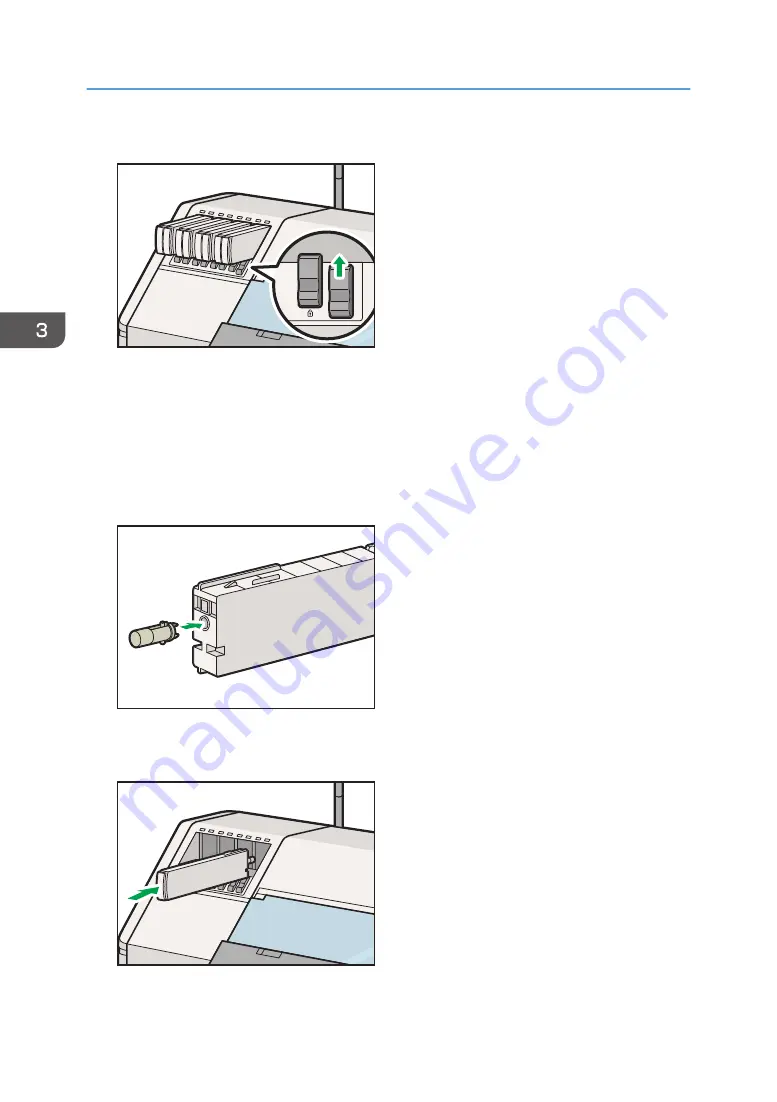
11.
Slide up the lock lever to lock the white ink cartridge.
DWT175
12.
Confirm the message on the control panel, and then press [Execute].
13.
Slide down all lock levers, including those of inapplicable color cartridges, to unlock the
ink cartridges.
14.
Remove all the ink cartridges, including inapplicable color cartridges.
Use the removed ink cartridges again.
15.
Attach the ink replacement tool to the supply port of the white ink cartridge.
DWT178
16.
Fully insert the white ink cartridge attached with the ink replacement tool into its cartridge
holder until it stops.
DWT179
3. Convenient Usage
126
Summary of Contents for Pro L5130
Page 2: ......
Page 8: ...7 Appendix Trademarks 257 6 ...
Page 50: ...1 Getting Started 48 ...
Page 90: ...DWT216 2 Basic Operations 88 ...
Page 132: ...11 Press End 3 Convenient Usage 130 ...
Page 136: ...5 Press Close 6 Press End 3 Convenient Usage 134 ...
Page 154: ... Base line position on the media guide 4 Configuring and Managing the Machine 152 ...
Page 228: ...10 DWT208 11 DWT209 12 DWT210 5 Troubleshooting 226 ...
Page 234: ...5 Troubleshooting 232 ...
Page 261: ...MEMO 259 ...
Page 262: ...MEMO 260 EN GB EN US EN AU M0BY 7564A ...
Page 263: ......
Page 264: ...EN GB EN US EN AU M0BY 7564A 2018 2019 Ricoh Co Ltd ...




































