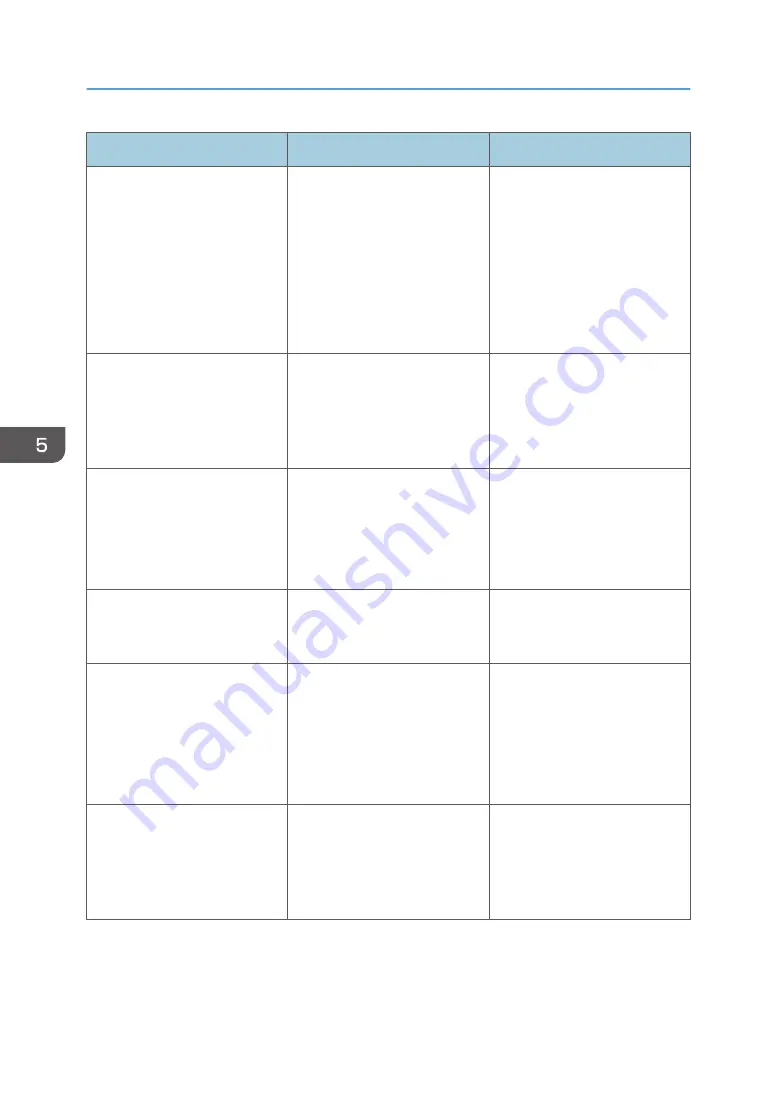
Message
Cause
Solution
"The following unit(s) is not set
correctly. Please reset it
correctly.
Cleaning Cartridge"
• The cleaning cartridge is
not set correctly.
• A cartridge other than the
cleaning cartridge has
been set.
• The IC chip which is built
into the cleaning cartridge
is defective.
• Check that the cleaning
cartridge is set correctly.
• Replace the cleaning
cartridge. For details about
how to replace the
cleaning cartridge, see
page 238 "Replacing a
Cleaning Cartridge".
"An ink cartridge has expired.
Replace the appropriate
cartridge."
The expiration date of the ink
cartridge of the displayed color
has expired.
Replace the ink cartridge of the
displayed color. For details
about how to replace the
cartridge, see page 235
"Replacing an Ink Cartridge".
"The flushing cartridge has
expired. Check for the
appropriate flushing cartridge."
The expiration date of the
flushing cartridge has expired.
Replace the flushing cartridge.
For details about how to
replace the cartridge, see
page 242 "Replacing a
Flushing Cartridge".
"Non-Genuine ink cartridge has
been set."
The set ink cartridge may not be
genuine.
When a non-genuine ink
cartridge has been set, replace
it with a genuine ink cartridge.
"The ink in one of the cartridges
is depleted. Replace the
appropriate cartridge.
(Ink Name)"
The ink cartridge of the
displayed color is running low.
Replace the ink cartridge of the
displayed color.
For details about how to
replace the cartridge, see
page 235 "Replacing an Ink
Cartridge".
"The ink in one of the cartridges
is depleted. Replace the
appropriate cartridge.
Displacement Cartridge"
The displacement cartridge is
running low.
Replace the displacement
cartridge. For details about how
to replace the cartridge, see
page 235 "Replacing an Ink
Cartridge".
5. Troubleshooting
212
Summary of Contents for Pro L5130
Page 2: ......
Page 8: ...7 Appendix Trademarks 257 6 ...
Page 50: ...1 Getting Started 48 ...
Page 90: ...DWT216 2 Basic Operations 88 ...
Page 132: ...11 Press End 3 Convenient Usage 130 ...
Page 136: ...5 Press Close 6 Press End 3 Convenient Usage 134 ...
Page 154: ... Base line position on the media guide 4 Configuring and Managing the Machine 152 ...
Page 228: ...10 DWT208 11 DWT209 12 DWT210 5 Troubleshooting 226 ...
Page 234: ...5 Troubleshooting 232 ...
Page 261: ...MEMO 259 ...
Page 262: ...MEMO 260 EN GB EN US EN AU M0BY 7564A ...
Page 263: ......
Page 264: ...EN GB EN US EN AU M0BY 7564A 2018 2019 Ricoh Co Ltd ...
































