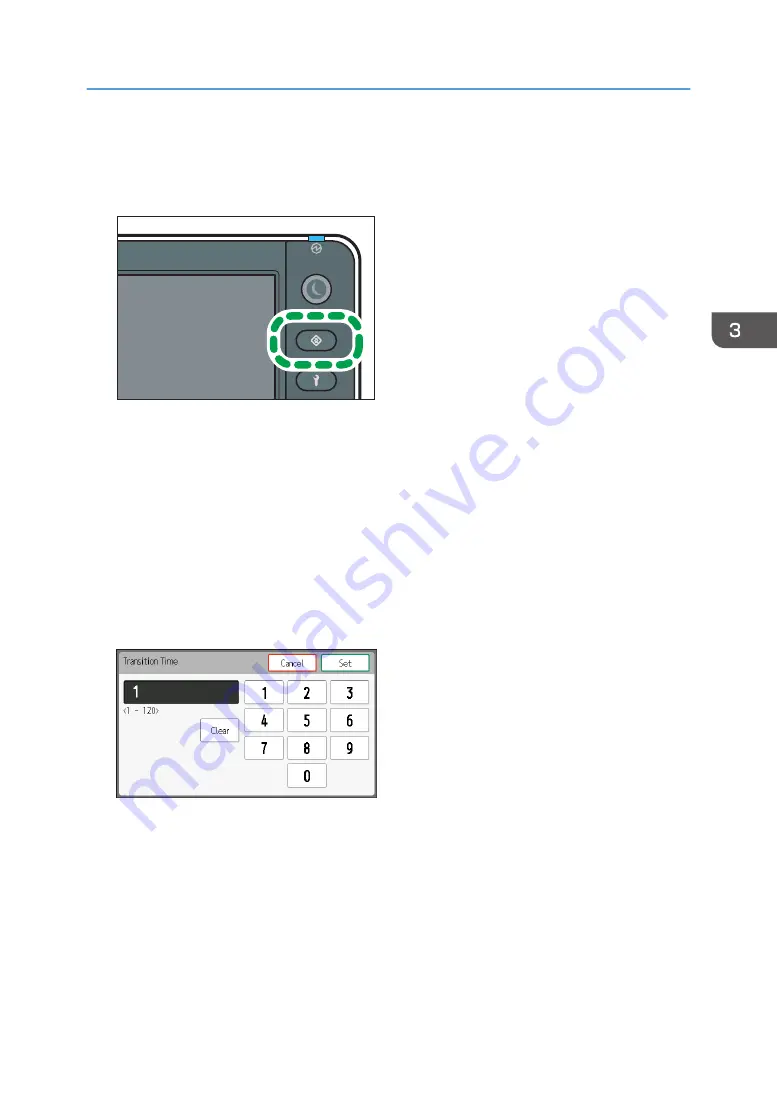
configured temperature can reduce power consumption. Also, Cooling mode keeps the temperature of
the heaters stable so that it can shorten the standby time that occurs before printing.
1.
Press the [User Tools] key.
DWU101
2.
Press [Time and Timer Settings].
3.
Press [Cooling Mode].
4.
Press [Cooling Mode Setting].
5.
Press [On].
6.
Press [Transition Time].
When the machine enters Sleep mode, the power of the heaters is turned off. Set the cooling mode
transition time to be shorter than the sleep mode transition time.
7.
Enter the time to elapse before entering Cooling mode after printing is done using the
number keys, and then press [Set].
8.
Press [Cooling Ratio].
9.
Select the descent temperature from [5°C/9°F], [10°C/18°F], [15°C/27°F], [20°C/
36°F], [25°C/45°F], or [30°C/54°F].
In this step, select the temperature difference between the configured temperature of the heaters
and the temperature that you want to set. For example, if the temperature of the print heater is set at
70°C (158°F) and you want to set the temperature at 50°C (122°F) in Cooling mode, select
[20°C/36°F].
10.
Press [Close] twice.
Using the Timer Settings
129
Summary of Contents for Pro L5130
Page 2: ......
Page 8: ...7 Appendix Trademarks 257 6 ...
Page 50: ...1 Getting Started 48 ...
Page 90: ...DWT216 2 Basic Operations 88 ...
Page 132: ...11 Press End 3 Convenient Usage 130 ...
Page 136: ...5 Press Close 6 Press End 3 Convenient Usage 134 ...
Page 154: ... Base line position on the media guide 4 Configuring and Managing the Machine 152 ...
Page 228: ...10 DWT208 11 DWT209 12 DWT210 5 Troubleshooting 226 ...
Page 234: ...5 Troubleshooting 232 ...
Page 261: ...MEMO 259 ...
Page 262: ...MEMO 260 EN GB EN US EN AU M0BY 7564A ...
Page 263: ......
Page 264: ...EN GB EN US EN AU M0BY 7564A 2018 2019 Ricoh Co Ltd ...


































