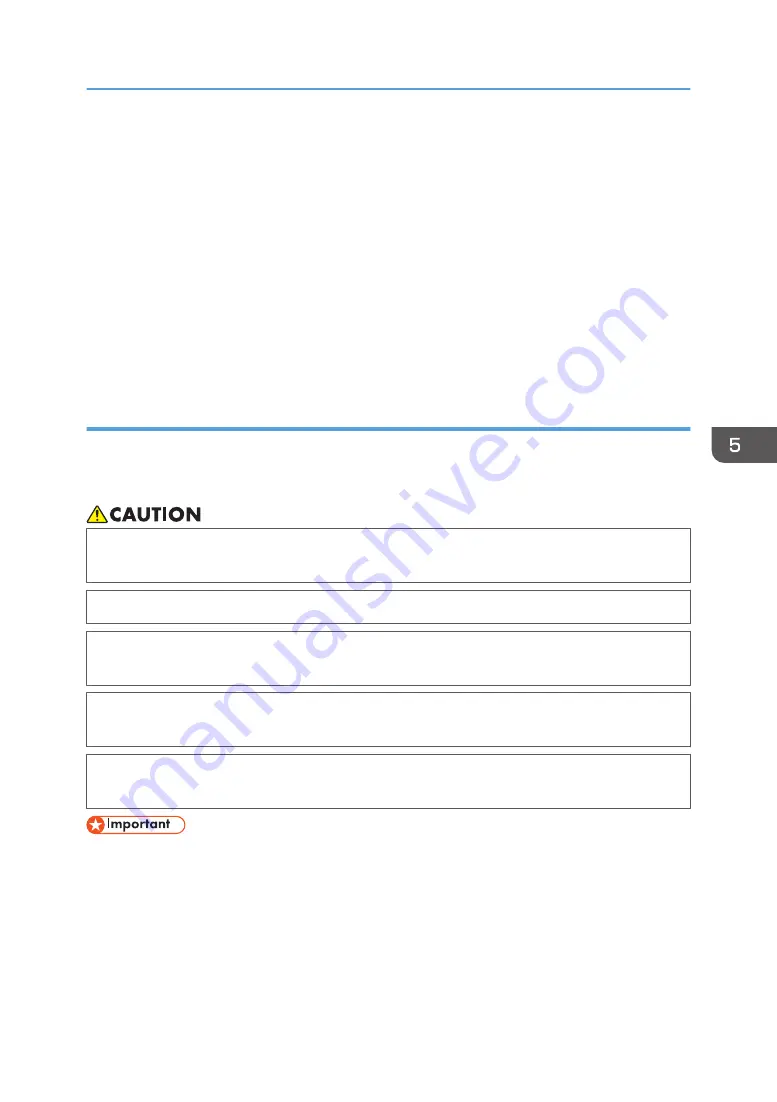
4.
Clean the nozzle faces.
• Clean the nozzle faces of the print heads.
See "Cleaning the Nozzle Faces of the Print Heads", Requests for Daily Care and
Maintenance.
• After cleaning, print nozzle check pattern.
For details, see page 85 "Test Printing".
If you cannot resolve the nozzle defects after performing Steps 1 to 4 above, you need to register
the clogged nozzle or replace the print heads.
For details about how to register the clogged nozzle, see page 116 "Compensating the Clogged
Nozzle Manually". If you need to replace the print heads, contact your service representative.
Performing nozzle maintenance
Immerse print heads in caps filled up with the cleaning liquid for a specified period, and then clean the
nozzles. Perform this function when the machine is not used for 1 week or more or nozzle defects are not
resolved after head cleaning is performed.
• When cleaning the ink-station or the heads, or replacing the cleaning cartridge, make sure to
wear the attached goggles.
• When performing maintenance on the machine, make sure to wear the attached gloves.
• If ink, flushing liquid, and displacement liquid get into contact with eyes, wash eyes immediately
with running water. Consult a doctor if necessary.
• If ink, flushing liquid, or displacement liquid are ingested, consult a doctor immediately with
Safety Data Sheet (SDS).
• The supplied gloves are consumables. If they are damaged or lost, use polythene gloves
instead.
• Do not place any object on the platen as the carriage moves there.
• When the carriage moves, it may make contact with media. Check that the media is not deformed
or that there is no floating media.
• When 10 minutes or more have passed after the carriage moves, the machine will make a buzzer
sound. As nozzle dryness may cause a nozzle defect, perform nozzle maintenance promptly.
When You Cannot Print as Expected
185
Summary of Contents for Pro L5130
Page 2: ......
Page 8: ...7 Appendix Trademarks 257 6 ...
Page 50: ...1 Getting Started 48 ...
Page 90: ...DWT216 2 Basic Operations 88 ...
Page 132: ...11 Press End 3 Convenient Usage 130 ...
Page 136: ...5 Press Close 6 Press End 3 Convenient Usage 134 ...
Page 154: ... Base line position on the media guide 4 Configuring and Managing the Machine 152 ...
Page 228: ...10 DWT208 11 DWT209 12 DWT210 5 Troubleshooting 226 ...
Page 234: ...5 Troubleshooting 232 ...
Page 261: ...MEMO 259 ...
Page 262: ...MEMO 260 EN GB EN US EN AU M0BY 7564A ...
Page 263: ......
Page 264: ...EN GB EN US EN AU M0BY 7564A 2018 2019 Ricoh Co Ltd ...































