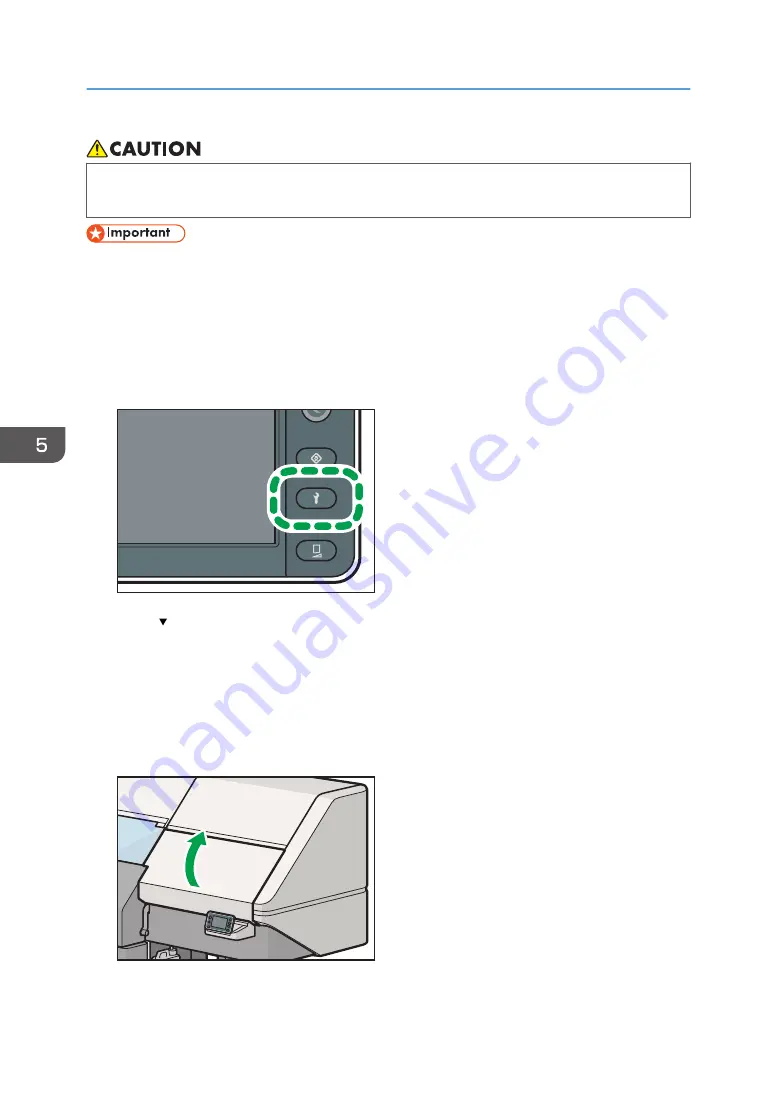
• The supplied gloves are consumables. If they are damaged or lost, use polythene gloves
instead.
• If the display panel is idle for 30 minutes or more, maintenance work will be canceled, and the
panel will return to the home screen. If this occurs, the process will need to be performed again
from the beginning.
• Do not place any object on the platen as the carriage moves there.
• If you discharged unnecessary ink, contact a company that handles industrial waste.
1.
Press the [Maintenance] key.
DWU102
2.
Press [ ].
3.
Press [Special Maintenance].
4.
Press [Air Purge].
5.
Select a print head to be performed from [Head 1], [Head 2], or [Head 3].
6.
Press [Execute].
7.
Confirm a message on the control panel, and then open the right cover.
DWT183
5. Troubleshooting
190
Summary of Contents for Pro L5130
Page 2: ......
Page 8: ...7 Appendix Trademarks 257 6 ...
Page 50: ...1 Getting Started 48 ...
Page 90: ...DWT216 2 Basic Operations 88 ...
Page 132: ...11 Press End 3 Convenient Usage 130 ...
Page 136: ...5 Press Close 6 Press End 3 Convenient Usage 134 ...
Page 154: ... Base line position on the media guide 4 Configuring and Managing the Machine 152 ...
Page 228: ...10 DWT208 11 DWT209 12 DWT210 5 Troubleshooting 226 ...
Page 234: ...5 Troubleshooting 232 ...
Page 261: ...MEMO 259 ...
Page 262: ...MEMO 260 EN GB EN US EN AU M0BY 7564A ...
Page 263: ......
Page 264: ...EN GB EN US EN AU M0BY 7564A 2018 2019 Ricoh Co Ltd ...






























