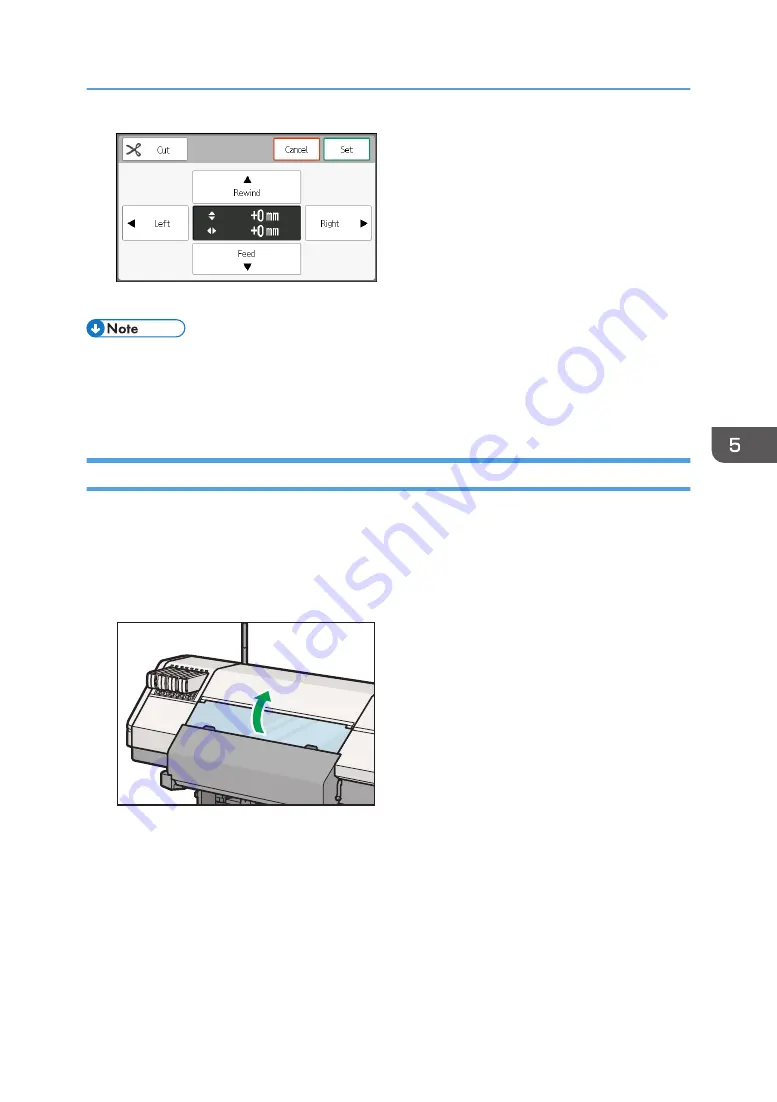
11.
Perform [Nozzle Cleaning: High].
• If ink adheres on the internal components of the machine while removing jammed media, the back
side of media may get dirty. If the back side of media gets dirty after the jammed media is
removed, clean the platen. For details about cleaning, see "Cleaning the Platen", Requests for
Daily Care and Maintenance.
Removing Jammed Media in the Cutter Unit
Remove the jammed media in the cutter unit when the following message appears on the display:
"Check the cutter and then open and close the center cover."
1.
Remove jammed media in the cutter unit.
2.
Open the center cover on the front of the machine.
DWT134
3.
Close the center cover.
Clearing Misfeeds
231
Summary of Contents for Pro L5130
Page 2: ......
Page 8: ...7 Appendix Trademarks 257 6 ...
Page 50: ...1 Getting Started 48 ...
Page 90: ...DWT216 2 Basic Operations 88 ...
Page 132: ...11 Press End 3 Convenient Usage 130 ...
Page 136: ...5 Press Close 6 Press End 3 Convenient Usage 134 ...
Page 154: ... Base line position on the media guide 4 Configuring and Managing the Machine 152 ...
Page 228: ...10 DWT208 11 DWT209 12 DWT210 5 Troubleshooting 226 ...
Page 234: ...5 Troubleshooting 232 ...
Page 261: ...MEMO 259 ...
Page 262: ...MEMO 260 EN GB EN US EN AU M0BY 7564A ...
Page 263: ......
Page 264: ...EN GB EN US EN AU M0BY 7564A 2018 2019 Ricoh Co Ltd ...




































