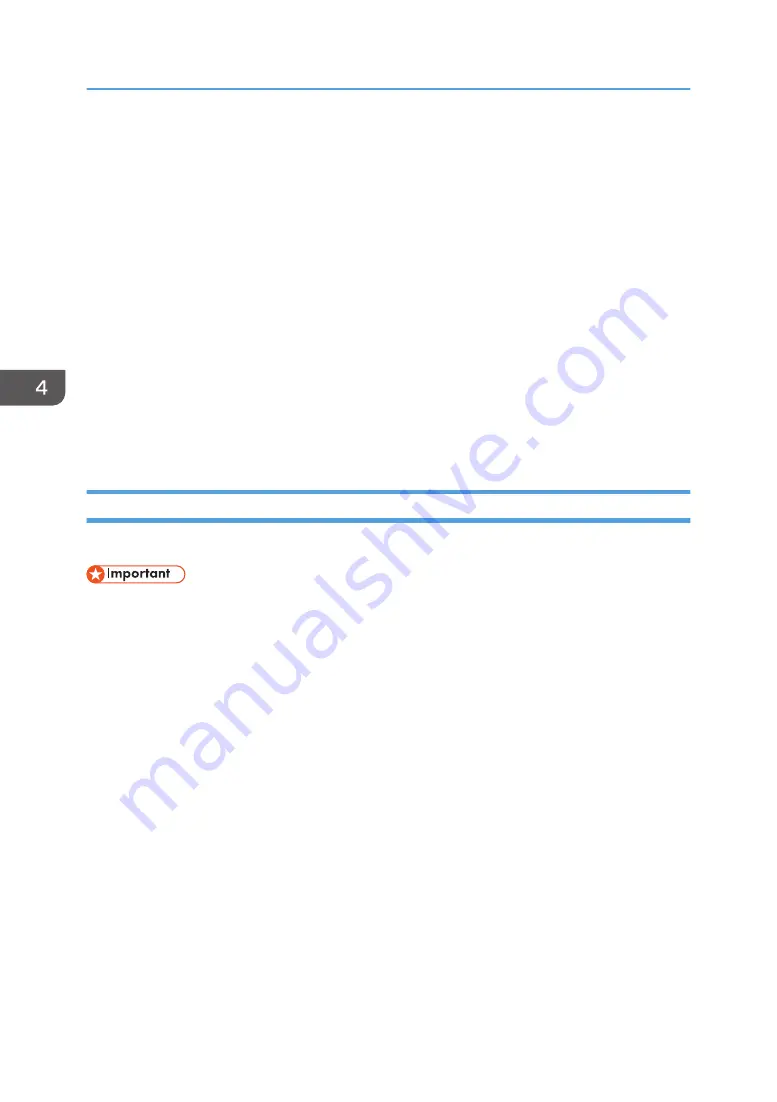
• When using a host name under Windows Server 2008/2008 R2/2012/2012 R2/2016 with
IPv6 protocol, perform host name resolution using an external DNS server. The host file cannot be
used.
• If you are using Internet Explorer 7.0/8.0 under an IPv6 environment, enter the machine's host
name, not the IP address, in the browser's address bar.
• If you are using Internet Explorer 8, downloading will be slower than with other browsers. To
download faster with Internet Explorer 8, open the browser's [Internet Options] menu and register
the machine's URL as a trusted site. Then disable SmartScreen filter for trusted sites. For details
about these settings, see Internet Explorer 8 Help.
• You can access Web Image Monitor more quickly by registering the machine's URL as a
bookmark. Note that the URL you register must be the URL of the top page, which is the page that
appears before login. If you register the URL of a page that appears after login, Web Image
Monitor will not open properly from the bookmark.
• When you configure settings using Web Image Monitor, do not login from the control panel. The
settings you have configured using Web Image Monitor may become invalid.
Displaying Top Page
This section explains the Top Page and how to display Web Image Monitor.
• When entering an IPv4 address, do not begin segments with zeros. For example: If the address is
"192.168.001.010", you must enter it as "192.168.1.10".
1.
Start your web browser.
2.
Enter "http://(machine's IP address or host name)/" in your web browser's URL bar.
Top Page of Web Image Monitor appears.
If the machine's host name has been registered on the DNS or WINS server, you can enter it.
Web Image Monitor is divided into the following areas:
4. Configuring and Managing the Machine
156
Summary of Contents for Pro L5130
Page 2: ......
Page 8: ...7 Appendix Trademarks 257 6 ...
Page 50: ...1 Getting Started 48 ...
Page 90: ...DWT216 2 Basic Operations 88 ...
Page 132: ...11 Press End 3 Convenient Usage 130 ...
Page 136: ...5 Press Close 6 Press End 3 Convenient Usage 134 ...
Page 154: ... Base line position on the media guide 4 Configuring and Managing the Machine 152 ...
Page 228: ...10 DWT208 11 DWT209 12 DWT210 5 Troubleshooting 226 ...
Page 234: ...5 Troubleshooting 232 ...
Page 261: ...MEMO 259 ...
Page 262: ...MEMO 260 EN GB EN US EN AU M0BY 7564A ...
Page 263: ......
Page 264: ...EN GB EN US EN AU M0BY 7564A 2018 2019 Ricoh Co Ltd ...

































