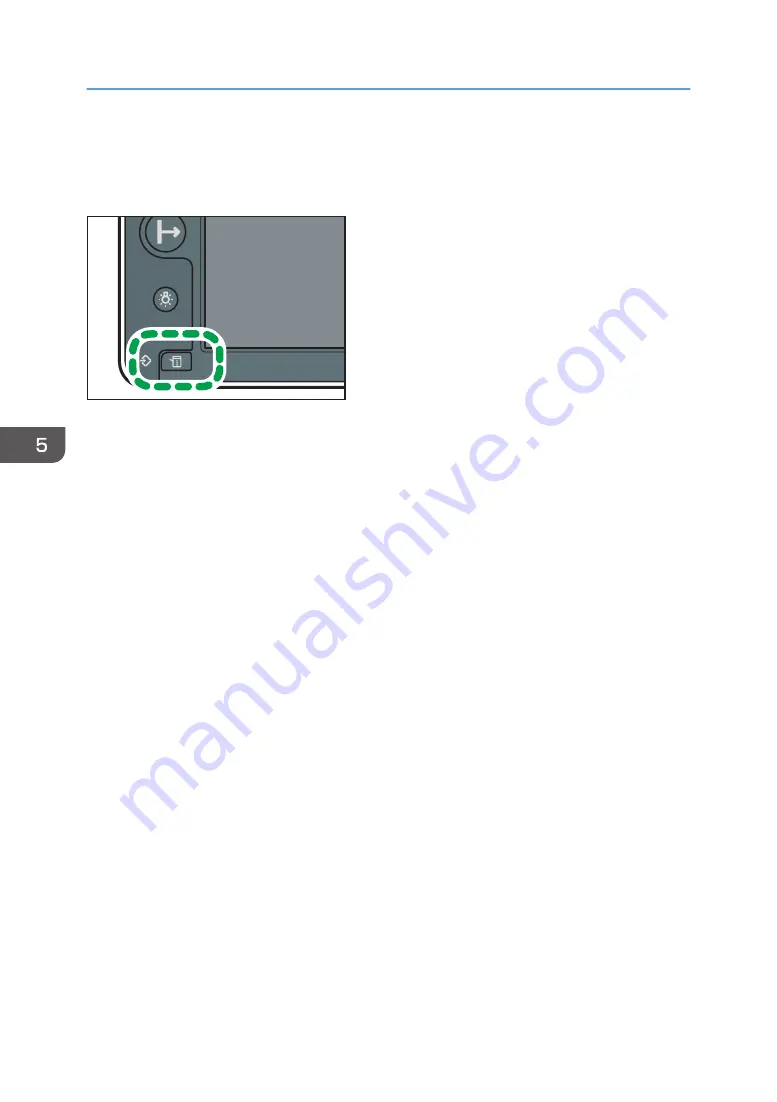
Checking Machine Status and Settings
You can check the machine status and the settings by pressing the [Check Status] key.
DWU104
The items that you can check on the [Check Status] screen are as follows:
Machine Status
You can check messages relating to the machine status.
For details, see page 168 "When the Indicator Lamp for the [Check Status] Key Is Lit".
Supply
Check the remaining capacity of the ink cartridge or flushing cartridge, etc.
• Ink
Check the supply status, remaining capacity, and expiration date for each ink cartridge.
• Flushing Cartridge
Check the remaining capacity and expiration date of the flushing cartridge.
• Cleaning Cartridge
Check the remaining capacity of the cleaning cartridge.
• Waste Ink Bottle
Check the waste ink bottle capacity.
Media
Check the width, type, thickness, and remaining amount of media.
• Remaining Media
The remaining amount of roll media is displayed.
• Width
The width of the set media is displayed.
• Media Type
The type of the set media is displayed.
5. Troubleshooting
166
Summary of Contents for Pro L5130
Page 2: ......
Page 8: ...7 Appendix Trademarks 257 6 ...
Page 50: ...1 Getting Started 48 ...
Page 90: ...DWT216 2 Basic Operations 88 ...
Page 132: ...11 Press End 3 Convenient Usage 130 ...
Page 136: ...5 Press Close 6 Press End 3 Convenient Usage 134 ...
Page 154: ... Base line position on the media guide 4 Configuring and Managing the Machine 152 ...
Page 228: ...10 DWT208 11 DWT209 12 DWT210 5 Troubleshooting 226 ...
Page 234: ...5 Troubleshooting 232 ...
Page 261: ...MEMO 259 ...
Page 262: ...MEMO 260 EN GB EN US EN AU M0BY 7564A ...
Page 263: ......
Page 264: ...EN GB EN US EN AU M0BY 7564A 2018 2019 Ricoh Co Ltd ...

































