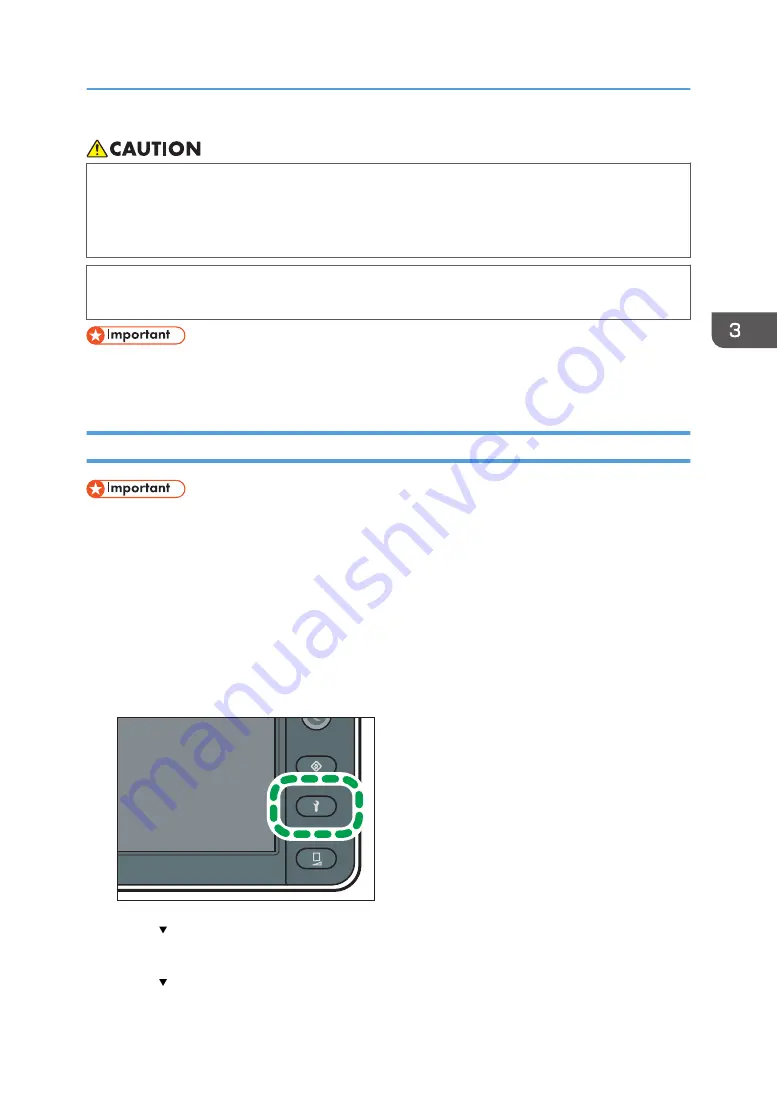
• When removing jammed media, replacing media, or performing maintenance on the machine,
avoid getting ink, flushing liquid, and displacement liquid on your skin. If ink, flushing liquid, and
displacement liquid come into contact with your skin, wash the affected area thoroughly with
soap and water.
• The supplied gloves are consumables. If they are damaged or lost, use polythene gloves
instead.
• Do not turn off the power during ink replacement.
• Insert the ink cartridge into the specified cartridge holder.
Replacing White Ink with the Displacement Liquid
• An error will occur and ink replacement will not be executed if:
• The machine has run out of displacement liquid.
• The displacement cartridge is not inserted correctly.
• When replacing white ink with displacement liquid, all 4 corresponding cartridges must be
replaced. The displacement process cannot be performed if only a portion of the cartridges are
replaced.
• You can also replace the ink by [White Ink Displacement] in the ink end menu.
1.
Press the [Maintenance] key.
DWU102
2.
Press [ ].
3.
Press [Special Maintenance].
4.
Press [ ].
Using the Displacement Liquid Instead of White Ink
121
Summary of Contents for Pro L5130
Page 2: ......
Page 8: ...7 Appendix Trademarks 257 6 ...
Page 50: ...1 Getting Started 48 ...
Page 90: ...DWT216 2 Basic Operations 88 ...
Page 132: ...11 Press End 3 Convenient Usage 130 ...
Page 136: ...5 Press Close 6 Press End 3 Convenient Usage 134 ...
Page 154: ... Base line position on the media guide 4 Configuring and Managing the Machine 152 ...
Page 228: ...10 DWT208 11 DWT209 12 DWT210 5 Troubleshooting 226 ...
Page 234: ...5 Troubleshooting 232 ...
Page 261: ...MEMO 259 ...
Page 262: ...MEMO 260 EN GB EN US EN AU M0BY 7564A ...
Page 263: ......
Page 264: ...EN GB EN US EN AU M0BY 7564A 2018 2019 Ricoh Co Ltd ...






























