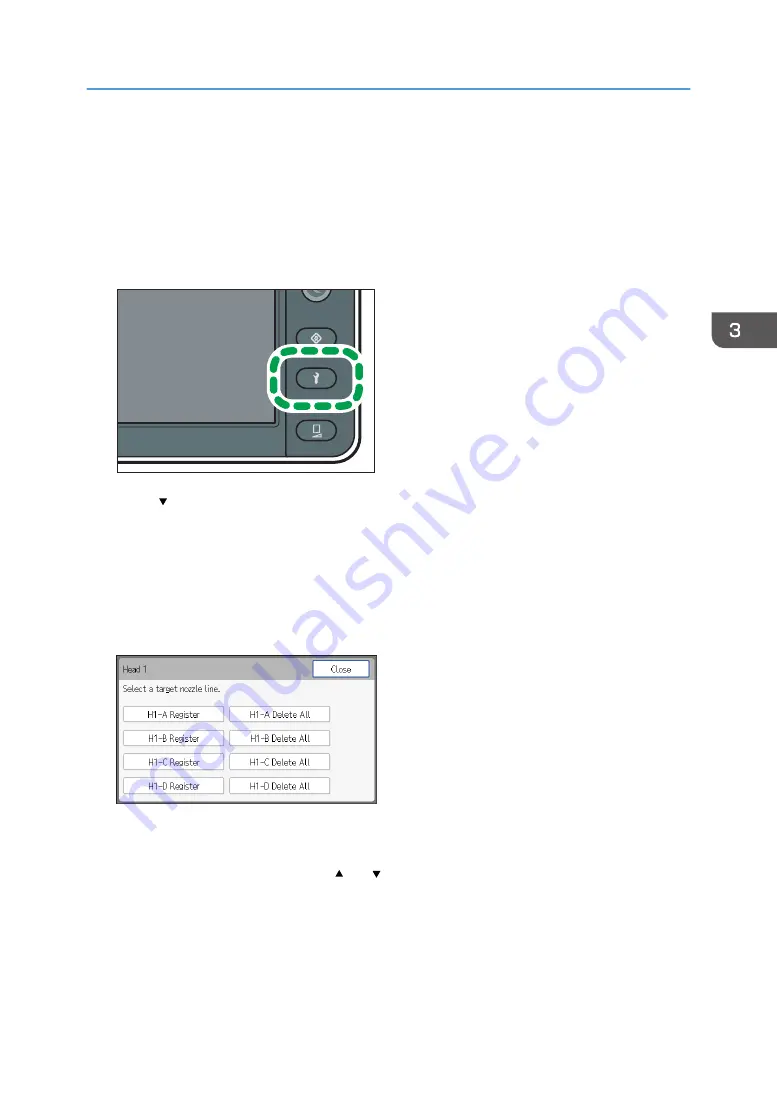
2.
Cut the nozzle check pattern.
For details about how to cut media, see page 104 "Cutting Media".
3.
Check for clogged nozzles based on the printing result of the nozzle check pattern.
4.
Press the [Maintenance] key.
DWU102
5.
Press [ ].
6.
Press [Clogged Nozzle Settings].
7.
Press [Registering Clogged Nozzle].
8.
Select the print head that you checked in Step 3.
9.
Select the nozzle column that you checked in Step 3.
If you want to register the nozzle A column of Head 1, select [H1-A Register].
10.
Select the registration number.
You can register up to 10 clogged nozzles to one nozzle column.
You can display the next page using [ ] or [ ].
Recovering the Clogged Nozzle by Compensating with Another Nozzle
117
Summary of Contents for Pro L5130
Page 2: ......
Page 8: ...7 Appendix Trademarks 257 6 ...
Page 50: ...1 Getting Started 48 ...
Page 90: ...DWT216 2 Basic Operations 88 ...
Page 132: ...11 Press End 3 Convenient Usage 130 ...
Page 136: ...5 Press Close 6 Press End 3 Convenient Usage 134 ...
Page 154: ... Base line position on the media guide 4 Configuring and Managing the Machine 152 ...
Page 228: ...10 DWT208 11 DWT209 12 DWT210 5 Troubleshooting 226 ...
Page 234: ...5 Troubleshooting 232 ...
Page 261: ...MEMO 259 ...
Page 262: ...MEMO 260 EN GB EN US EN AU M0BY 7564A ...
Page 263: ......
Page 264: ...EN GB EN US EN AU M0BY 7564A 2018 2019 Ricoh Co Ltd ...






























