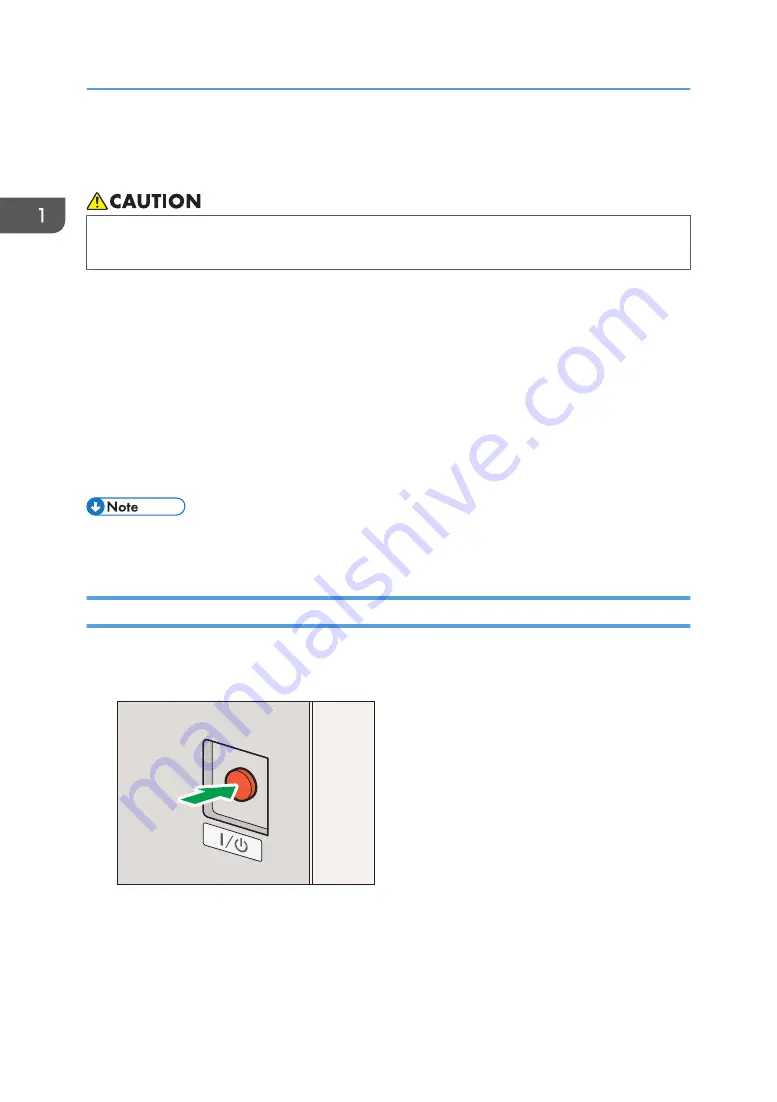
Turning On/Off the Power
• Do not disconnect the power cord plug. If the machine is not going to be used for several days
or longer, contact your service representative.
The main power switch is on the left rear of the machine. When this switch is turned on, the main power
turns on and the main power indicator on the right side of the control panel lights up. When this switch is
turned off, the main power turns off and the main power indicator on the right side of the control panel
goes out. When this is done, machine power is off.
The machine has two power cords. Each power cord plug must be connected to a different power
source that has an independent circuit breaker.
Normally, do not turn off the power of the machine. When the power is turned off for long periods, the
auto maintenance function is not performed successfully. When unavoidably turning off the power or
when removing the power plug, turn the power back on as soon as possible. If the auto maintenance
function does not run, a dried print head may cause nozzles to clog, possibly leading to damage.
• This machine automatically enters Sleep mode if you do not use it for a certain amount of time. For
details, see page 33 "Saving Energy".
Turning On the Power
1.
Press the main power switch on the left rear of the machine.
The main power indicator on the control panel lights up.
DWT114
2.
Turn on the power of the computer connected to the machine.
1. Getting Started
32
Summary of Contents for Pro L5130
Page 2: ......
Page 8: ...7 Appendix Trademarks 257 6 ...
Page 50: ...1 Getting Started 48 ...
Page 90: ...DWT216 2 Basic Operations 88 ...
Page 132: ...11 Press End 3 Convenient Usage 130 ...
Page 136: ...5 Press Close 6 Press End 3 Convenient Usage 134 ...
Page 154: ... Base line position on the media guide 4 Configuring and Managing the Machine 152 ...
Page 228: ...10 DWT208 11 DWT209 12 DWT210 5 Troubleshooting 226 ...
Page 234: ...5 Troubleshooting 232 ...
Page 261: ...MEMO 259 ...
Page 262: ...MEMO 260 EN GB EN US EN AU M0BY 7564A ...
Page 263: ......
Page 264: ...EN GB EN US EN AU M0BY 7564A 2018 2019 Ricoh Co Ltd ...
















































