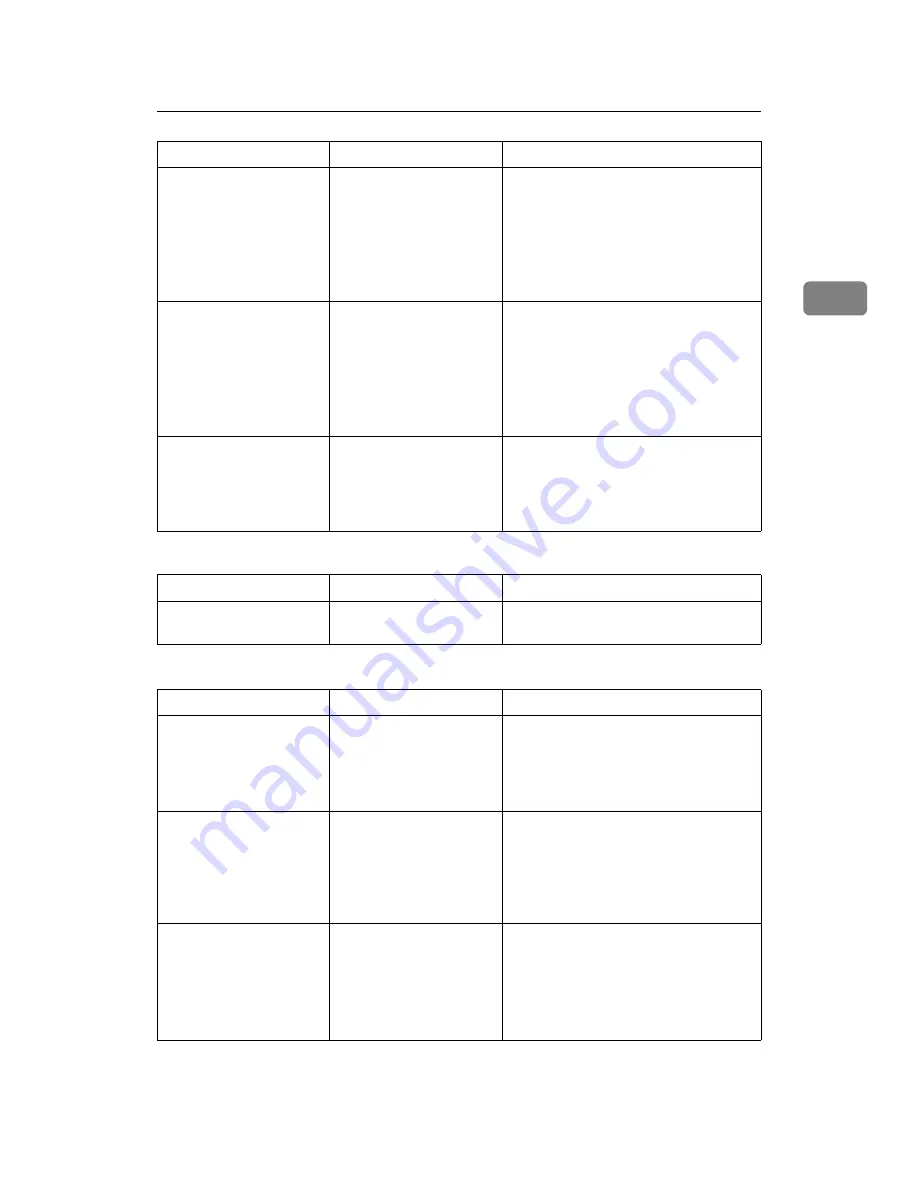
When You Cannot Make Copies As Wanted
27
2
❖
Stamp
❖
Combine
In Margin Adjustment
mode, parts of the origi-
nal image are not copied.
You set a wide erased
margin.
Set a narrower margin with User Tools.
You can set the width between 0 - 30
mm (0” - 1.2”).
See “Front Margin: Left/Right”, “Back
Margin: Left/Right”, “Front Margin:
Top/Bottom” and “Back Margin:
Top/Bottom”, General Settings Guide.
In Margin Adjustment
mode, parts of the origi-
nal image are not copied.
There is a lack of margin
space on the opposite
side of the binding posi-
tion.
Set a narrower margin with User Tools.
You can set the width between 0 - 30
mm (0” - 1.2”).
See “Front Margin: Left/Right”, “Back
Margin: Left/Right”, “Front Margin:
Top/Bottom” and “Back Margin:
Top/Bottom”, General Settings Guide.
In Image Repeat mode,
the original image is not
copied repeatedly.
You selected copy paper
the same size as the origi-
nals, or you did not select
the proper reproduction
ratio.
Select copy paper larger than the origi-
nals or select the proper reproduction
ratio.
Problem
Cause
Solution
The stamp position is
wrong.
The paper orientation is
wrong.
Check the paper orientation and stamp
position.
Problem
Cause
Solution
You cannot make a book
from Booklet or Maga-
zine mode by folding
copies.
You selected a setting
(“Open to left”or “Open
to right”) that does not
match the orientation of
originals.
In
[
Copier / Document Server Features
]
, un-
der
[
Edit
]
, set
[
Orientation: Booklet, Maga-
zine
]
properly.
When using Combine,
parts of the image are not
copied.
You specified a reproduc-
tion ratio that does not
match the sizes of your
originals and copy paper.
When you specify a reproduction ratio
using Manual Paper Select mode, make
sure that the ratio matches your origi-
nals and the copy paper. Select the cor-
rect reproduction ratio before using
Combine mode.
Copies are not in correct
order.
You placed the originals
in the incorrect order.
When placing a stack of originals in the
ADF, the last page should be on the bot-
tom.
If you place an original on the exposure
glass, start with the first page to be cop-
ied.
Problem
Cause
Solution
Summary of Contents for Aficio MP 6000
Page 26: ...12 Do not touch Surface may be very hot BFN061S BFN062S ...
Page 29: ...16 ...
Page 47: ...Getting Started 34 1 ...
Page 51: ...Entering Text 38 2 ...
Page 101: ...vi ...
Page 103: ...2 ...
Page 117: ...When the Machine Does Not Operate As Wanted 16 1 ...
Page 151: ...Troubleshooting When Using the Facsimile Function 50 3 ...
Page 187: ...Troubleshooting When Using the Scanner Function 86 5 ...
Page 216: ...Removing Jammed Paper 115 7 3 000 Sheet 100 Sheet Staple Finisher BFQ009S ...
Page 217: ...Clearing Misfeeds 116 7 Booklet Finisher Saddle Stitch BFQ006S BFQ007S ...
Page 225: ...Clearing Misfeeds 124 7 ...
Page 232: ...Maintaining Your Machine 131 8 C Wipe the scanning glass ZGUH710J ...
Page 235: ...134 EN USA D052 7452 ...
Page 279: ...Placing Originals 24 1 ...
Page 437: ...Document Server 182 4 ...
Page 483: ...14 ...
Page 613: ...Other Transmission Features 144 2 ...
Page 641: ...Reception 172 3 ...
Page 687: ...Changing Confirming Communication Information 218 4 ...
Page 733: ...Fax via Computer 264 6 ...
Page 753: ...284 EN USA B819 7603 ...
Page 755: ...FAX Option Type 7500 Operating Instructions Facsimile Reference EN USA B819 7603 ...
Page 763: ...vi ...
Page 781: ...18 ...
Page 815: ...Preparing the Machine 52 1 ...
Page 885: ...Saving and Printing Using the Document Server 122 4 ...
Page 905: ...142 EN USA D406 7503 ...
Page 907: ...Printer Scanner Unit Type 8000 Operating Instructions Printer Reference EN USA D406 7503 ...
















































