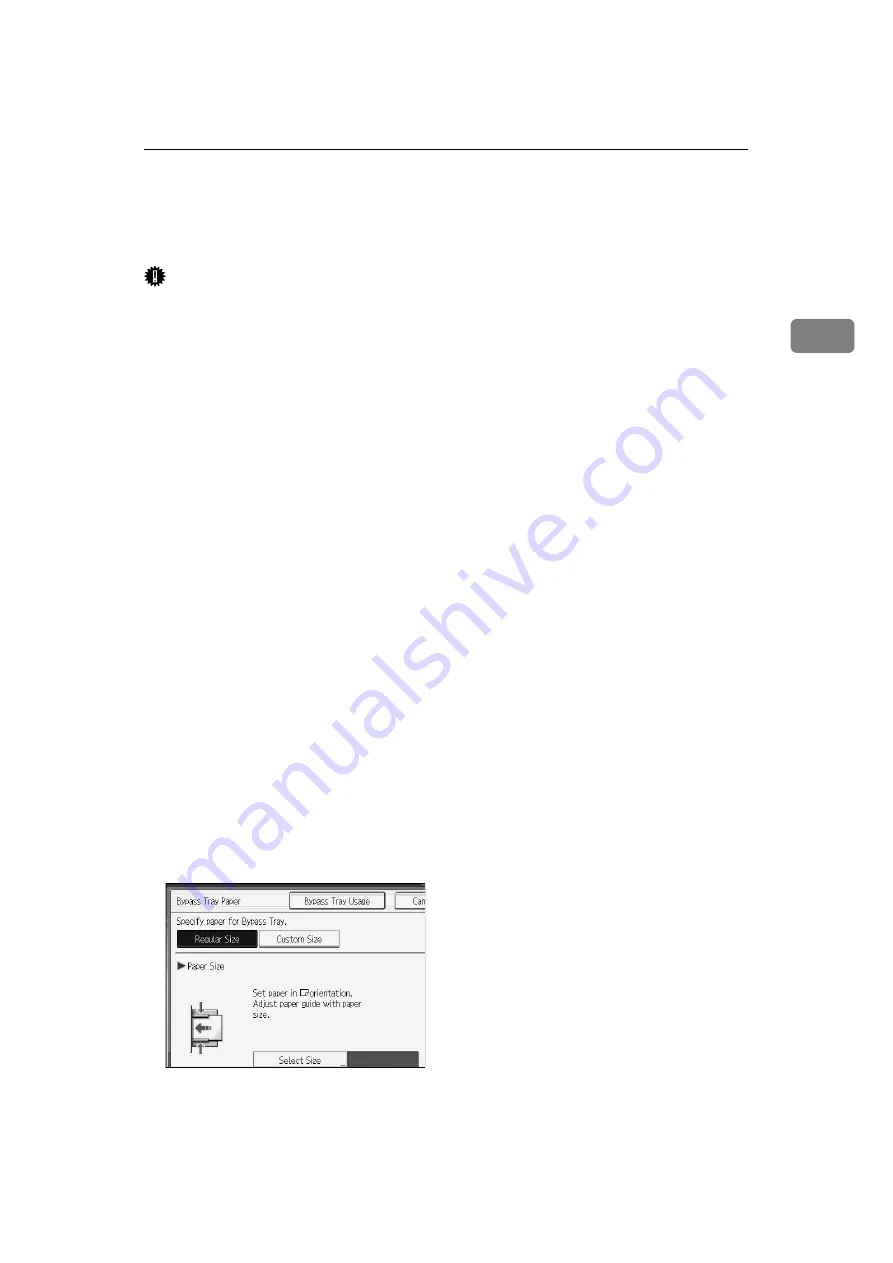
Copying from the Bypass Tray
37
2
Copying from the Bypass Tray
The bypass tray allows you to copy non-standard paper.
Important
❒
The Duplex function cannot be performed on paper fed from the bypass tray.
If
[
1 Sided
→
2 Sided
]
is selected, cancel the setting. You can also change the ini-
tial settings. You can change the initial settings. See “Programming Defaults
in Initial Display”.
❒
Paper has a vertical length of 100-305 mm (3.9-12 inches) and a horizontal
length of 139.7-600 mm (5.5-23.6 inches) can be copied from the bypass tray.
❒
The machine can automatically detect the following sizes as standard size
copy paper:
• Metric version: A3
L
, A4
L
, A5
L
• Inch version: A3
L
, 11"
×
17"
L
, 8
1
/
2
"
×
14"
L
, 5
1
/
2
"
×
8
1
/
2
"
L
❒
If you want to use the size of paper other than the above, be sure to specify
the size.
❒
When copying on OHP transparencies or paper heavier than 105 g/m
2
(about
27.9 lb.), you need to specify the type and size of paper with “Special Original”.
❒
The maximum number of sheets you can load into the bypass tray depend on
paper type. Load only as much paper as can be held between the paper guides
on the bypass tray.
❒
When paper larger than 433 mm (17.1 inches) in size is used, the paper may
become wrinkled, may not be fed into the machine, or may cause paper jams.
❒
When copying onto special paper such as adhesive labels, always select “Face
Up”. If you select “Face Down”, a paper misfeed may occur.
❒
If you place originals on the exposure glass and want the copies to be deliv-
ered face down, select “Face Down” for both ”Copy Eject Face Method in
Glass Mode” and “Copy Eject Face Method in Bypass Mode” of User Tools.
❖
[
Bypass Tray Usage
]
Press
[
Bypass Tray Usage
]
to display a description on using the bypass tray.
Summary of Contents for Aficio MP 6000
Page 26: ...12 Do not touch Surface may be very hot BFN061S BFN062S ...
Page 29: ...16 ...
Page 47: ...Getting Started 34 1 ...
Page 51: ...Entering Text 38 2 ...
Page 101: ...vi ...
Page 103: ...2 ...
Page 117: ...When the Machine Does Not Operate As Wanted 16 1 ...
Page 151: ...Troubleshooting When Using the Facsimile Function 50 3 ...
Page 187: ...Troubleshooting When Using the Scanner Function 86 5 ...
Page 216: ...Removing Jammed Paper 115 7 3 000 Sheet 100 Sheet Staple Finisher BFQ009S ...
Page 217: ...Clearing Misfeeds 116 7 Booklet Finisher Saddle Stitch BFQ006S BFQ007S ...
Page 225: ...Clearing Misfeeds 124 7 ...
Page 232: ...Maintaining Your Machine 131 8 C Wipe the scanning glass ZGUH710J ...
Page 235: ...134 EN USA D052 7452 ...
Page 279: ...Placing Originals 24 1 ...
Page 437: ...Document Server 182 4 ...
Page 483: ...14 ...
Page 613: ...Other Transmission Features 144 2 ...
Page 641: ...Reception 172 3 ...
Page 687: ...Changing Confirming Communication Information 218 4 ...
Page 733: ...Fax via Computer 264 6 ...
Page 753: ...284 EN USA B819 7603 ...
Page 755: ...FAX Option Type 7500 Operating Instructions Facsimile Reference EN USA B819 7603 ...
Page 763: ...vi ...
Page 781: ...18 ...
Page 815: ...Preparing the Machine 52 1 ...
Page 885: ...Saving and Printing Using the Document Server 122 4 ...
Page 905: ...142 EN USA D406 7503 ...
Page 907: ...Printer Scanner Unit Type 8000 Operating Instructions Printer Reference EN USA D406 7503 ...
















































