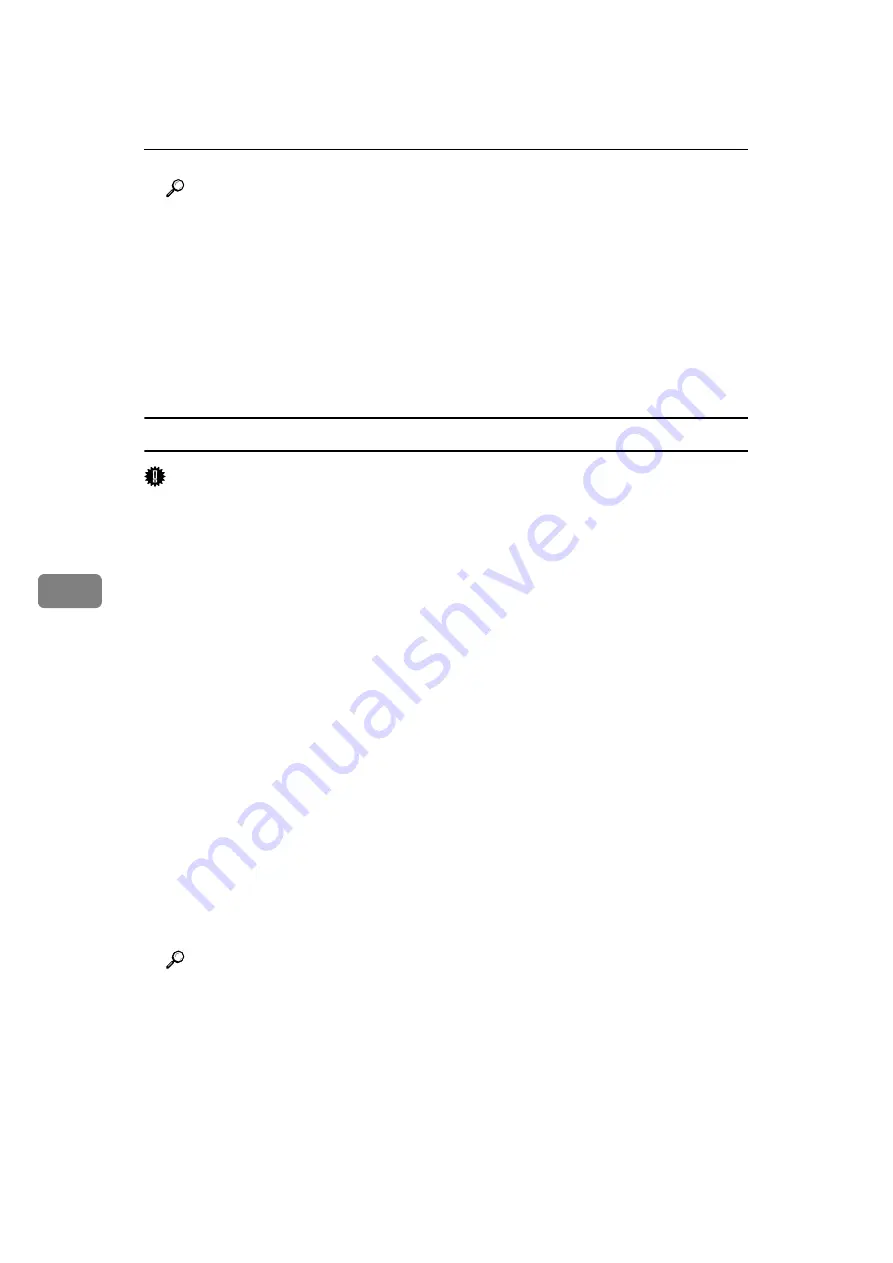
Fax via Computer
244
6
Reference
p.244 “Specifying a destination using a destination list”
p.245 “Specifying a destination using Address Book”
p.246 “Specifying a destination by directly entering a fax number, Internet
Fax destination, or IP-Fax destination”
p.247 “Specifying Options”
p.250 “Confirming Transmission Results by E-mail”
p.252 “Editing Address Book”
p.276 “Maximum Values”
Specifying a destination using a destination list
Important
❒
To use a destination list to specify a destination, you must insert the ma-
chine's address book data into the destination table of the LAN-Fax Driver.
See “Using the Machine's Address Book Data in the Destination List of the
LAN-Fax”.
A
Click the
[
Address Book
]
or
[
Specify Destination
]
tab.
The
[
Address Book
]
or
[
Specify Destination
]
tab appears.
B
Select the
[
Device Address
]
(or
[
Use device address
]
) check box.
Device addresses that were registered by selecting the
[
Use device address
]
check box in the Address Book appear in the destination list of the
[
Address
Book
]
tab.
C
The address is displayed in the
[
Device Address
]
field on the
[
Address Book
]
tab. On the
[
Specify Destination
]
tab, enter the registration number of the Des-
tination key in the
[
Device Address
]
box.
D
Click
[
Set as Destination
]
.
The entered destination is added and appears in the
[
List of Destination:
]
box.
If you add a destination by mistake, click the wrong destination, and then
click
[
Delete from List
]
.
E
To specify more destinations, repeat steps
Reference
p.254 “Using the Machine's Address Book Data in the Destination List of
the LAN-Fax”
Summary of Contents for Aficio MP 6000
Page 26: ...12 Do not touch Surface may be very hot BFN061S BFN062S ...
Page 29: ...16 ...
Page 47: ...Getting Started 34 1 ...
Page 51: ...Entering Text 38 2 ...
Page 101: ...vi ...
Page 103: ...2 ...
Page 117: ...When the Machine Does Not Operate As Wanted 16 1 ...
Page 151: ...Troubleshooting When Using the Facsimile Function 50 3 ...
Page 187: ...Troubleshooting When Using the Scanner Function 86 5 ...
Page 216: ...Removing Jammed Paper 115 7 3 000 Sheet 100 Sheet Staple Finisher BFQ009S ...
Page 217: ...Clearing Misfeeds 116 7 Booklet Finisher Saddle Stitch BFQ006S BFQ007S ...
Page 225: ...Clearing Misfeeds 124 7 ...
Page 232: ...Maintaining Your Machine 131 8 C Wipe the scanning glass ZGUH710J ...
Page 235: ...134 EN USA D052 7452 ...
Page 279: ...Placing Originals 24 1 ...
Page 437: ...Document Server 182 4 ...
Page 483: ...14 ...
Page 613: ...Other Transmission Features 144 2 ...
Page 641: ...Reception 172 3 ...
Page 687: ...Changing Confirming Communication Information 218 4 ...
Page 733: ...Fax via Computer 264 6 ...
Page 753: ...284 EN USA B819 7603 ...
Page 755: ...FAX Option Type 7500 Operating Instructions Facsimile Reference EN USA B819 7603 ...
Page 763: ...vi ...
Page 781: ...18 ...
Page 815: ...Preparing the Machine 52 1 ...
Page 885: ...Saving and Printing Using the Document Server 122 4 ...
Page 905: ...142 EN USA D406 7503 ...
Page 907: ...Printer Scanner Unit Type 8000 Operating Instructions Printer Reference EN USA D406 7503 ...






























