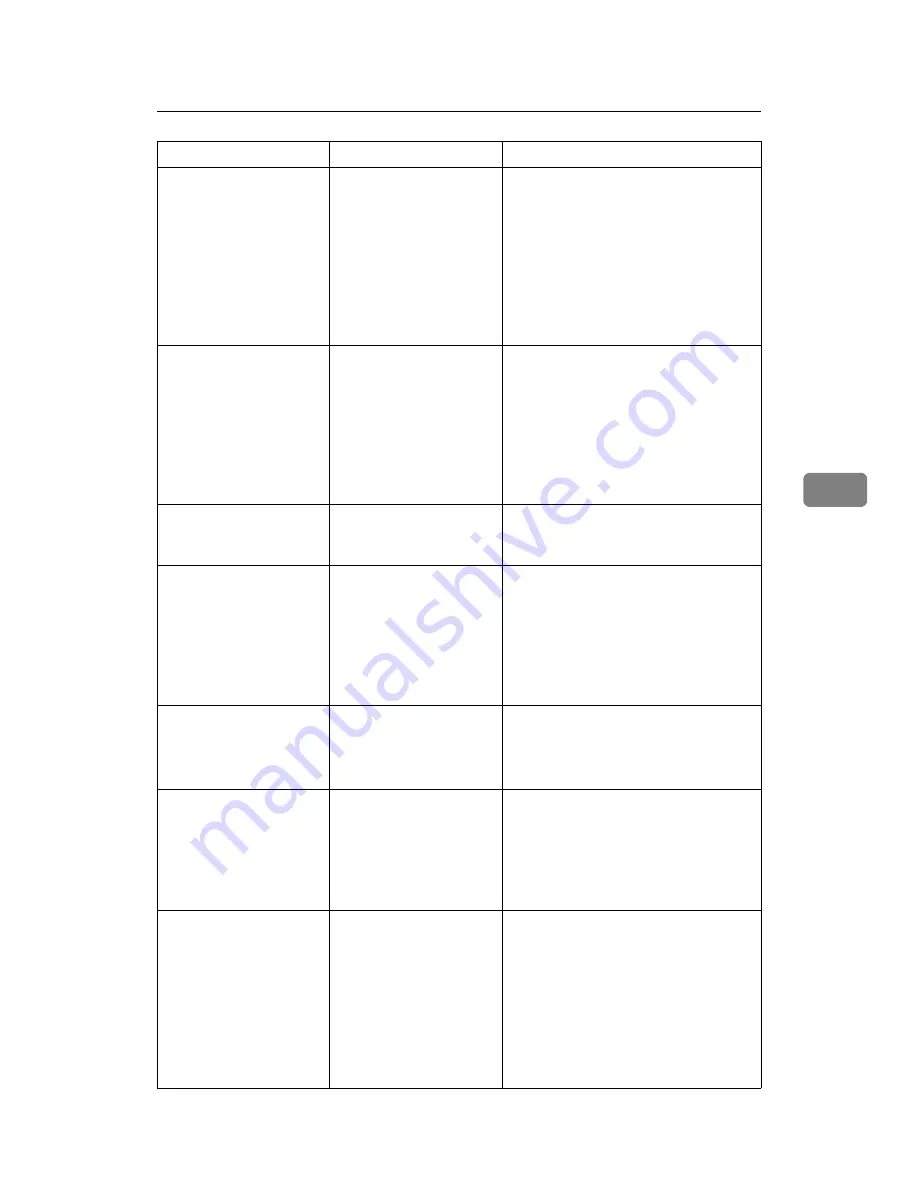
Messages Displayed When Using the Scanner Function
79
5
Connection with
the destination
has failed. Check
the status and
connection. To
check the current
status, press
[Scanned Files
Status].
The correct Network set-
tings are not made.
• Check the network settings of the
client computer.
• Check that components such as the
LAN cable are connected properly.
• Check that the server settings are
correct and the server is working
properly.
Authentication
with the destina-
tion has failed.
Check settings.
To check the cur-
rent status,
press [Scanned
Files Status].
The entered user name or
password was invalid.
• Check that the user name and pass-
word are correct.
• Check that the ID and password for
the destination folder are correct.
• A password of 128 or more charac-
ters may not be recognized.
Sender has not
been specified.
The sender's name was
not specified.
A sender's name should be specified
before sending e-mail. Send e-mail after
specifying the sender's name.
Exceeded max. E-
mail size. Send-
ing E-mail has
been cancelled.
Check [Max. E-
mail Size] in
Scanner Features.
The maximum e-mail size
has been exceeded.
• Increase the size of
[
Max. E-mail Size
]
.
• Set
[
Divide & Send E-mail
]
to
[
Yes (per
Page)
]
or
[
Yes (per Max. Size)
]
.
See “Send Settings”, General Settings
Guide.
Sending the data
has failed. The
data will be re-
sent later.
A network error has oc-
curred and a file was not
sent correctly.
Wait until sending is retried automati-
cally after the preset interval. If sending
fails again, contact the administrator.
Transmission has
failed. To check
the current sta-
tus, press
[Scanned Files
Status].
While a file was being
sent, a network error oc-
curred and the file could
not be sent correctly.
Try the operation once more. If the mes-
sage is still shown, the network may be
crowded. Contact the administrator. If
multiple files were sent, use the
Scanned Files Status screen to check for
which file the problem occurred.
Transmission has
failed. Insuffi-
cient memory in
the destination
hard disk. To
check the current
status, press
[Scanned Files
Status].
Transmission has failed.
There was not enough
free space on the hard
disk of the SMTP server,
FTP server, or client com-
puter at the destination.
Allocate sufficient space.
Message
Cause
Solution
Summary of Contents for Aficio MP 6000
Page 26: ...12 Do not touch Surface may be very hot BFN061S BFN062S ...
Page 29: ...16 ...
Page 47: ...Getting Started 34 1 ...
Page 51: ...Entering Text 38 2 ...
Page 101: ...vi ...
Page 103: ...2 ...
Page 117: ...When the Machine Does Not Operate As Wanted 16 1 ...
Page 151: ...Troubleshooting When Using the Facsimile Function 50 3 ...
Page 187: ...Troubleshooting When Using the Scanner Function 86 5 ...
Page 216: ...Removing Jammed Paper 115 7 3 000 Sheet 100 Sheet Staple Finisher BFQ009S ...
Page 217: ...Clearing Misfeeds 116 7 Booklet Finisher Saddle Stitch BFQ006S BFQ007S ...
Page 225: ...Clearing Misfeeds 124 7 ...
Page 232: ...Maintaining Your Machine 131 8 C Wipe the scanning glass ZGUH710J ...
Page 235: ...134 EN USA D052 7452 ...
Page 279: ...Placing Originals 24 1 ...
Page 437: ...Document Server 182 4 ...
Page 483: ...14 ...
Page 613: ...Other Transmission Features 144 2 ...
Page 641: ...Reception 172 3 ...
Page 687: ...Changing Confirming Communication Information 218 4 ...
Page 733: ...Fax via Computer 264 6 ...
Page 753: ...284 EN USA B819 7603 ...
Page 755: ...FAX Option Type 7500 Operating Instructions Facsimile Reference EN USA B819 7603 ...
Page 763: ...vi ...
Page 781: ...18 ...
Page 815: ...Preparing the Machine 52 1 ...
Page 885: ...Saving and Printing Using the Document Server 122 4 ...
Page 905: ...142 EN USA D406 7503 ...
Page 907: ...Printer Scanner Unit Type 8000 Operating Instructions Printer Reference EN USA D406 7503 ...
















































