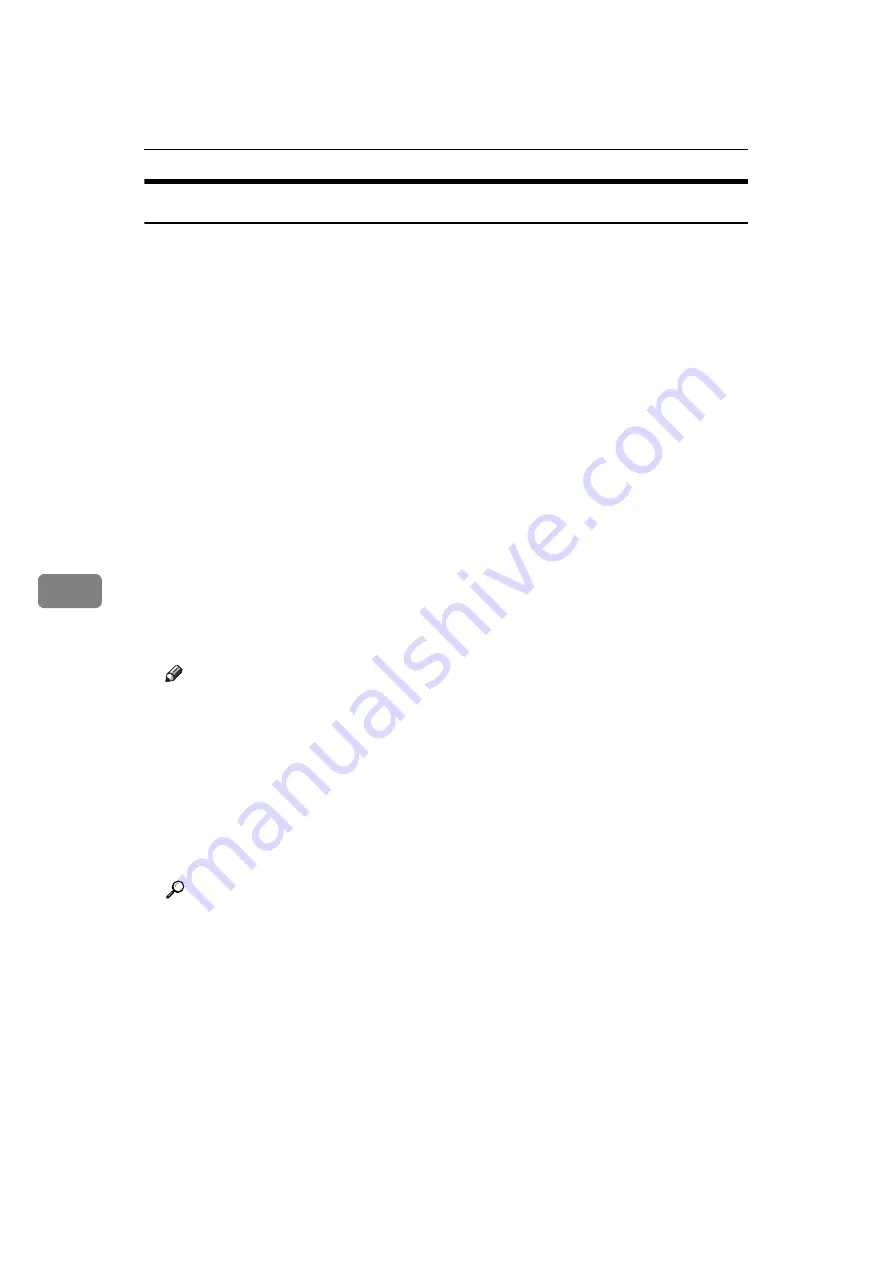
Fax via Computer
250
6
Confirming Transmission Results by E-mail
After communicating in the LAN-Fax mode, this function transmits the commu-
nication results with the computer by e-mail.
When you have done
[
Send
]
or
[
Send & Print
]
using the LAN-Fax, and when the
communication was successful, it transmits e-mail of the transmission result.
Result notification e-mail is sent when printing is complete, or if an error occurs
during communication between this machine and a computer.
A
Click the
[
E-mail Settings
]
tab.
B
Select the
[
Notify
]
check box under
[
E-mail TX results
]
.
C
Enter the destination.
When entering the e-mail address directly, click the
[
Specify destinations
]
radio
button, and then enter the e-mail address in the
[
Specify destinations
]
field.
When entering the machine's programmed address, click the
[
Device Address
]
radio button, and then enter the registration number of the Destination key in
the
[
Device Address
]
box.
The
[
Device Address
]
box is unavailable when the
[
Specify destinations
]
is select-
ed, and you cannot enter anything in the text box.
D
Click
[
Send
]
or
[
Send & Print
]
.
Note
❒
You can confirm transmission results using the E-mail TX Results function
and the Communication Result Report. You can set whether to use both of
these together in User Parameters (switch 10, bit 6) in the Facsimile Fea-
tures menu.
❒
If there be any insufficient configurations in the e-mail menu on this ma-
chine, or if “Auto Specify Sender Name” is set to “Off”, the LAN-Fax result
notification e-mail is not transmitted, and the LAN-Fax Result Report is
printed. See “System Settings”, General Settings Guide for the e-mail set-
tings, and see “LAN-Fax Result Report” for the LAN-Fax Result Report.
Reference
p.192 “Communication Result Report (Memory Transmission)”
p.251 “LAN-Fax Result Report”
“System Settings”, General Settings Guide
“Facsimile Features”, General Settings Guide
Summary of Contents for Aficio MP 6000
Page 26: ...12 Do not touch Surface may be very hot BFN061S BFN062S ...
Page 29: ...16 ...
Page 47: ...Getting Started 34 1 ...
Page 51: ...Entering Text 38 2 ...
Page 101: ...vi ...
Page 103: ...2 ...
Page 117: ...When the Machine Does Not Operate As Wanted 16 1 ...
Page 151: ...Troubleshooting When Using the Facsimile Function 50 3 ...
Page 187: ...Troubleshooting When Using the Scanner Function 86 5 ...
Page 216: ...Removing Jammed Paper 115 7 3 000 Sheet 100 Sheet Staple Finisher BFQ009S ...
Page 217: ...Clearing Misfeeds 116 7 Booklet Finisher Saddle Stitch BFQ006S BFQ007S ...
Page 225: ...Clearing Misfeeds 124 7 ...
Page 232: ...Maintaining Your Machine 131 8 C Wipe the scanning glass ZGUH710J ...
Page 235: ...134 EN USA D052 7452 ...
Page 279: ...Placing Originals 24 1 ...
Page 437: ...Document Server 182 4 ...
Page 483: ...14 ...
Page 613: ...Other Transmission Features 144 2 ...
Page 641: ...Reception 172 3 ...
Page 687: ...Changing Confirming Communication Information 218 4 ...
Page 733: ...Fax via Computer 264 6 ...
Page 753: ...284 EN USA B819 7603 ...
Page 755: ...FAX Option Type 7500 Operating Instructions Facsimile Reference EN USA B819 7603 ...
Page 763: ...vi ...
Page 781: ...18 ...
Page 815: ...Preparing the Machine 52 1 ...
Page 885: ...Saving and Printing Using the Document Server 122 4 ...
Page 905: ...142 EN USA D406 7503 ...
Page 907: ...Printer Scanner Unit Type 8000 Operating Instructions Printer Reference EN USA D406 7503 ...
















































