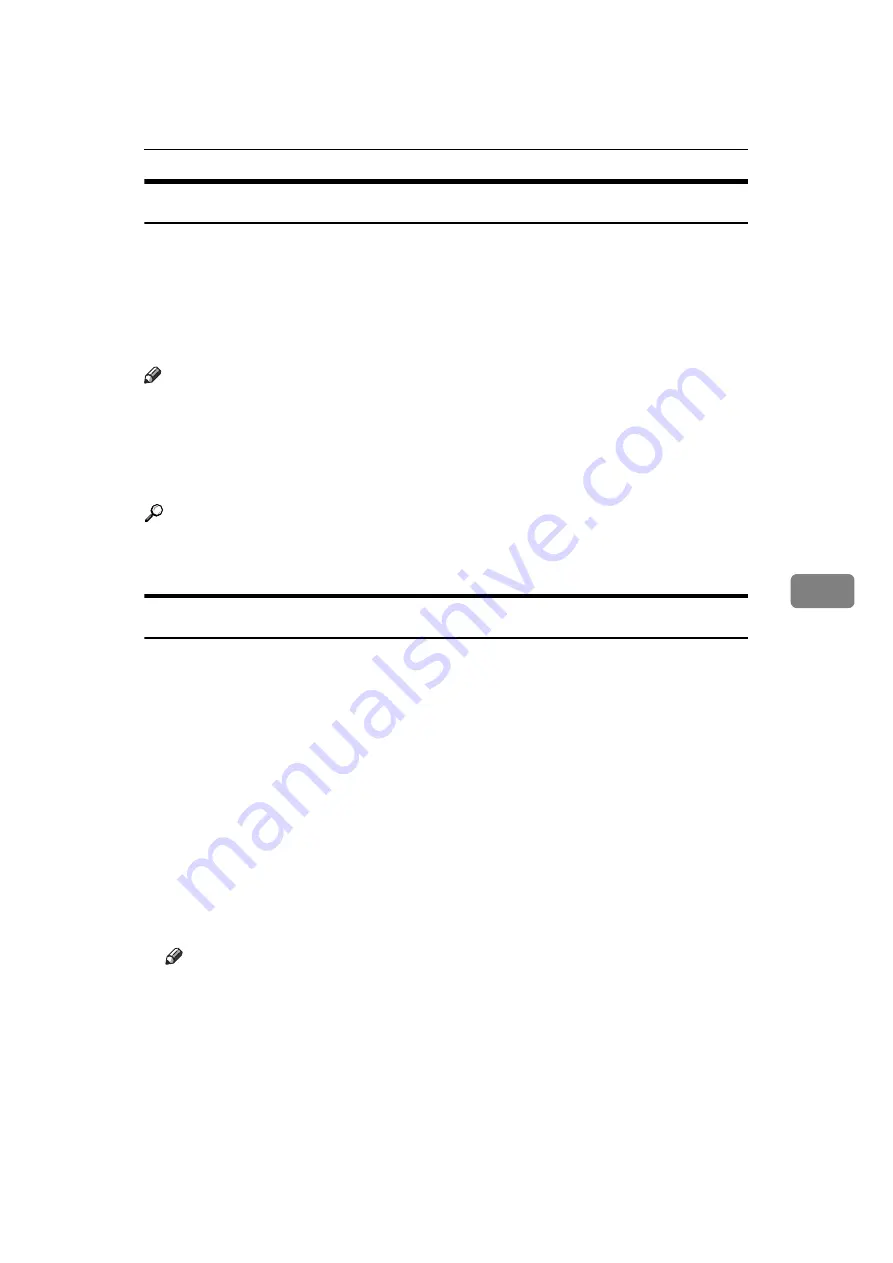
Sending Fax Documents from Computers
251
6
LAN-Fax Result Report
This section explains the LAN-Fax Result Report.
If “E-mail TX results” is set to “Notify”, if there be any insufficient configura-
tions in the e-mail menu on this machine, or if “Auto Specify Sender Name” is
set to “Off”, the LAN-Fax result notification e-mail is not transmitted, and the
LAN-Fax Result Report is printed. If the “E-mail TX Results” of “Sender Name”
has not been set to on, the LAN-Fax Result Report is printed.
Note
❒
Whether or not the LAN-Fax Result Report is printed, can be configured with
User Parameters (Switch 20, bit 0) in the Facsimile Features menu.
❒
When executing
[
Send
]
or
[
Send & Print
]
with the LAN-Fax Driver, and when
the E-mail TX Result Report has not arrived, the Communication Result Re-
port is printed.
Reference
p.192 “Communication Result Report (Memory Transmission)”
“Facsimile Features”, General Settings Guide
Printing and Saving
You can print documents created using Windows applications.
Open the application document you want to print or create a new document,
and then perform the following procedure.
For details about printing the fax image, see the LAN-Fax Driver's Help.
A
On the
[
File
]
menu, click
[
Print...
]
.
B
Select
[
LAN-Fax M8
]
in the list, and then click
[
]
.
The
[
LAN-Fax
]
dialog box appears.
The setting method may differ depending on the application you are using.
In all cases, select
[
LAN-Fax M8
]
for the printer.
C
Click
[
]
or
[
Send & Print
]
.
You can save the fax image in a file. See “Specifying Options”.
Note
❒
You can also save documents in TIFF format. For details about saving in
TIFF format, see “Saving as files”.
❒
You can select the length of time the machine keeps document data in
memory if print fails due to problems such as a paper shortage or paper
jams. Make this setting with User Parameters (switch 20, bit 2, 3, 4, 5) in the
Facsimile Features menu. Data is deleted when the specified length of time
elapses.
Summary of Contents for Aficio MP 6000
Page 26: ...12 Do not touch Surface may be very hot BFN061S BFN062S ...
Page 29: ...16 ...
Page 47: ...Getting Started 34 1 ...
Page 51: ...Entering Text 38 2 ...
Page 101: ...vi ...
Page 103: ...2 ...
Page 117: ...When the Machine Does Not Operate As Wanted 16 1 ...
Page 151: ...Troubleshooting When Using the Facsimile Function 50 3 ...
Page 187: ...Troubleshooting When Using the Scanner Function 86 5 ...
Page 216: ...Removing Jammed Paper 115 7 3 000 Sheet 100 Sheet Staple Finisher BFQ009S ...
Page 217: ...Clearing Misfeeds 116 7 Booklet Finisher Saddle Stitch BFQ006S BFQ007S ...
Page 225: ...Clearing Misfeeds 124 7 ...
Page 232: ...Maintaining Your Machine 131 8 C Wipe the scanning glass ZGUH710J ...
Page 235: ...134 EN USA D052 7452 ...
Page 279: ...Placing Originals 24 1 ...
Page 437: ...Document Server 182 4 ...
Page 483: ...14 ...
Page 613: ...Other Transmission Features 144 2 ...
Page 641: ...Reception 172 3 ...
Page 687: ...Changing Confirming Communication Information 218 4 ...
Page 733: ...Fax via Computer 264 6 ...
Page 753: ...284 EN USA B819 7603 ...
Page 755: ...FAX Option Type 7500 Operating Instructions Facsimile Reference EN USA B819 7603 ...
Page 763: ...vi ...
Page 781: ...18 ...
Page 815: ...Preparing the Machine 52 1 ...
Page 885: ...Saving and Printing Using the Document Server 122 4 ...
Page 905: ...142 EN USA D406 7503 ...
Page 907: ...Printer Scanner Unit Type 8000 Operating Instructions Printer Reference EN USA D406 7503 ...






























