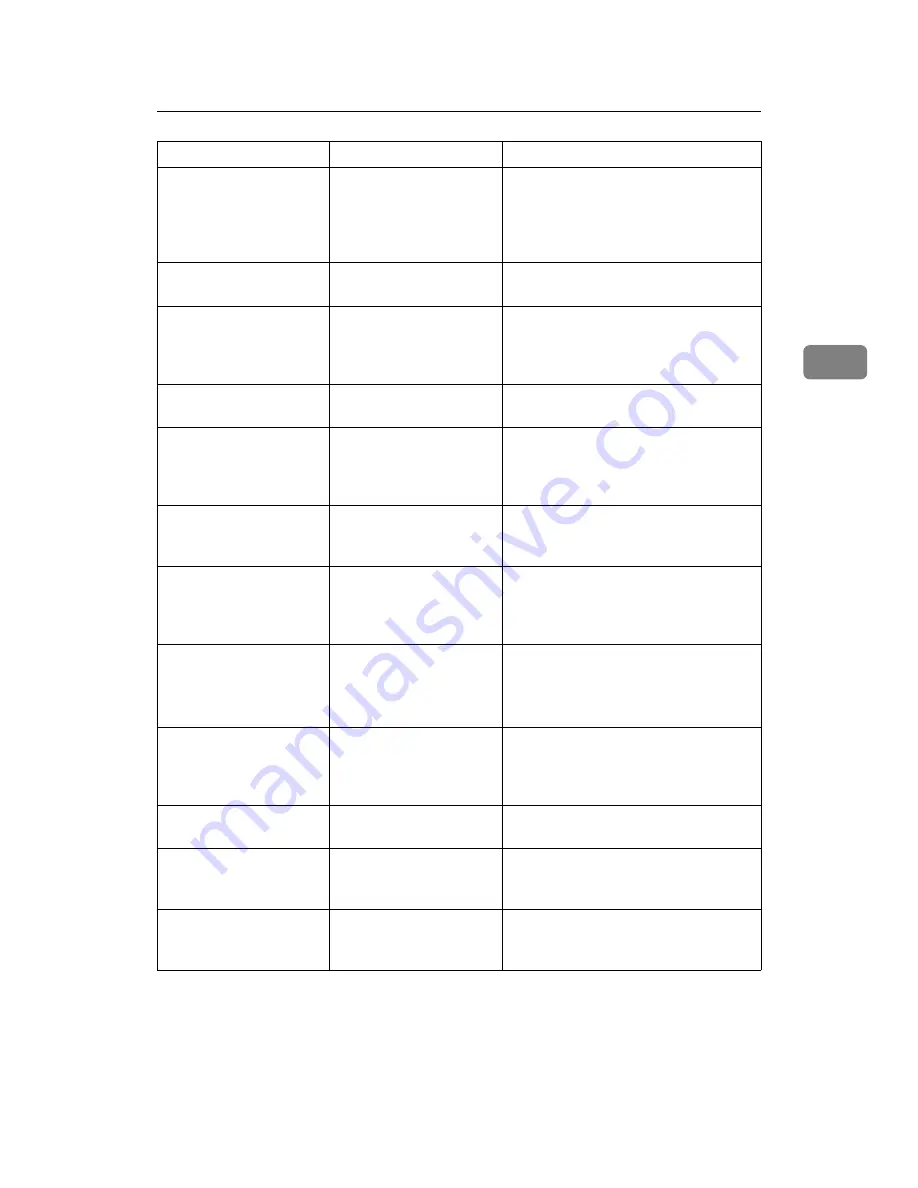
When You Cannot Send or Receive Fax Messages as Wanted
45
3
Misfeeds occur frequently. The copy paper is wrin-
kled or has been fold-
ed/creased.
Use recommended paper. Use paper
that has been stored in the recommend-
ed temperature and humidity condi-
tion. See “Copy Paper”, About This
Machine.
Copy paper becomes
creased.
Printed paper is being
used.
Use recommended paper. See “Copy
Paper”, About This Machine.
Copy paper becomes
creased.
The paper is damp.
Use paper that has been stored in the
recommended temperature and hu-
midity condition. See “Copy Paper”,
About This Machine.
Copy paper becomes
creased.
The paper is too thin.
Use recommended paper. See “Copy
Paper”, About This Machine.
Images are only partially
printed.
The paper is damp.
Use paper that has been stored in the
recommended temperature and hu-
midity condition. See “Copy Paper”,
About This Machine.
Black lines appear on the
print produced at the
destination.
The exposure glass or
scanning glass is dirty.
Clean them. See p.129 “Maintaining
Your Machine”.
Background of received
images appears dirty. Im-
ages from the back of the
page appear.
Image density is too high. Adjust scan density. See “Image Densi-
ty (Contrast)”, Facsimile Reference.
Printed or sent images
are spotty.
The ADF, exposure glass
or scanning glass is dirty.
Clean them. See p.129 “Maintaining
Your Machine”.
Make sure that ink or correction fluid is
dry before placing originals.
Received image is too
light.
When using moist,
rough, or processed pa-
per, areas of print may
not be fully reproduced.
Only use recommended paper. See
“Copy Paper”, About This Machine.
Received image is too
light.
When
D
is blinking, ton-
er is beginning to run out.
Add toner. See p.99 “Adding Toner”.
Received image is too
light.
• The image density has
been set too low.
• Increase the scanning density. See
“Density (Contrast)”, Facsimile Ref-
erence.
Received image is too
light.
The original of the trans-
mitted fax was printed on
paper that is too thin.
Ask the sender to reprint the original
on thicker paper and fax it again.
Problem
Cause
Solution
Summary of Contents for Aficio MP 6000
Page 26: ...12 Do not touch Surface may be very hot BFN061S BFN062S ...
Page 29: ...16 ...
Page 47: ...Getting Started 34 1 ...
Page 51: ...Entering Text 38 2 ...
Page 101: ...vi ...
Page 103: ...2 ...
Page 117: ...When the Machine Does Not Operate As Wanted 16 1 ...
Page 151: ...Troubleshooting When Using the Facsimile Function 50 3 ...
Page 187: ...Troubleshooting When Using the Scanner Function 86 5 ...
Page 216: ...Removing Jammed Paper 115 7 3 000 Sheet 100 Sheet Staple Finisher BFQ009S ...
Page 217: ...Clearing Misfeeds 116 7 Booklet Finisher Saddle Stitch BFQ006S BFQ007S ...
Page 225: ...Clearing Misfeeds 124 7 ...
Page 232: ...Maintaining Your Machine 131 8 C Wipe the scanning glass ZGUH710J ...
Page 235: ...134 EN USA D052 7452 ...
Page 279: ...Placing Originals 24 1 ...
Page 437: ...Document Server 182 4 ...
Page 483: ...14 ...
Page 613: ...Other Transmission Features 144 2 ...
Page 641: ...Reception 172 3 ...
Page 687: ...Changing Confirming Communication Information 218 4 ...
Page 733: ...Fax via Computer 264 6 ...
Page 753: ...284 EN USA B819 7603 ...
Page 755: ...FAX Option Type 7500 Operating Instructions Facsimile Reference EN USA B819 7603 ...
Page 763: ...vi ...
Page 781: ...18 ...
Page 815: ...Preparing the Machine 52 1 ...
Page 885: ...Saving and Printing Using the Document Server 122 4 ...
Page 905: ...142 EN USA D406 7503 ...
Page 907: ...Printer Scanner Unit Type 8000 Operating Instructions Printer Reference EN USA D406 7503 ...
















































