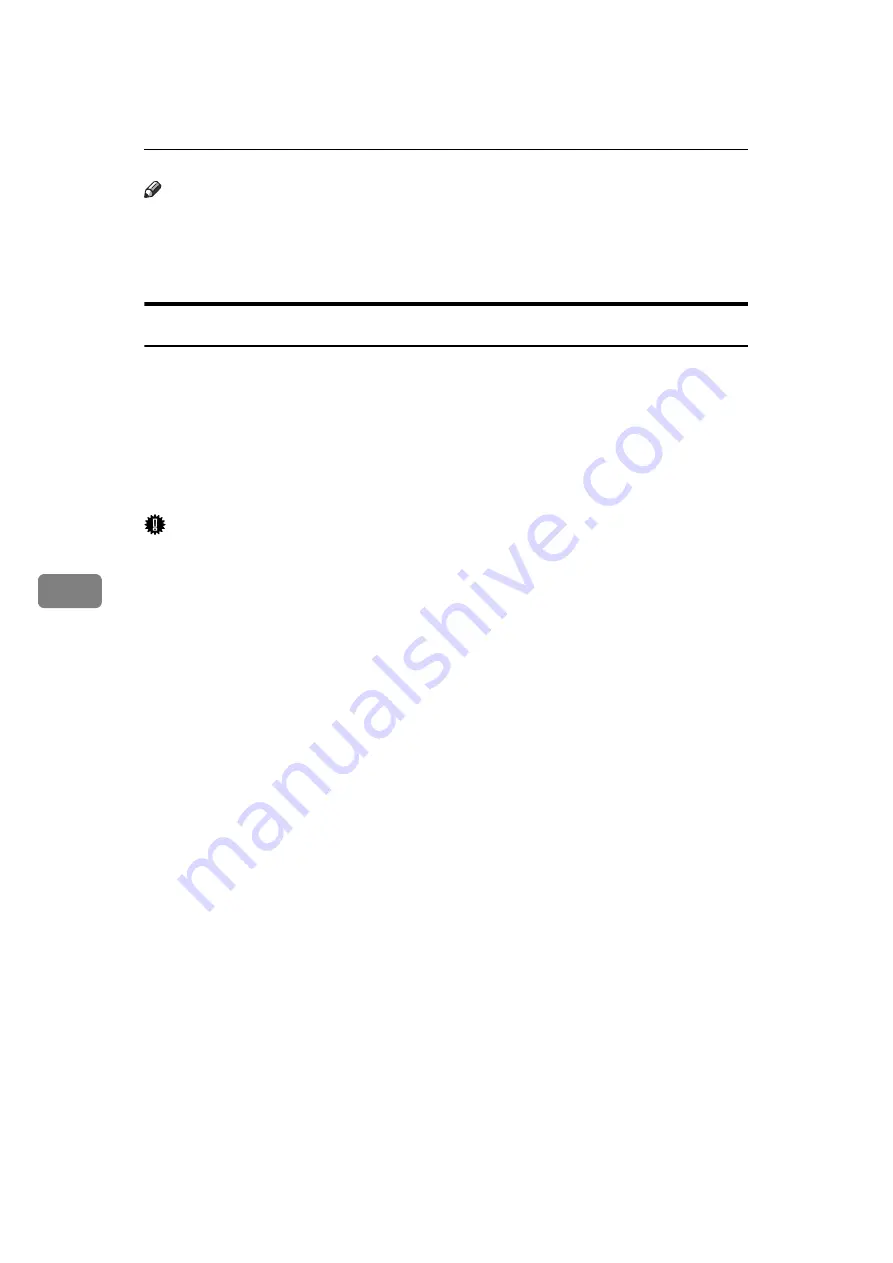
Fax via Computer
240
6
Note
❒
If your operating system is Windows 2000/XP/Vista or Windows Server
2003/2003 R2, installing a printer driver using Auto Run requires Adminis-
trator permissions. When you install LAN-Fax Driver using Auto Run, log on
using an account that has Administrator permissions.
Installing Individual Applications
You need to install a LAN-Fax Driver on your computer before using the LAN-Fax
functions. The LAN-Fax Driver is on the CD-ROM included with this machine.
Address Book and LAN-Fax Cover Sheet Editor are installed with the LAN-Fax
Driver. Address Book helps you edit LAN-Fax transmission destinations. LAN-
Fax Cover Sheet Editor helps you edit LAN-Fax cover sheets.
Use the following procedure to install LAN-Fax Driver, Address Book, and
LAN-Fax Cover Sheet Editor at one time.
Important
❒
Before installing the above applications, install SmartDeviceMonitor for Client.
A
Quit all applications currently running.
B
Insert the CD-ROM included with this machine into the CD-ROM drive of
your computer.
The installer launches automatically, and the language selection window appears.
Depending on your operating system settings, the installer may not launch automatically.
If it does not, double-click “Setup.exe” in the CD-ROM root directory to launch the installer.
C
Select the interface language of the software, and then click
[
OK
]
.
D
Click
[
LAN-Fax Driver
]
.
The software license agreement window appears.
E
Read all of the terms and, if you agree, select
[
I accept the agreement.
]
, and
then click
[
Next
]
.
If you select
[
I don't accept the agreement.
]
, you cannot complete the installation.
F
Select the
[
LAN-Fax Driver
]
check box, and then click
[
Next
]
.
G
Confirm that the
[
Printer Name:<LAN-Fax M8>
]
check box is selected, and then
click
[
Continue
]
.
Select the desired port.
H
Click
[
Finish
]
.
The installation completion dialog box appears.
I
Click
[
Finish
]
.
J
Click
[
Exit
]
.
Summary of Contents for Aficio MP 6000
Page 26: ...12 Do not touch Surface may be very hot BFN061S BFN062S ...
Page 29: ...16 ...
Page 47: ...Getting Started 34 1 ...
Page 51: ...Entering Text 38 2 ...
Page 101: ...vi ...
Page 103: ...2 ...
Page 117: ...When the Machine Does Not Operate As Wanted 16 1 ...
Page 151: ...Troubleshooting When Using the Facsimile Function 50 3 ...
Page 187: ...Troubleshooting When Using the Scanner Function 86 5 ...
Page 216: ...Removing Jammed Paper 115 7 3 000 Sheet 100 Sheet Staple Finisher BFQ009S ...
Page 217: ...Clearing Misfeeds 116 7 Booklet Finisher Saddle Stitch BFQ006S BFQ007S ...
Page 225: ...Clearing Misfeeds 124 7 ...
Page 232: ...Maintaining Your Machine 131 8 C Wipe the scanning glass ZGUH710J ...
Page 235: ...134 EN USA D052 7452 ...
Page 279: ...Placing Originals 24 1 ...
Page 437: ...Document Server 182 4 ...
Page 483: ...14 ...
Page 613: ...Other Transmission Features 144 2 ...
Page 641: ...Reception 172 3 ...
Page 687: ...Changing Confirming Communication Information 218 4 ...
Page 733: ...Fax via Computer 264 6 ...
Page 753: ...284 EN USA B819 7603 ...
Page 755: ...FAX Option Type 7500 Operating Instructions Facsimile Reference EN USA B819 7603 ...
Page 763: ...vi ...
Page 781: ...18 ...
Page 815: ...Preparing the Machine 52 1 ...
Page 885: ...Saving and Printing Using the Document Server 122 4 ...
Page 905: ...142 EN USA D406 7503 ...
Page 907: ...Printer Scanner Unit Type 8000 Operating Instructions Printer Reference EN USA D406 7503 ...






























