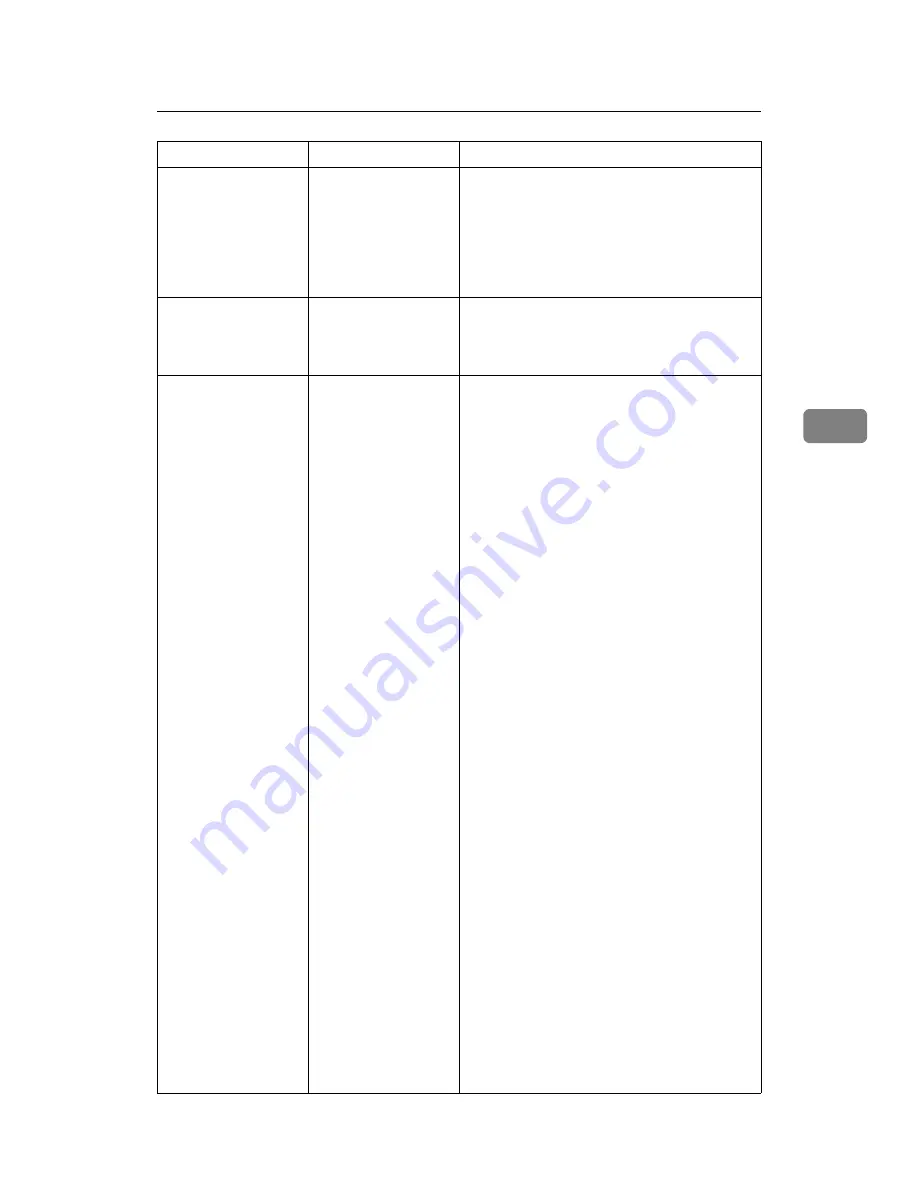
Other Printing Problems
69
4
Images are printed in
the wrong orienta-
tion.
The feed orientation
you selected and the
feed orientation se-
lected in the printer
driver's option setup
might not be the
same.
Set the machine's feed orientation and the
printer driver's feed orientation accordingly.
See the printer driver Help.
There is considerable
delay between the
print start instruction
and actual printing.
“Sleep mode” might
be set.
The machine requires time to warm up if it has
been in “Sleep mode”. In
[
System Settings
]
, un-
der
[
Timer Settings
]
, select
[
Auto Off Timer
]
, and
then specify “Sleep mode”.
There is considerable
delay between the
print start instruction
and actual printing.
Processing time de-
pends on data vol-
ume. High volume
data, such as graph-
ics-heavy documents,
take longer to process.
If the data-in indicator is blinking, data has been
received by the printer. Wait for a moment.
Making the following setting on the printer
driver may reduce the computer's workload.
❖
PCL 5e/6
Select the lower value for
[
Resolution
]
on
the
[
Print Quality
]
tab in the printer proper-
ties dialog box.
❖
PostScript 3
Select the lower value in Resolution. The
location of this setting is given below. If
your operating system is Windows, select
[
Optimize for Speed
]
in
[
PostScript Output Op-
tion
]
.
[
PostScript Output Option
]
is located as
follows:
• Windows 2000/XP/Vista, Windows
2003 Server
[
PostScript Output Option
]
in
[
PostScript
Options
]
on
[
Advanced...
]
on
[
Layout
]
tab
in the printing preferences dialog box.
• Mac OS 9.x
[
Printer Specifications
]
in the print dialog
box.
• Mac OS X
[
Set 3
]
tab in
[
Printer Features
]
in the print
dialog box.
❖
RPCS
• On the
[
Print Quality
]
tab, select
[
Speed
]
in the
[
Print priority
]
area.
• On the
[
Print Quality
]
tab, open the
[
Change User Settings...
]
dialog box, and
then, on the
[
Image Adjustments
]
tab,
specify a lower value for
[
Resolution
]
.
To enable
[
Change User Settings...
]
, select the
[
User settings
]
check box.
See the printer driver Help.
Problem
Cause
Solution
Summary of Contents for Aficio MP 6000
Page 26: ...12 Do not touch Surface may be very hot BFN061S BFN062S ...
Page 29: ...16 ...
Page 47: ...Getting Started 34 1 ...
Page 51: ...Entering Text 38 2 ...
Page 101: ...vi ...
Page 103: ...2 ...
Page 117: ...When the Machine Does Not Operate As Wanted 16 1 ...
Page 151: ...Troubleshooting When Using the Facsimile Function 50 3 ...
Page 187: ...Troubleshooting When Using the Scanner Function 86 5 ...
Page 216: ...Removing Jammed Paper 115 7 3 000 Sheet 100 Sheet Staple Finisher BFQ009S ...
Page 217: ...Clearing Misfeeds 116 7 Booklet Finisher Saddle Stitch BFQ006S BFQ007S ...
Page 225: ...Clearing Misfeeds 124 7 ...
Page 232: ...Maintaining Your Machine 131 8 C Wipe the scanning glass ZGUH710J ...
Page 235: ...134 EN USA D052 7452 ...
Page 279: ...Placing Originals 24 1 ...
Page 437: ...Document Server 182 4 ...
Page 483: ...14 ...
Page 613: ...Other Transmission Features 144 2 ...
Page 641: ...Reception 172 3 ...
Page 687: ...Changing Confirming Communication Information 218 4 ...
Page 733: ...Fax via Computer 264 6 ...
Page 753: ...284 EN USA B819 7603 ...
Page 755: ...FAX Option Type 7500 Operating Instructions Facsimile Reference EN USA B819 7603 ...
Page 763: ...vi ...
Page 781: ...18 ...
Page 815: ...Preparing the Machine 52 1 ...
Page 885: ...Saving and Printing Using the Document Server 122 4 ...
Page 905: ...142 EN USA D406 7503 ...
Page 907: ...Printer Scanner Unit Type 8000 Operating Instructions Printer Reference EN USA D406 7503 ...
















































