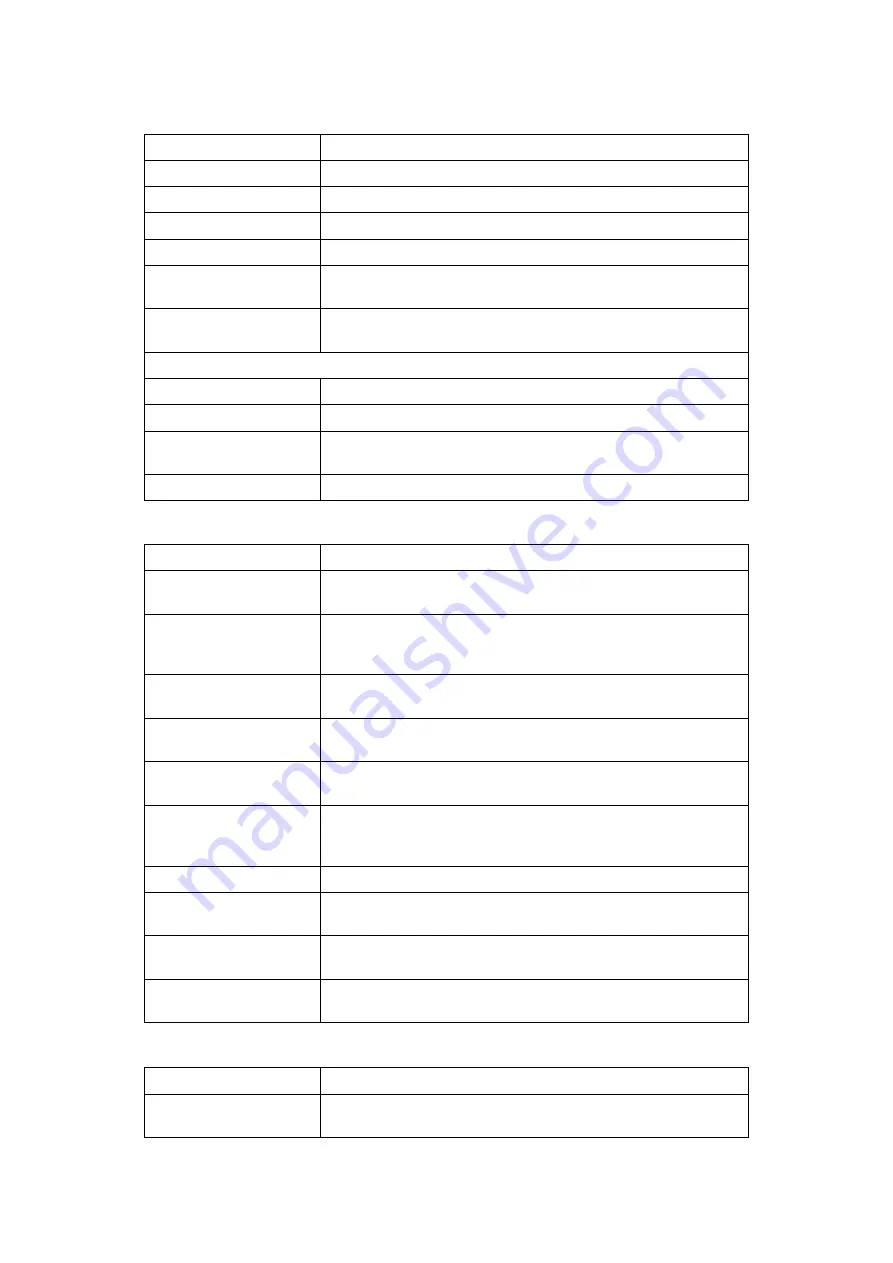
8
❖
Input / Output
❖
Administrator Tools
Stamp Position:-1-,-2-...
You can specify where to print the stamp.
Stamp Position:P.1,P.2...
You can specify where to print the stamp.
Stamp Position:1,2...
You can specify where to print the stamp.
Stamp Position:1-1,1-2...
You can specify where to print the stamp.
Superimpose
You can have page numbers printed in white when they overlap
black parts of the image.
Page Numbering Initial
Letter
Switch the page print language.
Stamp Text
Font
You can select the Stamp Text font.
Size
You can set the Stamp Text size.
Superimpose
You can have the Stamp Text printed in white when it overlaps
black parts of the image.
Stamp Setting
You can specify how Stamp Text is printed.
Item
Description
Switch to Batch
You can select to have Batch mode or SADF mode displayed when
you press
[
Special Original
]
.
SADF Auto Reset
In SADF mode, an original must be set within a specified time after
the previous original has been fed. You can adjust this time from 3
to 99 seconds in increments of 1 second.
Rotate Sort: Auto Paper
Continue
Specify to continue copying when paper of the required orienta-
tion has run out during rotate sort.
Copy Eject Face Method
in Glass Mode
You can specify the way in which copies are delivered when copy-
ing an original placed on the exposure glass.
Copy Eject Face Method
in Bypass Mode
You can specify the way in which copies are delivered when copy-
ing in Bypass mode.
Memory Full Auto Scan
Restart
When memory becomes full while scanning originals, the machine
can make copies of scanned originals first, and then automatically
proceed scanning remaining originals.
Letterhead Setting
If you select
[
Yes
]
in this function, the machine rotates images correctly.
Staple Position
Specify which Top 2 staples or Bottom shown on the initial display
with priority.
Punch Type
Specify which punch type (2 holes or 3 holes) has priority to be
shown on the initial display.
Simplified Screen:
Finishing Types
You can select which key is displayed with higher priority for “Fin-
ishing Types” on the Simplified Screen.
Item
Description
Menu Protect
Using Menu Protect, you can prevent unauthenticated users from
changing the user tools.
Item
Description
Summary of Contents for Aficio MP 6000
Page 26: ...12 Do not touch Surface may be very hot BFN061S BFN062S ...
Page 29: ...16 ...
Page 47: ...Getting Started 34 1 ...
Page 51: ...Entering Text 38 2 ...
Page 101: ...vi ...
Page 103: ...2 ...
Page 117: ...When the Machine Does Not Operate As Wanted 16 1 ...
Page 151: ...Troubleshooting When Using the Facsimile Function 50 3 ...
Page 187: ...Troubleshooting When Using the Scanner Function 86 5 ...
Page 216: ...Removing Jammed Paper 115 7 3 000 Sheet 100 Sheet Staple Finisher BFQ009S ...
Page 217: ...Clearing Misfeeds 116 7 Booklet Finisher Saddle Stitch BFQ006S BFQ007S ...
Page 225: ...Clearing Misfeeds 124 7 ...
Page 232: ...Maintaining Your Machine 131 8 C Wipe the scanning glass ZGUH710J ...
Page 235: ...134 EN USA D052 7452 ...
Page 279: ...Placing Originals 24 1 ...
Page 437: ...Document Server 182 4 ...
Page 483: ...14 ...
Page 613: ...Other Transmission Features 144 2 ...
Page 641: ...Reception 172 3 ...
Page 687: ...Changing Confirming Communication Information 218 4 ...
Page 733: ...Fax via Computer 264 6 ...
Page 753: ...284 EN USA B819 7603 ...
Page 755: ...FAX Option Type 7500 Operating Instructions Facsimile Reference EN USA B819 7603 ...
Page 763: ...vi ...
Page 781: ...18 ...
Page 815: ...Preparing the Machine 52 1 ...
Page 885: ...Saving and Printing Using the Document Server 122 4 ...
Page 905: ...142 EN USA D406 7503 ...
Page 907: ...Printer Scanner Unit Type 8000 Operating Instructions Printer Reference EN USA D406 7503 ...
















































