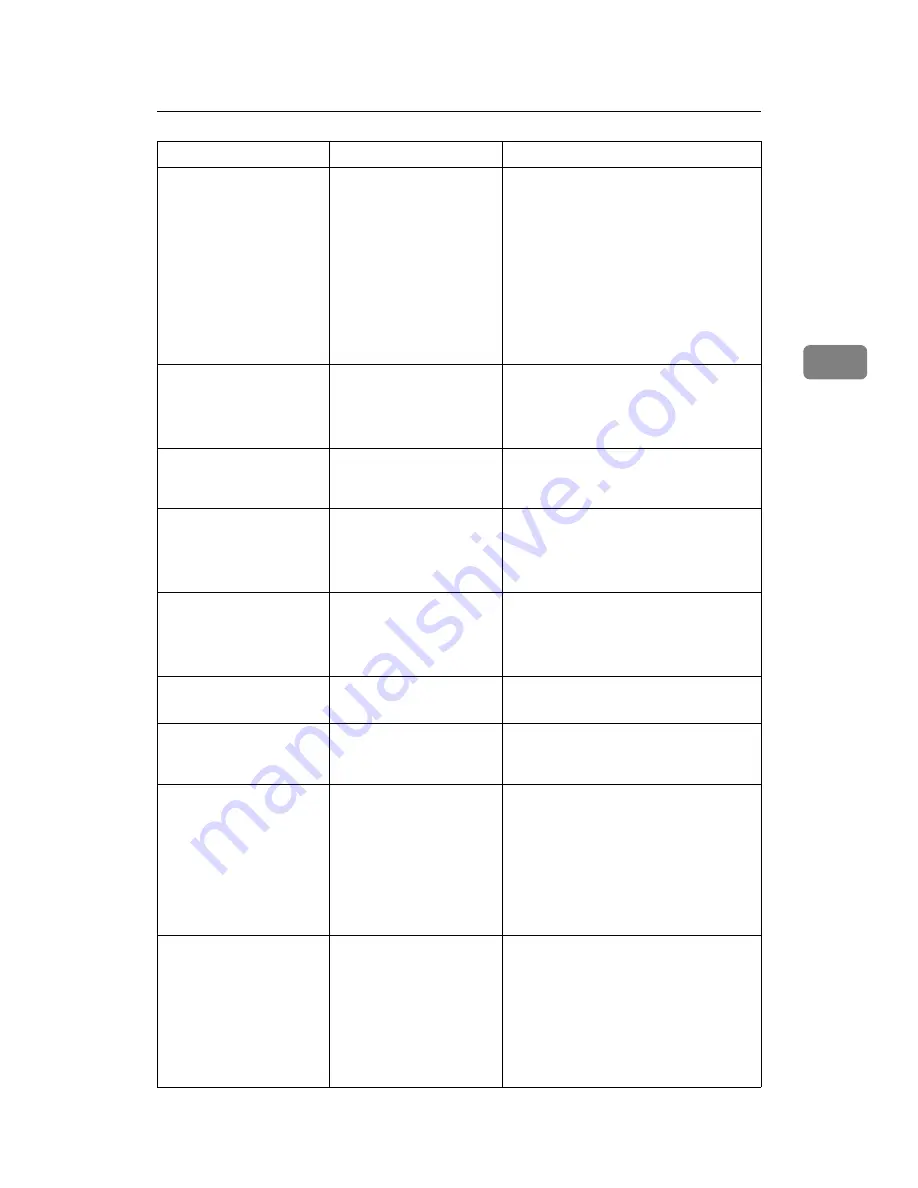
Messages Displayed When Using the Facsimile Function
37
3
The specified
group contains
some destina-
tion(s) that do
not have access
privileges. Do
you want to se-
lect only the
privileged desti-
nation(s)?
The specified group con-
tains some destinations
for sending by e-mail and
some destinations for
sending by Scan to Fold-
er.
To select destinations for sending by e-
mail, press
[
Select
]
for the message dis-
played on the e-mail screen. To select
destination for sending by Scan to Fold-
er, press
[
Select
]
for the message dis-
played on the Scan to Folder screen.
Cannot find the
specified path.
Please check the
settings.
The name of the compu-
ter or folder entered as
the destination is wrong.
Check whether the computer name and
the folder name for the destination are
correct.
Sender has not
been specified.
The sender has not been
specified.
A sender's name should be specified
before sending e-mail. Send e-mail after
specifying the sender's name.
E-mail address
entered is not
correct. Please
re-enter.
The entered e-mail ad-
dress is wrong.
Make sure the e-mail address is correct,
and then enter it again.
You do not have
the privileges to
use this func-
tion.
Use of this function is re-
stricted.
Contact the administrator.
Authentication
has failed.
Wrong login user name
or password.
Confirm correct login user name or
password.
Authentication
has failed.
Authentication is not
possible from this ma-
chine.
Contact the administrator.
Check whether
there are any
network problems.
{
13-10
}
The alias telephone
number you entered is al-
ready registered on the
gatekeeper by another
device.
• In
[
Facsimile Features
]
, under
[
Initial
Settings
]
, select
[
H.323 Settings
]
, and
then check the alias telephone
number is correctly programmed.
You can also use the Web Image
Monitor for confirmation. See the
Web Image Monitor's Help.
• Consult the administrator.
Check whether
there are any
network problems.
{
13-11
}
Cannot access gatekeep-
er.
• In
[
Facsimile Features
]
, under
[
Initial
Settings
]
, select
[
H.323 Settings
]
, and
then check “Gatekeeper Address” is
correctly programmed. You can also
use the Web Image Monitor for con-
firmation. See the Web Image Mon-
itor's Help.
• Consult the administrator.
Message
Cause
Solution
Summary of Contents for Aficio MP 6000
Page 26: ...12 Do not touch Surface may be very hot BFN061S BFN062S ...
Page 29: ...16 ...
Page 47: ...Getting Started 34 1 ...
Page 51: ...Entering Text 38 2 ...
Page 101: ...vi ...
Page 103: ...2 ...
Page 117: ...When the Machine Does Not Operate As Wanted 16 1 ...
Page 151: ...Troubleshooting When Using the Facsimile Function 50 3 ...
Page 187: ...Troubleshooting When Using the Scanner Function 86 5 ...
Page 216: ...Removing Jammed Paper 115 7 3 000 Sheet 100 Sheet Staple Finisher BFQ009S ...
Page 217: ...Clearing Misfeeds 116 7 Booklet Finisher Saddle Stitch BFQ006S BFQ007S ...
Page 225: ...Clearing Misfeeds 124 7 ...
Page 232: ...Maintaining Your Machine 131 8 C Wipe the scanning glass ZGUH710J ...
Page 235: ...134 EN USA D052 7452 ...
Page 279: ...Placing Originals 24 1 ...
Page 437: ...Document Server 182 4 ...
Page 483: ...14 ...
Page 613: ...Other Transmission Features 144 2 ...
Page 641: ...Reception 172 3 ...
Page 687: ...Changing Confirming Communication Information 218 4 ...
Page 733: ...Fax via Computer 264 6 ...
Page 753: ...284 EN USA B819 7603 ...
Page 755: ...FAX Option Type 7500 Operating Instructions Facsimile Reference EN USA B819 7603 ...
Page 763: ...vi ...
Page 781: ...18 ...
Page 815: ...Preparing the Machine 52 1 ...
Page 885: ...Saving and Printing Using the Document Server 122 4 ...
Page 905: ...142 EN USA D406 7503 ...
Page 907: ...Printer Scanner Unit Type 8000 Operating Instructions Printer Reference EN USA D406 7503 ...
















































