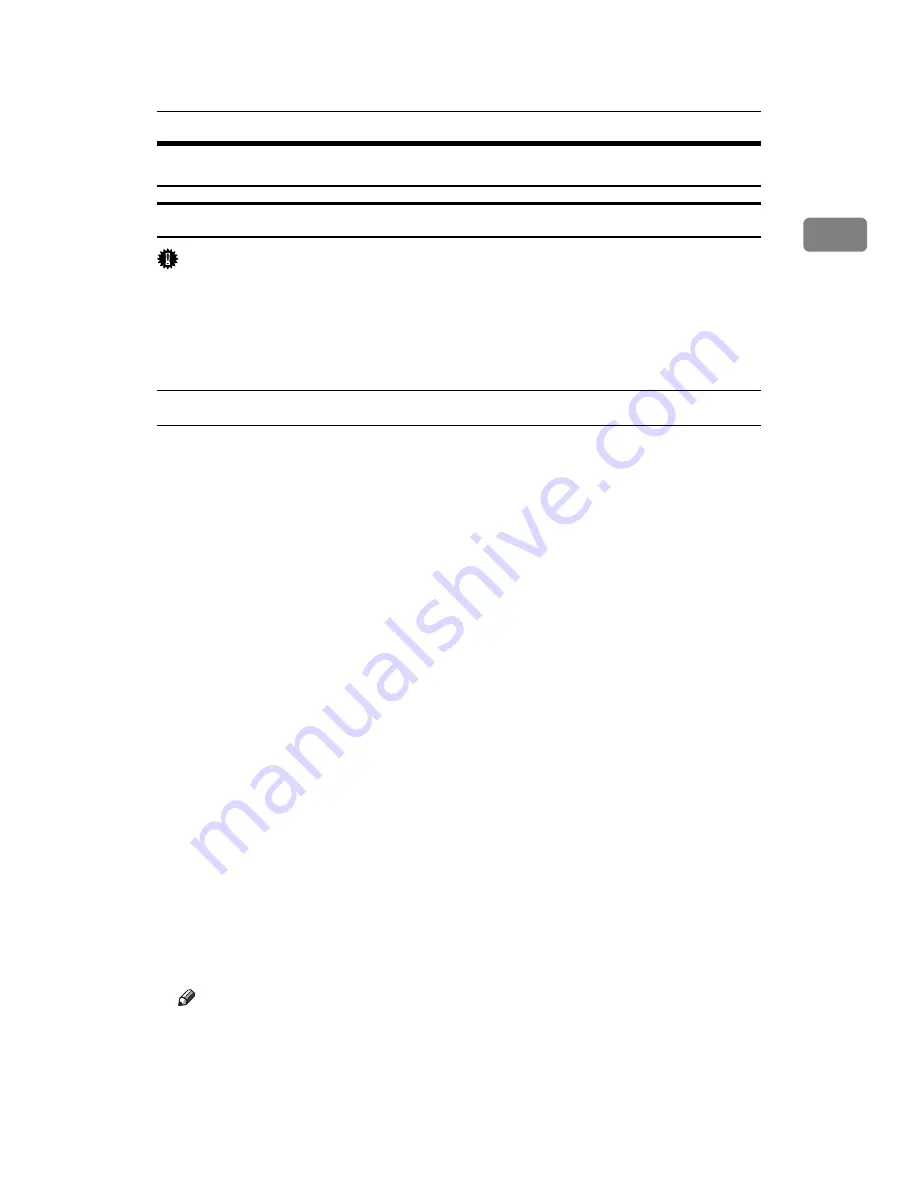
Installing the Printer Driver
25
1
Installing the Printer Driver for the Selected Port
Using the SmartDeviceMonitor for Client port
Important
❒
To install SmartDeviceMonitor for Client under Windows 2000 / XP Profes-
sional / Vista and Windows Server 2003 / 2003 R2, you must have an account
that has Manage Printers permission. Log on as an Administrator.
❒
Install SmartDeviceMonitor for Client before installing the printer driver
when using the SmartDeviceMonitor for Client port.
Installing SmartDeviceMonitor for Client
A
Quit all applications currently running.
B
Insert the CD-ROM into the CD-ROM drive.
The installer starts.
C
Select an interface language, and then click
[
OK
]
.
The default interface language is English.
D
Click
[
DeskTopBinder - SmartDeviceMonitor for Client
]
.
E
Select an interface language, and then click
[
Next >
]
.
The default interface language is English.
F
The message to quit all other applications appears. Quit all applications,
and then click
[
Next >
]
.
G
The software license agreement appears in the
[
License Agreement
]
dialog
box. After reading through its contents, click
[
Yes
]
.
H
Click
[
Full install
]
or
[
Custom Install
]
.
[
Full install
]
installs all required applications: DeskTopBinder Lite and Smart-
DeviceMonitor for Client.
[
Custom Install
]
installs selected applications.
I
Follow the instructions on the display and click
[
Next >
]
to proceed next step.
J
After the installation is completed, select one of the options to restart the
computer either now or later, and click
[
Complete
]
.
Restart the computer to complete installation.
Note
❒
To stop installation of the selected software, click
[
Cancel
]
before installa-
tion is complete.
❒
Auto Run may not work with certain operating system settings. If this hap-
pens, launch “Setup.exe” on the CD-ROM root directory.
Summary of Contents for Aficio MP 6000
Page 26: ...12 Do not touch Surface may be very hot BFN061S BFN062S ...
Page 29: ...16 ...
Page 47: ...Getting Started 34 1 ...
Page 51: ...Entering Text 38 2 ...
Page 101: ...vi ...
Page 103: ...2 ...
Page 117: ...When the Machine Does Not Operate As Wanted 16 1 ...
Page 151: ...Troubleshooting When Using the Facsimile Function 50 3 ...
Page 187: ...Troubleshooting When Using the Scanner Function 86 5 ...
Page 216: ...Removing Jammed Paper 115 7 3 000 Sheet 100 Sheet Staple Finisher BFQ009S ...
Page 217: ...Clearing Misfeeds 116 7 Booklet Finisher Saddle Stitch BFQ006S BFQ007S ...
Page 225: ...Clearing Misfeeds 124 7 ...
Page 232: ...Maintaining Your Machine 131 8 C Wipe the scanning glass ZGUH710J ...
Page 235: ...134 EN USA D052 7452 ...
Page 279: ...Placing Originals 24 1 ...
Page 437: ...Document Server 182 4 ...
Page 483: ...14 ...
Page 613: ...Other Transmission Features 144 2 ...
Page 641: ...Reception 172 3 ...
Page 687: ...Changing Confirming Communication Information 218 4 ...
Page 733: ...Fax via Computer 264 6 ...
Page 753: ...284 EN USA B819 7603 ...
Page 755: ...FAX Option Type 7500 Operating Instructions Facsimile Reference EN USA B819 7603 ...
Page 763: ...vi ...
Page 781: ...18 ...
Page 815: ...Preparing the Machine 52 1 ...
Page 885: ...Saving and Printing Using the Document Server 122 4 ...
Page 905: ...142 EN USA D406 7503 ...
Page 907: ...Printer Scanner Unit Type 8000 Operating Instructions Printer Reference EN USA D406 7503 ...






























