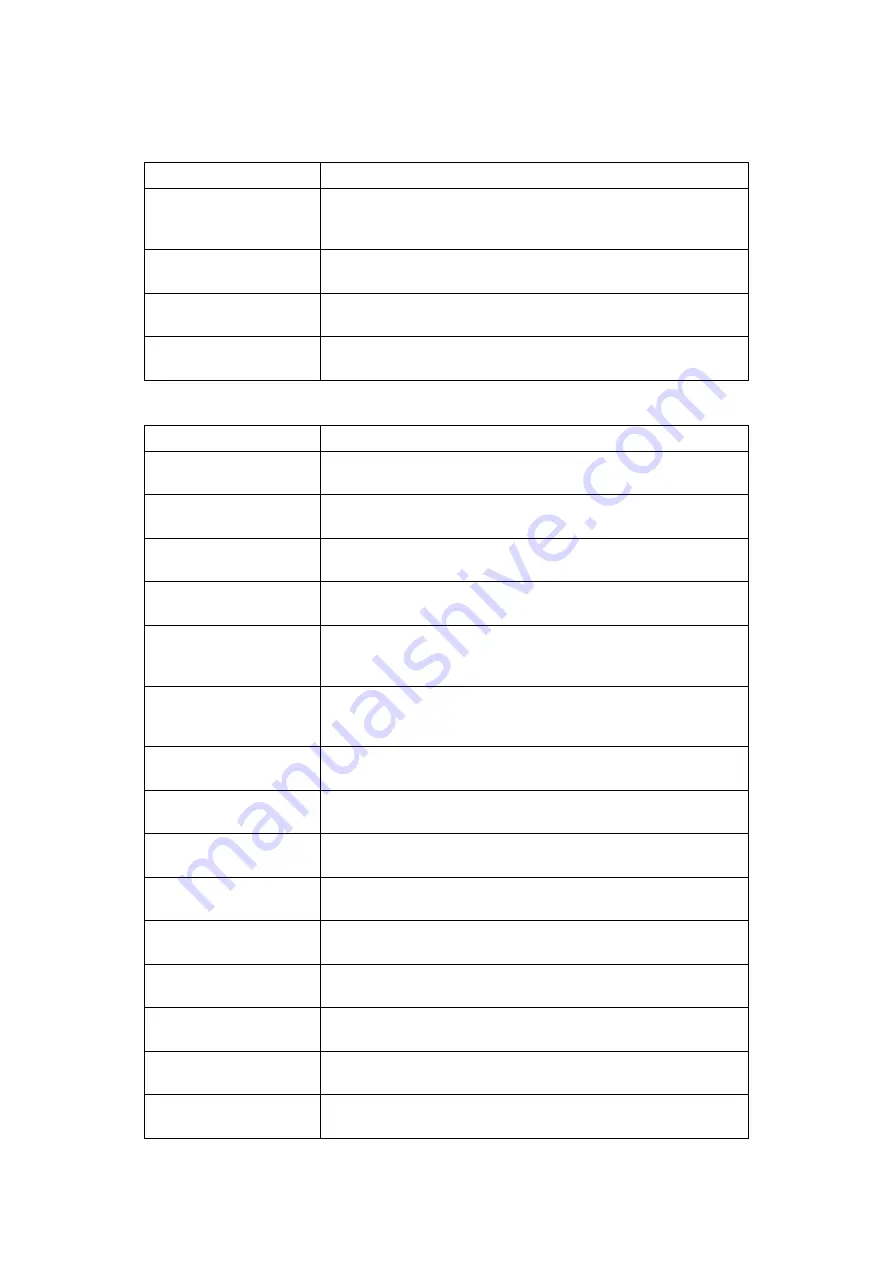
6
❖
Reproduction Ratio
❖
Edit
Item
Description
Shortcut R / E
You can register up to three frequently used Reduce/Enlarge ra-
tios other than the fixed Reduce/Enlarge ratio and have them
shown on the initial display.
R / E Ratio
You can specify the enlargement and reduction ratios that appear
if
[
Reduce / Enlarge
]
is pressed on the copier screen.
R / E Ratio Priority
You can set the ratio with priority when
[
Reduce / Enlarge
]
is
pressed.
Ratio for Create Margin
You can set a Reduce/Enlarge ratio when registering Create Mar-
gin in a shortcut key.
Item
Description
Front Margin: Left / Right You can specify left and right margins on the front side of copies in
Margin Adjustment mode.
Back Margin: Left / Right You can specify left and right margins on the back side of copies in
Margin Adjustment mode.
Front Margin: Top / Bottom You can specify top and bottom margins on the front side of copies
in Margin Adjustment mode.
Back Margin: Top / Bottom You can specify top and bottom margins on the back side of copies
in Margin Adjustment mode.
1 Sided
→
2 Sided Auto
Margin: TtoT
In 1 sided to 2 sided Duplex mode, you can specify the margins on
the back side. The margin is set to the same value of “Back Margin:
Left / Right”.
1 Sided
→
2 Sided Auto
Margin: TtoB
In 1 sided to 2 sided Duplex mode, you can specify the margins on
the back side. The value set for “Back Margin: Top / Bottom” is
used.
Erase Border Width
You can specify the width of the erased border margins with this
function.
Erase Original Shadow in
Combine
In Combine mode, you can specify whether to erase a 3 mm, 0.1"
boundary margin around all four edges of each original.
Erase Center Width
You can specify the width of the erased center margins with this
function.
Front Cover Copy in
Combine
You can make a combined copy on the front cover sheet when you
select the Front Cover mode.
Copy Order in Combine
You can set the copy order in Combine mode to Left to Right or
Top to Bottom.
Orientation: Booklet,
Magazine
You can select the orientation of copies to open when using Booklet
or Magazine mode.
Copy on Designating
Page in Combine
You can specify whether to make a combined copy on the inserted
slip sheets in Desig./Chapter mode.
Image Repeat Separation
Line
You can select a separation line using the Image Repeat function
from: None, Solid, Broken A, Broken B, or Crop Marks.
Double Copies Separation
Line
You can select a separation line using the Double Copies function
from: None, Solid, Broken A, Broken B, or Crop Marks.
Summary of Contents for Aficio MP 6000
Page 26: ...12 Do not touch Surface may be very hot BFN061S BFN062S ...
Page 29: ...16 ...
Page 47: ...Getting Started 34 1 ...
Page 51: ...Entering Text 38 2 ...
Page 101: ...vi ...
Page 103: ...2 ...
Page 117: ...When the Machine Does Not Operate As Wanted 16 1 ...
Page 151: ...Troubleshooting When Using the Facsimile Function 50 3 ...
Page 187: ...Troubleshooting When Using the Scanner Function 86 5 ...
Page 216: ...Removing Jammed Paper 115 7 3 000 Sheet 100 Sheet Staple Finisher BFQ009S ...
Page 217: ...Clearing Misfeeds 116 7 Booklet Finisher Saddle Stitch BFQ006S BFQ007S ...
Page 225: ...Clearing Misfeeds 124 7 ...
Page 232: ...Maintaining Your Machine 131 8 C Wipe the scanning glass ZGUH710J ...
Page 235: ...134 EN USA D052 7452 ...
Page 279: ...Placing Originals 24 1 ...
Page 437: ...Document Server 182 4 ...
Page 483: ...14 ...
Page 613: ...Other Transmission Features 144 2 ...
Page 641: ...Reception 172 3 ...
Page 687: ...Changing Confirming Communication Information 218 4 ...
Page 733: ...Fax via Computer 264 6 ...
Page 753: ...284 EN USA B819 7603 ...
Page 755: ...FAX Option Type 7500 Operating Instructions Facsimile Reference EN USA B819 7603 ...
Page 763: ...vi ...
Page 781: ...18 ...
Page 815: ...Preparing the Machine 52 1 ...
Page 885: ...Saving and Printing Using the Document Server 122 4 ...
Page 905: ...142 EN USA D406 7503 ...
Page 907: ...Printer Scanner Unit Type 8000 Operating Instructions Printer Reference EN USA D406 7503 ...
















































