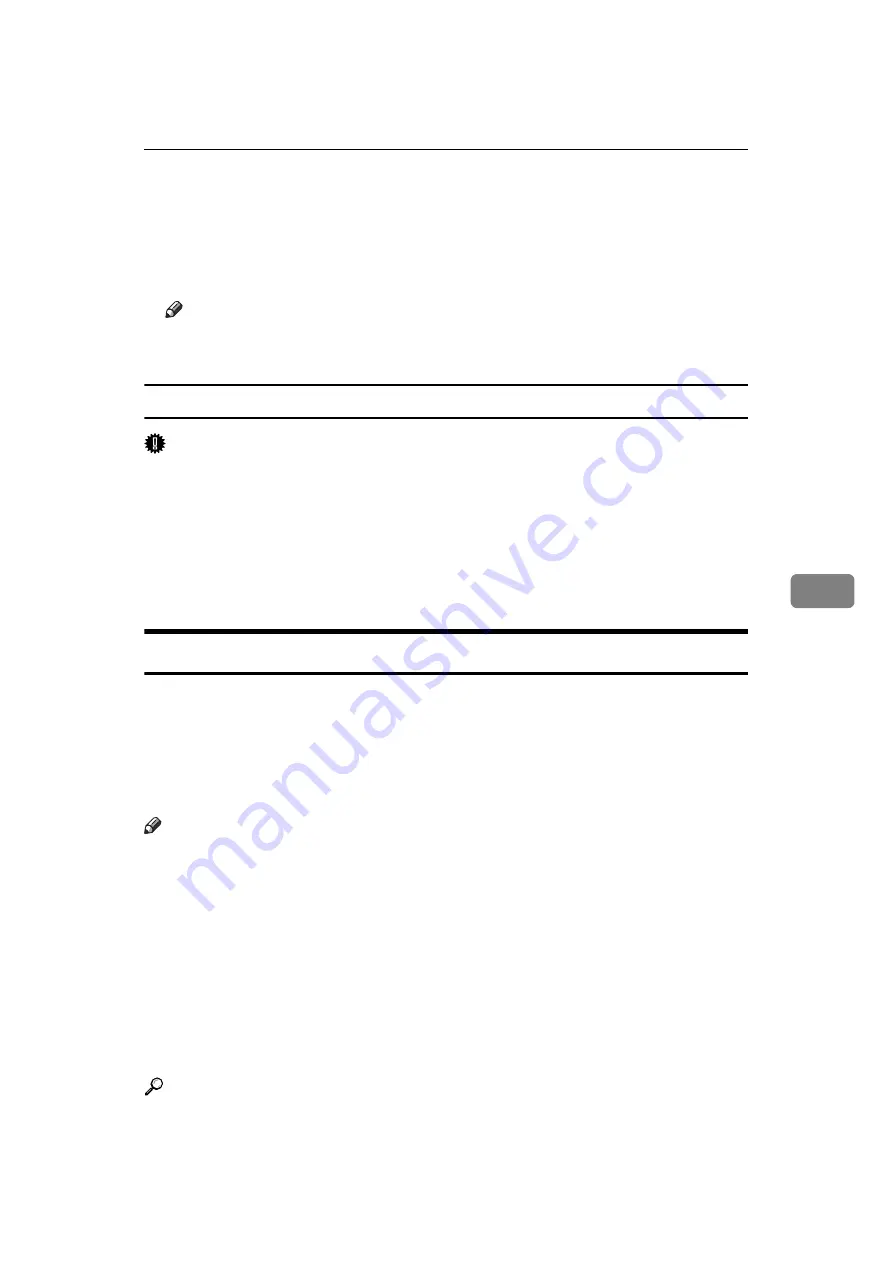
Sending Fax Documents from Computers
249
6
H
Enter a file name.
You can also change the folder in this step.
I
Click
[
Save
]
.
The image file is saved in the specified folder.
Note
❒
Single-page documents are saved as single TIFF files, and multiple-page
documents are saved as multiple TIFF files.
To store the fax document on the Document Server
Important
❒
If
[
Hard Disk Unit
]
is not selected in
[
Accessories
]
on the printer properties dia-
log box, you cannot select
[
Document Server
]
.
A
Click
[
Send Options
]
.
The
[
Send Options
]
tab appears.
B
Select the
[
Send to Document Server
]
check box, and then enter a user name,
file name, and password.
Checking Transmission Using LAN-Fax Driver
From “SmartDeviceMonitor for Admin”, “SmartDeviceMonitor for Client”, or
Web Image Monitor, you can check information about files sent using LAN-Fax
Driver. For the maximum number of transmission results you can check, see
“Maximum Values”.
Also, you can save the contents of the Journal in a personal computer as a CSV
file using
[
Load Fax Journal
]
in “SmartDeviceMonitor for Admin”.
Note
❒
When data is transmitted from the LAN-Fax Driver via the “SmartDevice-
Monitor for Client” port, the “
Data-transmission complete.
” message ap-
pears on the computer's display, so you can easily ascertain the
communication progress. However, if the volume of communication data
from the LAN-Fax to this machine increases, the message may appear during
the operation, due to the differences in memory capacity between this ma-
chine and “SmartDeviceMonitor for Client”. For more accurate fax transmis-
sion results, use “E-mail TX results”.
❒
The job history may differ from the machine's transmission results. In that
case, refer to the machine's transmission results.
❒
See the relevant Help for details.
Reference
Summary of Contents for Aficio MP 6000
Page 26: ...12 Do not touch Surface may be very hot BFN061S BFN062S ...
Page 29: ...16 ...
Page 47: ...Getting Started 34 1 ...
Page 51: ...Entering Text 38 2 ...
Page 101: ...vi ...
Page 103: ...2 ...
Page 117: ...When the Machine Does Not Operate As Wanted 16 1 ...
Page 151: ...Troubleshooting When Using the Facsimile Function 50 3 ...
Page 187: ...Troubleshooting When Using the Scanner Function 86 5 ...
Page 216: ...Removing Jammed Paper 115 7 3 000 Sheet 100 Sheet Staple Finisher BFQ009S ...
Page 217: ...Clearing Misfeeds 116 7 Booklet Finisher Saddle Stitch BFQ006S BFQ007S ...
Page 225: ...Clearing Misfeeds 124 7 ...
Page 232: ...Maintaining Your Machine 131 8 C Wipe the scanning glass ZGUH710J ...
Page 235: ...134 EN USA D052 7452 ...
Page 279: ...Placing Originals 24 1 ...
Page 437: ...Document Server 182 4 ...
Page 483: ...14 ...
Page 613: ...Other Transmission Features 144 2 ...
Page 641: ...Reception 172 3 ...
Page 687: ...Changing Confirming Communication Information 218 4 ...
Page 733: ...Fax via Computer 264 6 ...
Page 753: ...284 EN USA B819 7603 ...
Page 755: ...FAX Option Type 7500 Operating Instructions Facsimile Reference EN USA B819 7603 ...
Page 763: ...vi ...
Page 781: ...18 ...
Page 815: ...Preparing the Machine 52 1 ...
Page 885: ...Saving and Printing Using the Document Server 122 4 ...
Page 905: ...142 EN USA D406 7503 ...
Page 907: ...Printer Scanner Unit Type 8000 Operating Instructions Printer Reference EN USA D406 7503 ...






























