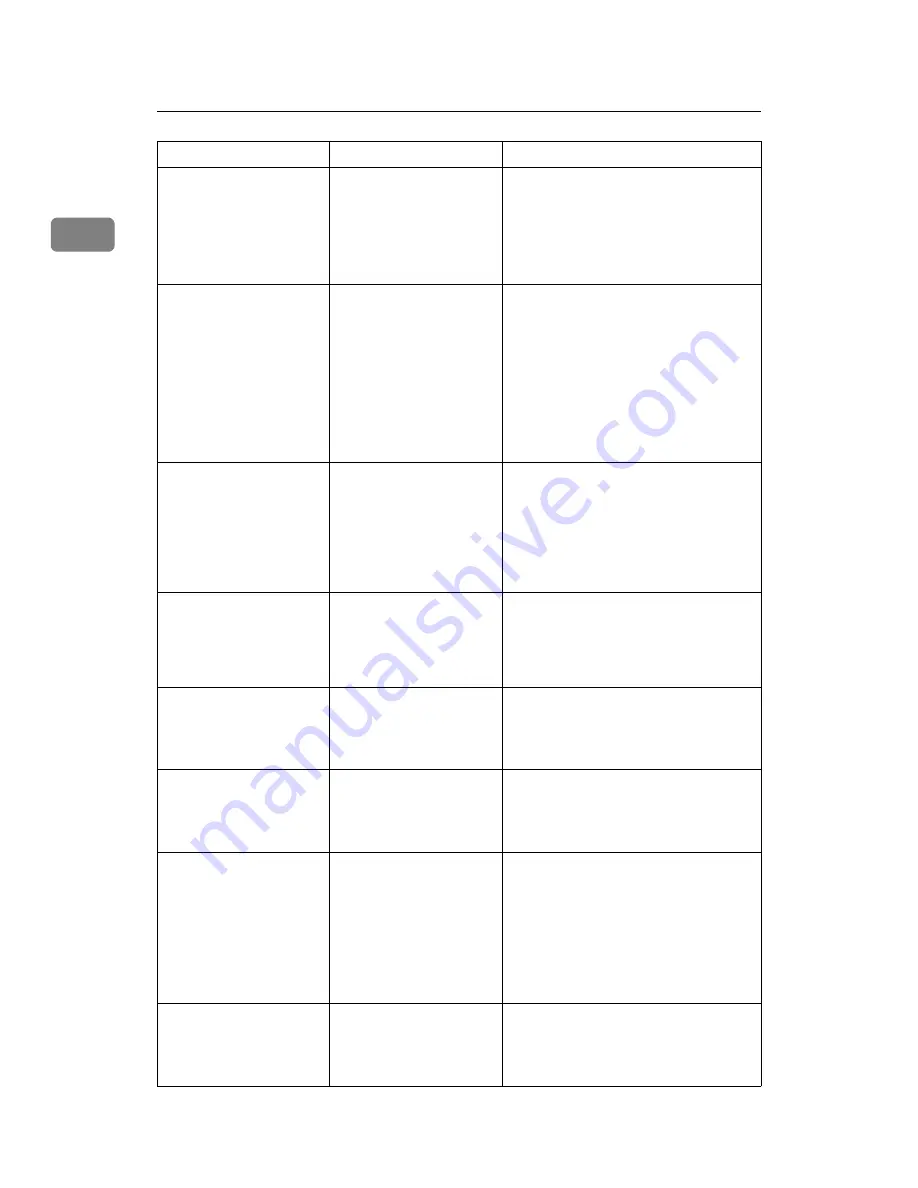
When the Machine Does Not Operate As Wanted
10
1
“
Memory is full.
Do you want to
store scanned
file?
” appears.
The scanned originals ex-
ceed the number of
sheets/pages that can be
stored in the hard disk.
• Press
[
Store File
]
to store pages that
have been scanned. Delete unneces-
sary files with
[
Delete File
]
.
• Press
[
No
]
if you are not storing pag-
es that have been scanned. Delete
unnecessary files with
[
Delete File
]
.
The main power indica-
tor continues blinking
and does not turn off
when pressed.
This occurs in the follow-
ing cases:
• The exposure glass
cover or ADF is open.
• The machine is com-
municating with ex-
ternal equipment.
• The hard disk is ac-
tive.
Close the exposure glass cover or ADF,
and check if the machine is communi-
cating with a computer.
“
Self check-
ing...
” appears.
The machine is perform-
ing image adjustment op-
erations.
The machine may perform periodic
maintenance during operations. The
frequency and duration of maintenance
depends on the humidity, temperature,
and printing factors such as number of
prints, paper size, and paper type. Wait
for the machine to get ready.
Original images are
printed on the reverse
side of the paper.
You may have loaded the
paper incorrectly.
Load paper correctly. Place paper in the
paper tray with the print side down.
Load paper into the bypass tray with
the print side up. See p.93 “Orientation-
Fixed Paper or Two-Sided Paper”.
Misfeeds occur frequently. The tray's side fence may
not be locked.
• Remove the paper. See p.105 “Re-
• Check the side fence is locked. See
p.94 “Changing the Paper Size”.
Misfeeds occur frequently. The tray's end fence may
not be set properly.
• Remove the paper. See p.105 “Re-
• Check the end fence is set properly.
See p.94 “Changing the Paper Size”.
Misfeeds occur frequently. Paper of undetectable
size has been loaded.
• Remove the paper. See p.105 “Re-
• When loading the paper of undetec-
table size, specify the paper size in
“Tray Paper Size”. See "Tray Paper
Size: Tray 2", "Tray Paper Size: Tray
3", General Settings Guide and
“Copy Paper”, About This Machine.
Misfeeds occur frequently. There is a foreign object
on the finisher tray.
• Remove the paper. See p.105 “Re-
• Do not place anything on the finish-
er tray. It may cause a paper jam.
Problem
Cause
Solution
Summary of Contents for Aficio MP 6000
Page 26: ...12 Do not touch Surface may be very hot BFN061S BFN062S ...
Page 29: ...16 ...
Page 47: ...Getting Started 34 1 ...
Page 51: ...Entering Text 38 2 ...
Page 101: ...vi ...
Page 103: ...2 ...
Page 117: ...When the Machine Does Not Operate As Wanted 16 1 ...
Page 151: ...Troubleshooting When Using the Facsimile Function 50 3 ...
Page 187: ...Troubleshooting When Using the Scanner Function 86 5 ...
Page 216: ...Removing Jammed Paper 115 7 3 000 Sheet 100 Sheet Staple Finisher BFQ009S ...
Page 217: ...Clearing Misfeeds 116 7 Booklet Finisher Saddle Stitch BFQ006S BFQ007S ...
Page 225: ...Clearing Misfeeds 124 7 ...
Page 232: ...Maintaining Your Machine 131 8 C Wipe the scanning glass ZGUH710J ...
Page 235: ...134 EN USA D052 7452 ...
Page 279: ...Placing Originals 24 1 ...
Page 437: ...Document Server 182 4 ...
Page 483: ...14 ...
Page 613: ...Other Transmission Features 144 2 ...
Page 641: ...Reception 172 3 ...
Page 687: ...Changing Confirming Communication Information 218 4 ...
Page 733: ...Fax via Computer 264 6 ...
Page 753: ...284 EN USA B819 7603 ...
Page 755: ...FAX Option Type 7500 Operating Instructions Facsimile Reference EN USA B819 7603 ...
Page 763: ...vi ...
Page 781: ...18 ...
Page 815: ...Preparing the Machine 52 1 ...
Page 885: ...Saving and Printing Using the Document Server 122 4 ...
Page 905: ...142 EN USA D406 7503 ...
Page 907: ...Printer Scanner Unit Type 8000 Operating Instructions Printer Reference EN USA D406 7503 ...
















































