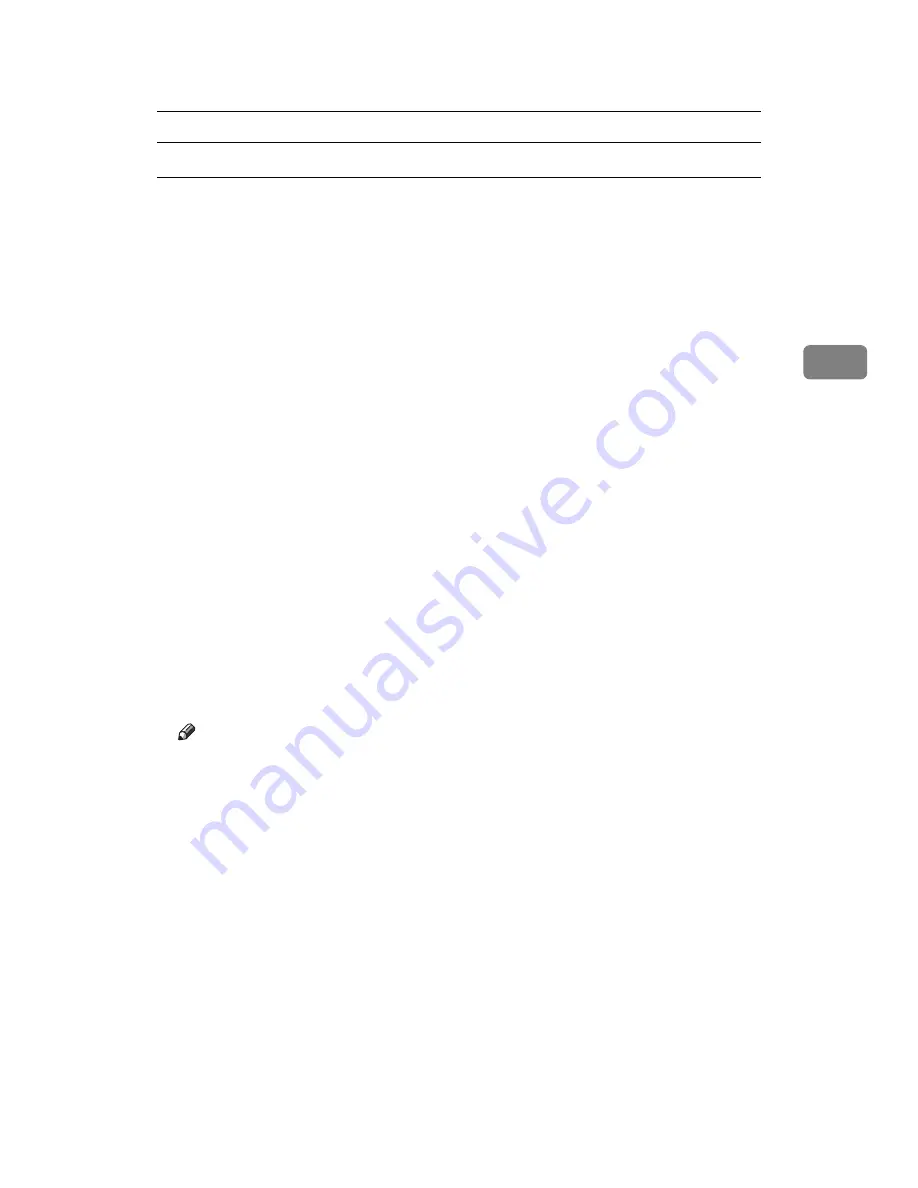
Printing a PDF File Directly
67
3
Printing PDF Password-Protected Documents
Follow the procedure below to print password-protected PDF files.
A
In the Windows
[
Start
]
menu, click
[
Programs
]
,
[
DeskTopBinder
]
, and
[
Extended
Features Wizard
]
.
B
When
[
Extended Features Wizard
]
appears, select
[
Start
]
, and then click
[
Next
]
repeatedly until the
[
Printing Function3
]
screen appears.
C
On the
[
Printing Function3
]
screen, click
[
Properties...
]
to display
[
PDF Direct Print
Properties
]
.
D
Select the
[
Use PDF Password
]
check box at the bottom right of the screen, and
then click
[
OK
]
.
Click
[
Next
]
repeatedly until
[
Finish
]
appears.
Click
[
Finish
]
to close the
[
Extended Features Wizard
]
screen.
E
Move the PDF file you want to print to the PDF Direct Printing icon on the
palette using a drag-and-drop operation.
F
[
Output File List-PDF Direct Print
]
is displayed.
Select the PDF file you want to output to make it reverse video, and then click
[
OK
]
.
G
The
[
PDF Direct Print Properties
]
screen opens.
Enter the password for the PDF file you want to print in the
[
PDF Password
]
field at the bottom right of the screen, and then click
[
OK
]
.
The password-protected PDF file is printed.
Note
❒
Before printing a password-protected PDF file, perform one of the following:
• Enter the PDF password in the PDF Direct Printing Properties screen
• Specify a PDF password by selecting
[
Change PDF Password
]
in the
[
Menu
]
menu on the control panel of this machine
❒
If a
[
PDF Group Password
]
for the
[
PDF Menu
]
menu is assigned to either
DeskTopBinder Lite or the control panel of this machine, a same group
password needs to be assigned to the other.
Summary of Contents for Aficio MP 6000
Page 26: ...12 Do not touch Surface may be very hot BFN061S BFN062S ...
Page 29: ...16 ...
Page 47: ...Getting Started 34 1 ...
Page 51: ...Entering Text 38 2 ...
Page 101: ...vi ...
Page 103: ...2 ...
Page 117: ...When the Machine Does Not Operate As Wanted 16 1 ...
Page 151: ...Troubleshooting When Using the Facsimile Function 50 3 ...
Page 187: ...Troubleshooting When Using the Scanner Function 86 5 ...
Page 216: ...Removing Jammed Paper 115 7 3 000 Sheet 100 Sheet Staple Finisher BFQ009S ...
Page 217: ...Clearing Misfeeds 116 7 Booklet Finisher Saddle Stitch BFQ006S BFQ007S ...
Page 225: ...Clearing Misfeeds 124 7 ...
Page 232: ...Maintaining Your Machine 131 8 C Wipe the scanning glass ZGUH710J ...
Page 235: ...134 EN USA D052 7452 ...
Page 279: ...Placing Originals 24 1 ...
Page 437: ...Document Server 182 4 ...
Page 483: ...14 ...
Page 613: ...Other Transmission Features 144 2 ...
Page 641: ...Reception 172 3 ...
Page 687: ...Changing Confirming Communication Information 218 4 ...
Page 733: ...Fax via Computer 264 6 ...
Page 753: ...284 EN USA B819 7603 ...
Page 755: ...FAX Option Type 7500 Operating Instructions Facsimile Reference EN USA B819 7603 ...
Page 763: ...vi ...
Page 781: ...18 ...
Page 815: ...Preparing the Machine 52 1 ...
Page 885: ...Saving and Printing Using the Document Server 122 4 ...
Page 905: ...142 EN USA D406 7503 ...
Page 907: ...Printer Scanner Unit Type 8000 Operating Instructions Printer Reference EN USA D406 7503 ...






























