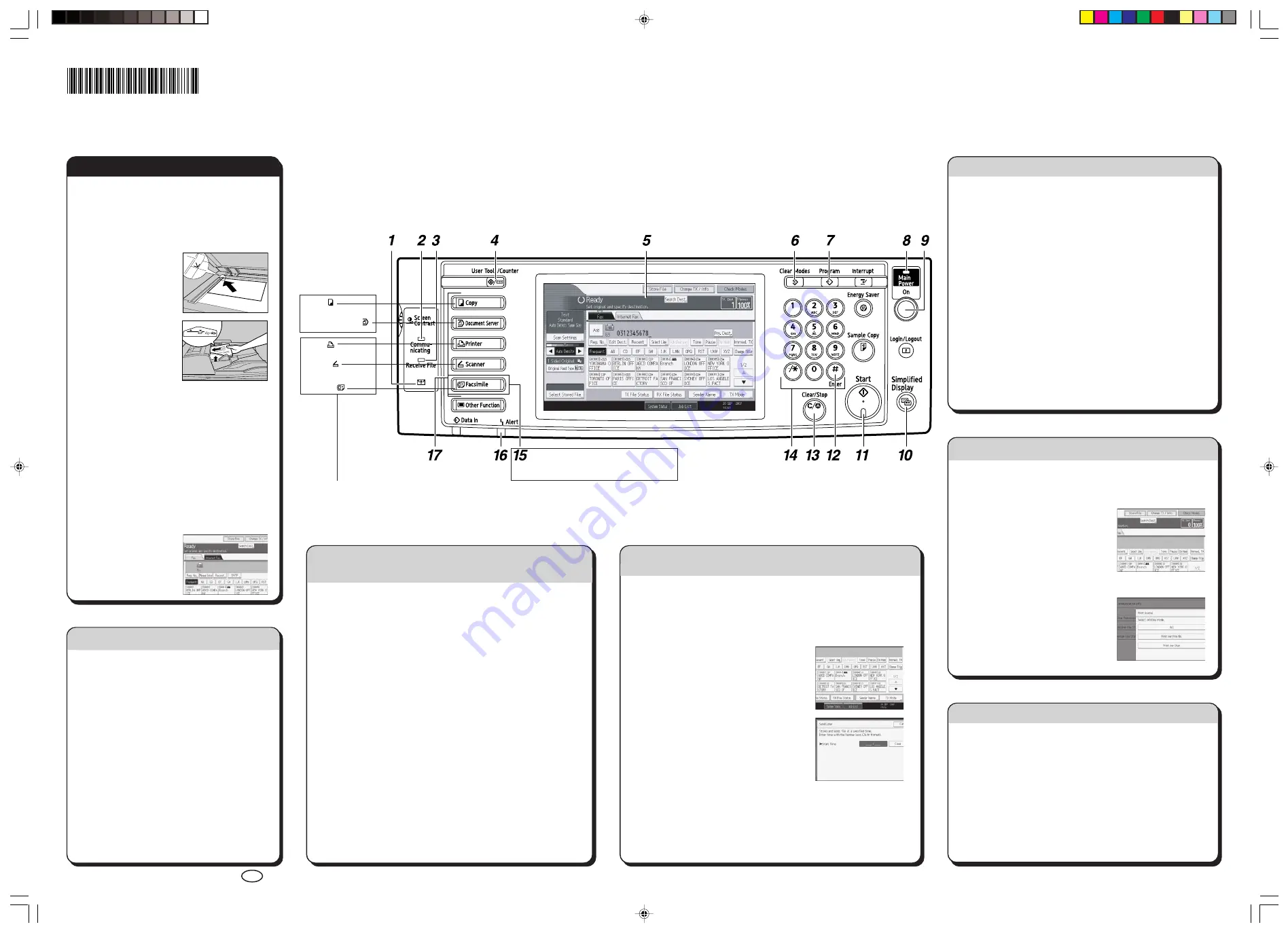
Copier:
Document Server:
Printer:
Scanner:
Facsimile:
Quick Reference Fax Guide
The Journal is printed automatically after every 50
communications. You can also request a Journal at any
time, by following below procedure.
A
Press [Change TX / Info].
B
Select [Print Journal].
C
Select the printing method:
- [All]
- [Print per File No.]
- [Print per User]
D
Press the
{
Start
}
key.
E
Press [Exit] twice.
Please see the <Facsimile Reference> Operating Instructions:
-
SUB/SEP Codes (1. Transmission)
Privacy can be protected when faxing with a SUB/SEP
Code, since only people who know the SUB/SEP Code
can receive or print the fax document.
-
Printed reports (4. Changing/Confirming Communication Information)
Inform you if a fax has been saved, sent, or failed to be transmitted.
-
LAN-Fax features - Sending a fax from a computer (6. Fax via Computer)
A
Specify a transmission mode:
•
Memory Transmission, or
•
Immediate Transmission (selected by pressing
[Immed. TX])
B
Place the original.
•
Exposure glass
(face down)
•
Auto Document
Feeder (face up)
C
Make the scan settings you require.
D
Specify a destination.
E
Press the
{
Start
}
key.
If you choose Memory Transmission, you can
send to more destinations at once. To do this, after
step 4, press:
- [Add] and specify destinations
- the
{
Start
}
key
To send an Internet Fax,
press [Internet Fax] to
switch the transmission
type to Internet Fax.
This button needs to be
selected as first step
Using this function, you can instruct the machine to send the
fax at a later time via Memory Transmission. Advantage: you
can take advantage of off-peak telephone charges, without
being at the machine.
A
Place the original, and then select the scan settings you require.
B
Press [TX Mode].
C
Press [Send Later].
D
Enter the time (24 hour format) using the
number keys, and then press [OK].
E
Press [OK].
F
Specify a destination, and then press the
{
Start
}
key.
Immediate
Before the original is scanned = before pressing the
{
Start
}
key:
A
Press the
{
Clear Modes
}
key.
While the original is being scanned = after pressing the
{
Start
}
key:
A
Press the
{
Clear/Stop
}
key.
Memory
While the original is being transmitted:
A
Press the
{
Clear/Stop
}
key.
B
Select the file you want to cancel.
C
Press [Stop Transmission], and then press [OK].
D
Press [Exit].
Before the transmission is started:
A
Press [Change TX / Info].
B
Press [Check / Stop Transmission File].
C
Select the file you want to cancel.
D
Press [Stop Transmission], and then press [OK].
E
Press [Exit] twice.
c
Please put this guide above your machine
g
c
Please put this guide above your machine
g
Chapter references in this guide refer to the bundled OI CD; Facsimile Reference and General Settings Guide.
Copyright © 2007
Printed in Japan AE AE B819-7605
1. Confidential File indicator
2. Communicating indicator
3. Receiving File indicator
4.
{
User Tools/Counter
}
key
5. Display panel
6.
{
Clear Modes
}
key
Press to clear the current settings.
7.
{
Program
}
key
Press to select the program mode.
8. Main power indicator
9. Operation switch
10.
{
Simplified Display
}
key
11.
{
Start
}
key
12.
{
#
}
key (enter key)
Registers entered numbers or settings.
A
Press [Store File].
B
Select [Send & Store].
C
Set the user name, file name, and password
as necessary, and then press [OK].
D
Specify a destination, and then press the
{
Start
}
key.
To send a fax from Document Server:
A
Press [Select Stored File].
B
Select the documents to be sent, and then
press [OK].
C
Specify a destination, and then press the
{
Start
}
key.
A
Press the
{
User Tools/Counter
}
key.
B
Press [System Settings].
C
Press [Administrator Tools].
D
Press [Address Book Management].
E
Check that [Program / Change] is selected.
F
Press [New Program].
G
Press [Change] and set user’s information, press [OK].
H
Press [Fax Dest.].
I
Press [Change] and enter the fax number using the number
keys, press [OK] under Fax Destination.
J
Press [OK].
K
Press [Exit].
L
Press the
{
User Tools/Counter
}
key.
M
You will get a message ‘Destination list / machine settings are
updated...’. Press [Exit].
How to fax to Document Server...
How to program a Destination key…
(General Settings Guide
7. Registering Addresses
and Users for Facsimile/
Scanner Functions)
(1. Transmission)
How to send a fax...
(2. Other
Transmission
Features)
How to send at a specific time (Send Later)
Advanced Features Fax
How to print the Journal...
(4. Changing/Confirming
Communication Information)
How to cancel a transmission...
(1. Transmission)
(5. Storing a
Document)
13.
{
Clear/Stop
}
key
14. Number keys
15.
{
Facsimile
}
key
Press to switch to the facsimile mode.
16. Error indicator
17. Function keys
Standard available:
☺
You can also print and scan on this machine!
Please ask your sales person for these options.
▼
B8197605
Print_MartiniC35_FaxQR-AE.p65
07.10.11, 10:45
1
Summary of Contents for Aficio MP 6000
Page 26: ...12 Do not touch Surface may be very hot BFN061S BFN062S ...
Page 29: ...16 ...
Page 47: ...Getting Started 34 1 ...
Page 51: ...Entering Text 38 2 ...
Page 101: ...vi ...
Page 103: ...2 ...
Page 117: ...When the Machine Does Not Operate As Wanted 16 1 ...
Page 151: ...Troubleshooting When Using the Facsimile Function 50 3 ...
Page 187: ...Troubleshooting When Using the Scanner Function 86 5 ...
Page 216: ...Removing Jammed Paper 115 7 3 000 Sheet 100 Sheet Staple Finisher BFQ009S ...
Page 217: ...Clearing Misfeeds 116 7 Booklet Finisher Saddle Stitch BFQ006S BFQ007S ...
Page 225: ...Clearing Misfeeds 124 7 ...
Page 232: ...Maintaining Your Machine 131 8 C Wipe the scanning glass ZGUH710J ...
Page 235: ...134 EN USA D052 7452 ...
Page 279: ...Placing Originals 24 1 ...
Page 437: ...Document Server 182 4 ...
Page 483: ...14 ...
Page 613: ...Other Transmission Features 144 2 ...
Page 641: ...Reception 172 3 ...
Page 687: ...Changing Confirming Communication Information 218 4 ...
Page 733: ...Fax via Computer 264 6 ...
Page 753: ...284 EN USA B819 7603 ...
Page 755: ...FAX Option Type 7500 Operating Instructions Facsimile Reference EN USA B819 7603 ...
Page 763: ...vi ...
Page 781: ...18 ...
Page 815: ...Preparing the Machine 52 1 ...
Page 885: ...Saving and Printing Using the Document Server 122 4 ...
Page 905: ...142 EN USA D406 7503 ...
Page 907: ...Printer Scanner Unit Type 8000 Operating Instructions Printer Reference EN USA D406 7503 ...






























