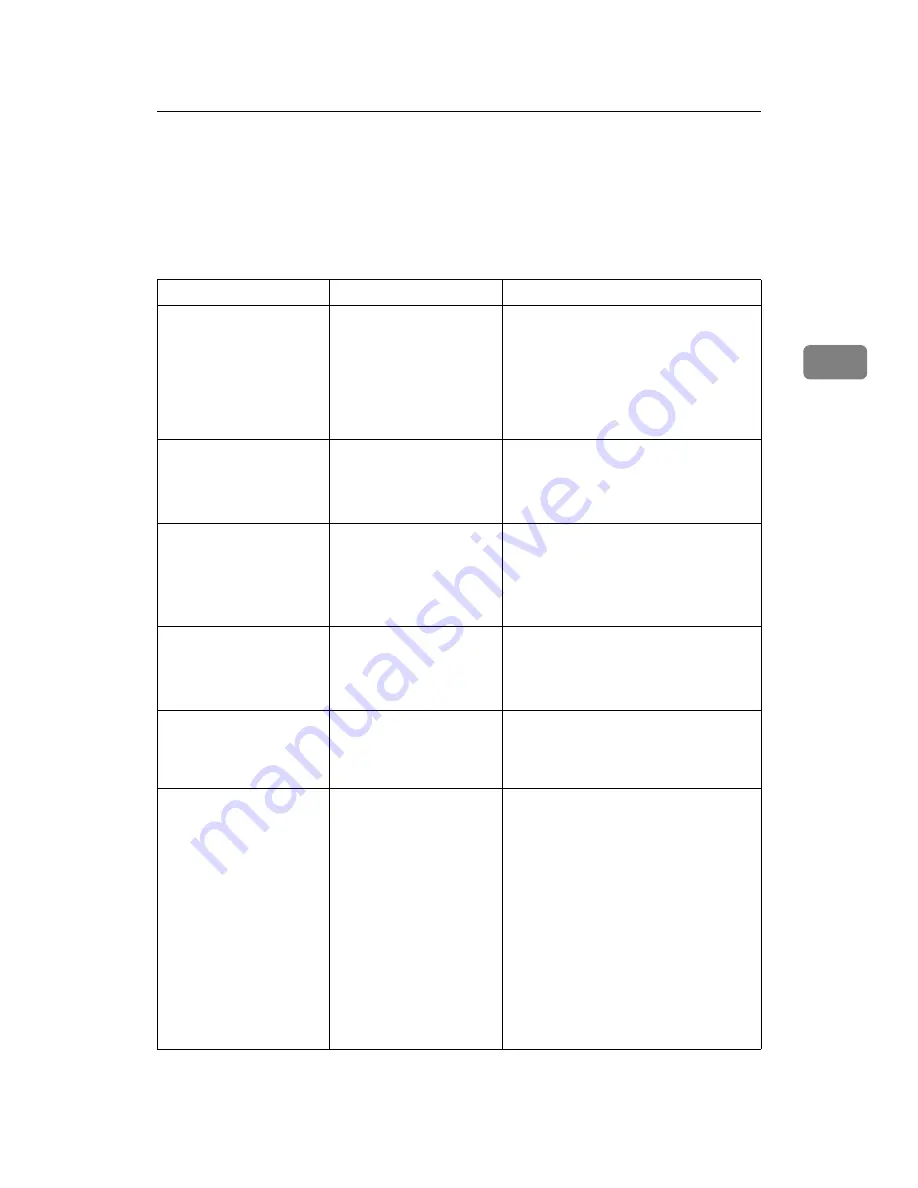
Messages Displayed When Using the Facsimile Function
35
3
Messages Displayed When Using the
Facsimile Function
This section explains the machine's main messages. If other messages appear,
follow their instructions.
Message
Cause
Solution
Error occurred,
and transmission
was cancelled.
• Original jammed dur-
ing Immediate Trans-
mission.
• A problem occurred
in the machine, or
noise occurred on the
telephone line.
Press
[
Exit
]
, and then send the docu-
ments again.
Put original
back, check it
and press the
Start key.
Original jammed during
Memory Transmission.
Place originals that have not been
scanned on the exposure glass or ADF
again.
Cannot detect
original size.
Place original
again, then press
the Start key.
The machine failed to de-
tect the size of the origi-
nal.
Place original again, and then press the
{
Start
}
key.
Functional prob-
lems with facsim-
ile. Data will be
initialized.
There is a problem with
the fax.
Record the code number shown in the
display and contact your service repre-
sentative. Other functions can be used.
Remove the paper
from Internal
Tray 1.
The Internal Tray 1 is full. Remove the paper. If the other tray is
also full, the tray name shown in the
display changes. Remove paper from
the tray indicated in the display.
Original is being
scanned by anoth-
er function.
Switch to the
following func-
tion, then press
the Stop key to
cancel scanning
or press the
Start key to con-
tinue.
The machine is scanning
an original under another
function.
Before sending a file by fax, cancel the
job in progress. To do this, press
[
Exit
]
,
and then press the
{
Copy
}
or
{
Document
Server
}
key to display the suspended
function. Then, on the copier or docu-
ment server screen, press the
{
Clear/Stop
}
key to display the “
The
Stop key has been pressed.
Are you sure you want to
stop copying?
” or “
The Clear
/ Stop key was pressed. Are
you sure you want to stop
scanning?
” prompt, and then press
[
Stop
]
.
Summary of Contents for Aficio MP 6000
Page 26: ...12 Do not touch Surface may be very hot BFN061S BFN062S ...
Page 29: ...16 ...
Page 47: ...Getting Started 34 1 ...
Page 51: ...Entering Text 38 2 ...
Page 101: ...vi ...
Page 103: ...2 ...
Page 117: ...When the Machine Does Not Operate As Wanted 16 1 ...
Page 151: ...Troubleshooting When Using the Facsimile Function 50 3 ...
Page 187: ...Troubleshooting When Using the Scanner Function 86 5 ...
Page 216: ...Removing Jammed Paper 115 7 3 000 Sheet 100 Sheet Staple Finisher BFQ009S ...
Page 217: ...Clearing Misfeeds 116 7 Booklet Finisher Saddle Stitch BFQ006S BFQ007S ...
Page 225: ...Clearing Misfeeds 124 7 ...
Page 232: ...Maintaining Your Machine 131 8 C Wipe the scanning glass ZGUH710J ...
Page 235: ...134 EN USA D052 7452 ...
Page 279: ...Placing Originals 24 1 ...
Page 437: ...Document Server 182 4 ...
Page 483: ...14 ...
Page 613: ...Other Transmission Features 144 2 ...
Page 641: ...Reception 172 3 ...
Page 687: ...Changing Confirming Communication Information 218 4 ...
Page 733: ...Fax via Computer 264 6 ...
Page 753: ...284 EN USA B819 7603 ...
Page 755: ...FAX Option Type 7500 Operating Instructions Facsimile Reference EN USA B819 7603 ...
Page 763: ...vi ...
Page 781: ...18 ...
Page 815: ...Preparing the Machine 52 1 ...
Page 885: ...Saving and Printing Using the Document Server 122 4 ...
Page 905: ...142 EN USA D406 7503 ...
Page 907: ...Printer Scanner Unit Type 8000 Operating Instructions Printer Reference EN USA D406 7503 ...






























