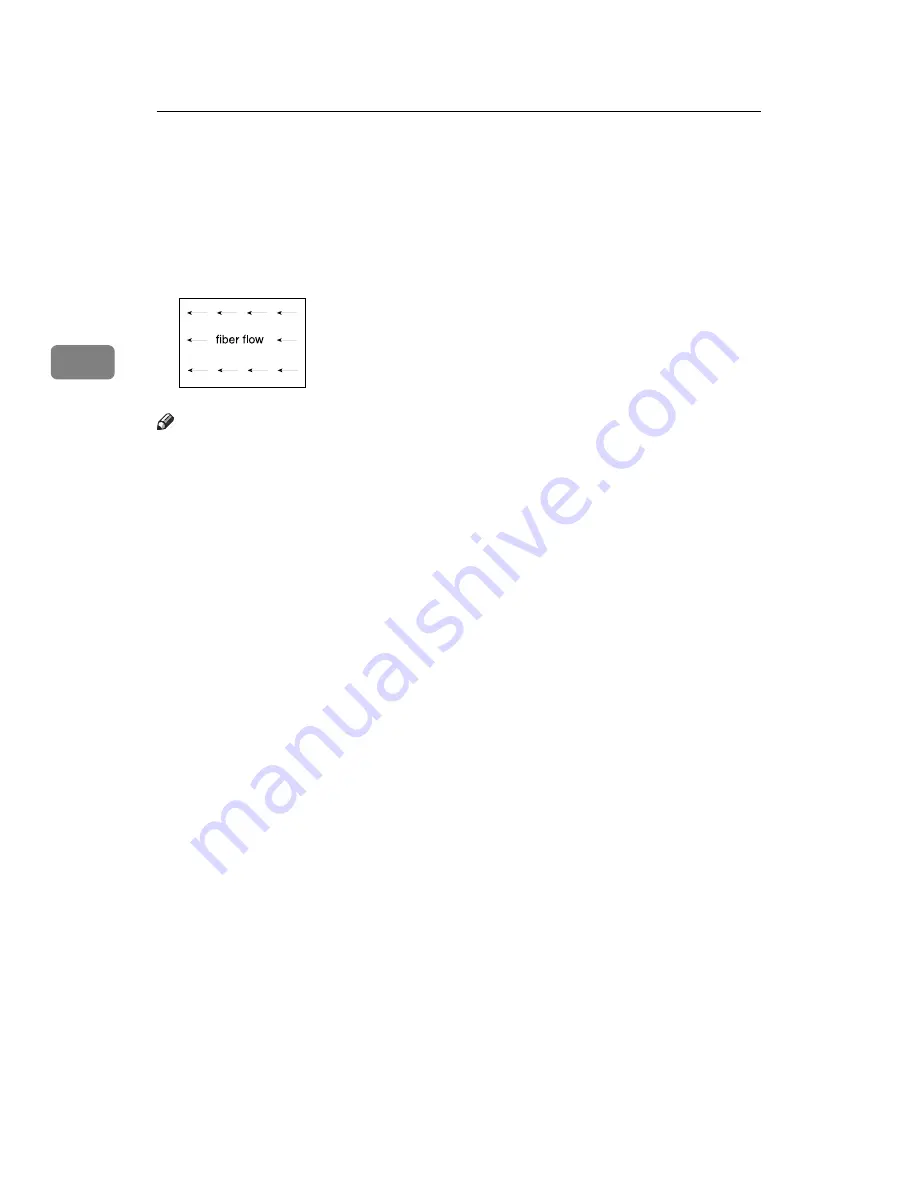
Appendix
50
3
*8
The Extension unit (optional) is required to load B4 JIS or 8
1
/
2
"
×
14" size paper. (2,500
sheets can be loaded in this tray.)
*9
When loading paper, make sure the stack height does not exceed the lower limit
mark of the paper tray. The amount of paper that can be set is 10 mm/100 sheets ap-
proximately.
*10
It is recommended to place one sheet at a time.
*11
When using 3,000Sheet-100Sheet Staple Finisher, available custom size is 139.7-458
mm (5.5"-18.1").
*12
When loading translucent paper, set the paper direction according to the grain.
Note
❒
When loading paper in the paper trays 1-3, place the copy side face down.
❒
When loading paper in the bypass tray or the Large Capacity Tray (LCT),
place the copy side face down.
❒
When you use the bypass tray, it is recommended to set the copy paper direc-
tion to
L
.
❒
Do not use paper for inkjet printers.
❒
When you load OHP transparencies, check the front and back of the sheets, and
place them correctly, or a misfeed might occur. Set the paper direction to
L
.
For details, see Copy/Document Server Reference.
❒
When you use OHP transparencies, fan them for each use.
❒
If multiple sheet feeding occurs, load sheets one by one.
❒
When you load label paper, set the paper direction to
K
.
❒
If you load paper of the same size in the same direction in two or more trays,
the machine automatically shifts to the other tray when the first tray in use
runs out of paper. This function is called Auto Tray Switching. (However, if
the Paper Type of one tray is recycled or special paper, the settings of the oth-
er trays must be the same for the Auto Tray Switching function to work.) This
saves interrupting a copy run to replenish paper when making a large num-
ber of copies. See “General Features” and “Tray Paper Settings”, General Set-
tings Guide.
❒
If you want to use paper of thicker than 90 g/m
2
, select
[
Thick Paper
]
in paper
type setting (80 ppm models).
ZGJS870E
Summary of Contents for Aficio MP 6000
Page 26: ...12 Do not touch Surface may be very hot BFN061S BFN062S ...
Page 29: ...16 ...
Page 47: ...Getting Started 34 1 ...
Page 51: ...Entering Text 38 2 ...
Page 101: ...vi ...
Page 103: ...2 ...
Page 117: ...When the Machine Does Not Operate As Wanted 16 1 ...
Page 151: ...Troubleshooting When Using the Facsimile Function 50 3 ...
Page 187: ...Troubleshooting When Using the Scanner Function 86 5 ...
Page 216: ...Removing Jammed Paper 115 7 3 000 Sheet 100 Sheet Staple Finisher BFQ009S ...
Page 217: ...Clearing Misfeeds 116 7 Booklet Finisher Saddle Stitch BFQ006S BFQ007S ...
Page 225: ...Clearing Misfeeds 124 7 ...
Page 232: ...Maintaining Your Machine 131 8 C Wipe the scanning glass ZGUH710J ...
Page 235: ...134 EN USA D052 7452 ...
Page 279: ...Placing Originals 24 1 ...
Page 437: ...Document Server 182 4 ...
Page 483: ...14 ...
Page 613: ...Other Transmission Features 144 2 ...
Page 641: ...Reception 172 3 ...
Page 687: ...Changing Confirming Communication Information 218 4 ...
Page 733: ...Fax via Computer 264 6 ...
Page 753: ...284 EN USA B819 7603 ...
Page 755: ...FAX Option Type 7500 Operating Instructions Facsimile Reference EN USA B819 7603 ...
Page 763: ...vi ...
Page 781: ...18 ...
Page 815: ...Preparing the Machine 52 1 ...
Page 885: ...Saving and Printing Using the Document Server 122 4 ...
Page 905: ...142 EN USA D406 7503 ...
Page 907: ...Printer Scanner Unit Type 8000 Operating Instructions Printer Reference EN USA D406 7503 ...
















































