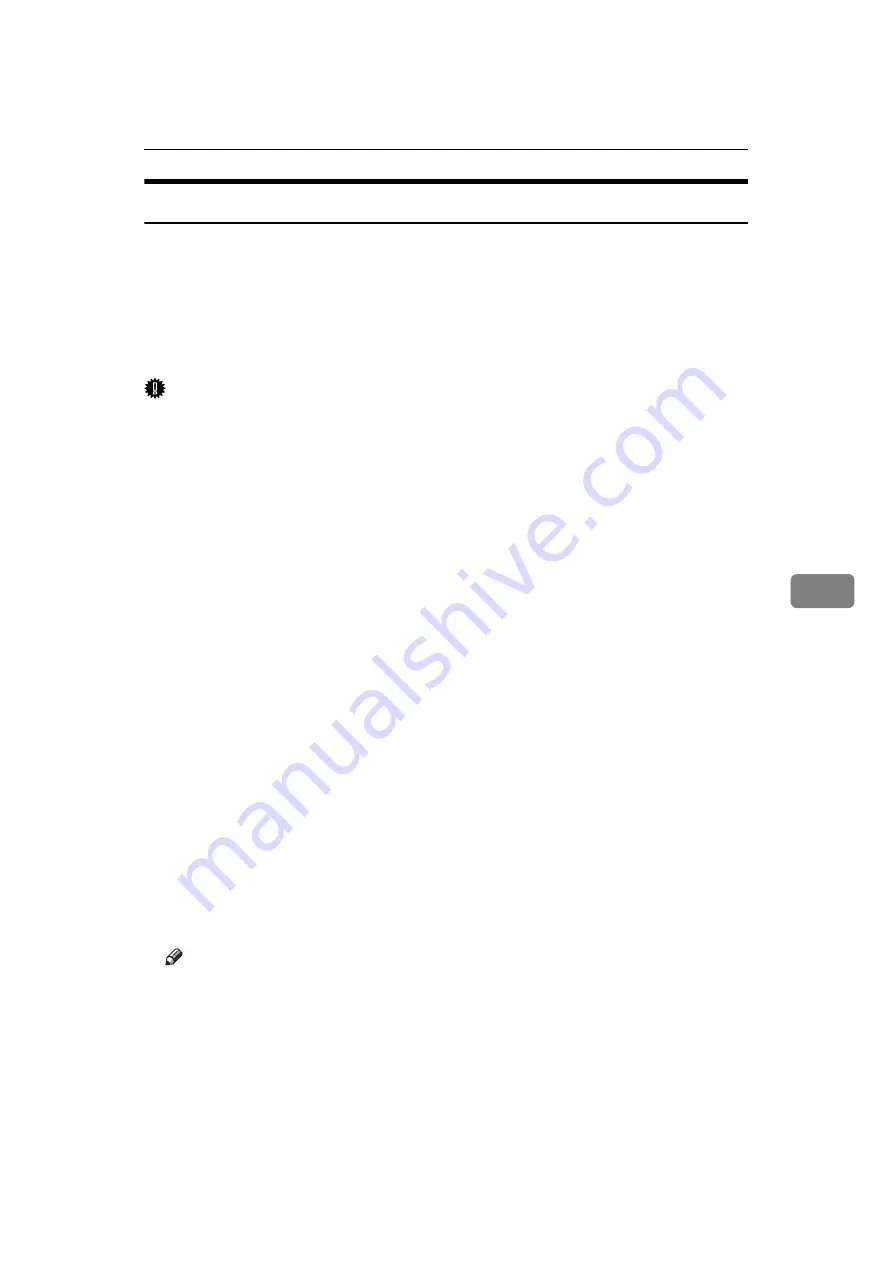
Sending Fax Documents from Computers
243
6
Basic Transmission
This section explains how to send fax documents created using Windows applications.
To send a fax, simply select
[
Print...
]
from the Windows application, then select
[
LAN-Fax M8
]
as the printer, and then specify a destination in the
[
LAN-Fax
]
dialog box.
Open the application document you want to send or create a new document, and
then perform the following procedure.
For details, see LAN-Fax Driver's Help.
Important
❒
When using SmartDeviceMonitor for Client, you cannot send documents to
this machine using more than one LAN-Fax at the same time.
A
On the
[
File
]
menu, click
[
Print...
]
.
B
Select
[
LAN-Fax M8
]
in the list.
C
Click
[
]
.
The LAN-Fax dialog box appears.
The setting method may differ depending on the application you are using.
In all cases, select
[
LAN-Fax M8
]
for the printer.
D
Specify the destination.
You can specify the destination using the following methods:
• “Specifying a destination using a destination list”
• “Specifying a destination using Address Book”
• “Specifying a destination by directly entering a fax number, Internet Fax
destination, or IP-Fax destination”
For details about specifying a destination, see the LAN-Fax Driver's Help.
When user authentication is used with this machine, click
[
User Settings...
]
.
E
Specify necessary options.
F
Click
[
Send
]
.
When you click
[
Send & Print
]
, the fax is sent to the destination and your ma-
chine prints a copy of the document you sent.
Note
❒
The machine can retain documents sent from a LAN-Fax Driver as files to
be sent. For the maximum number of documents the machine can retain,
see “Maximum Values”.
❒
For the maximum number of destinations you can specify per file, see
“Maximum Values”.
Summary of Contents for Aficio MP 6000
Page 26: ...12 Do not touch Surface may be very hot BFN061S BFN062S ...
Page 29: ...16 ...
Page 47: ...Getting Started 34 1 ...
Page 51: ...Entering Text 38 2 ...
Page 101: ...vi ...
Page 103: ...2 ...
Page 117: ...When the Machine Does Not Operate As Wanted 16 1 ...
Page 151: ...Troubleshooting When Using the Facsimile Function 50 3 ...
Page 187: ...Troubleshooting When Using the Scanner Function 86 5 ...
Page 216: ...Removing Jammed Paper 115 7 3 000 Sheet 100 Sheet Staple Finisher BFQ009S ...
Page 217: ...Clearing Misfeeds 116 7 Booklet Finisher Saddle Stitch BFQ006S BFQ007S ...
Page 225: ...Clearing Misfeeds 124 7 ...
Page 232: ...Maintaining Your Machine 131 8 C Wipe the scanning glass ZGUH710J ...
Page 235: ...134 EN USA D052 7452 ...
Page 279: ...Placing Originals 24 1 ...
Page 437: ...Document Server 182 4 ...
Page 483: ...14 ...
Page 613: ...Other Transmission Features 144 2 ...
Page 641: ...Reception 172 3 ...
Page 687: ...Changing Confirming Communication Information 218 4 ...
Page 733: ...Fax via Computer 264 6 ...
Page 753: ...284 EN USA B819 7603 ...
Page 755: ...FAX Option Type 7500 Operating Instructions Facsimile Reference EN USA B819 7603 ...
Page 763: ...vi ...
Page 781: ...18 ...
Page 815: ...Preparing the Machine 52 1 ...
Page 885: ...Saving and Printing Using the Document Server 122 4 ...
Page 905: ...142 EN USA D406 7503 ...
Page 907: ...Printer Scanner Unit Type 8000 Operating Instructions Printer Reference EN USA D406 7503 ...






























