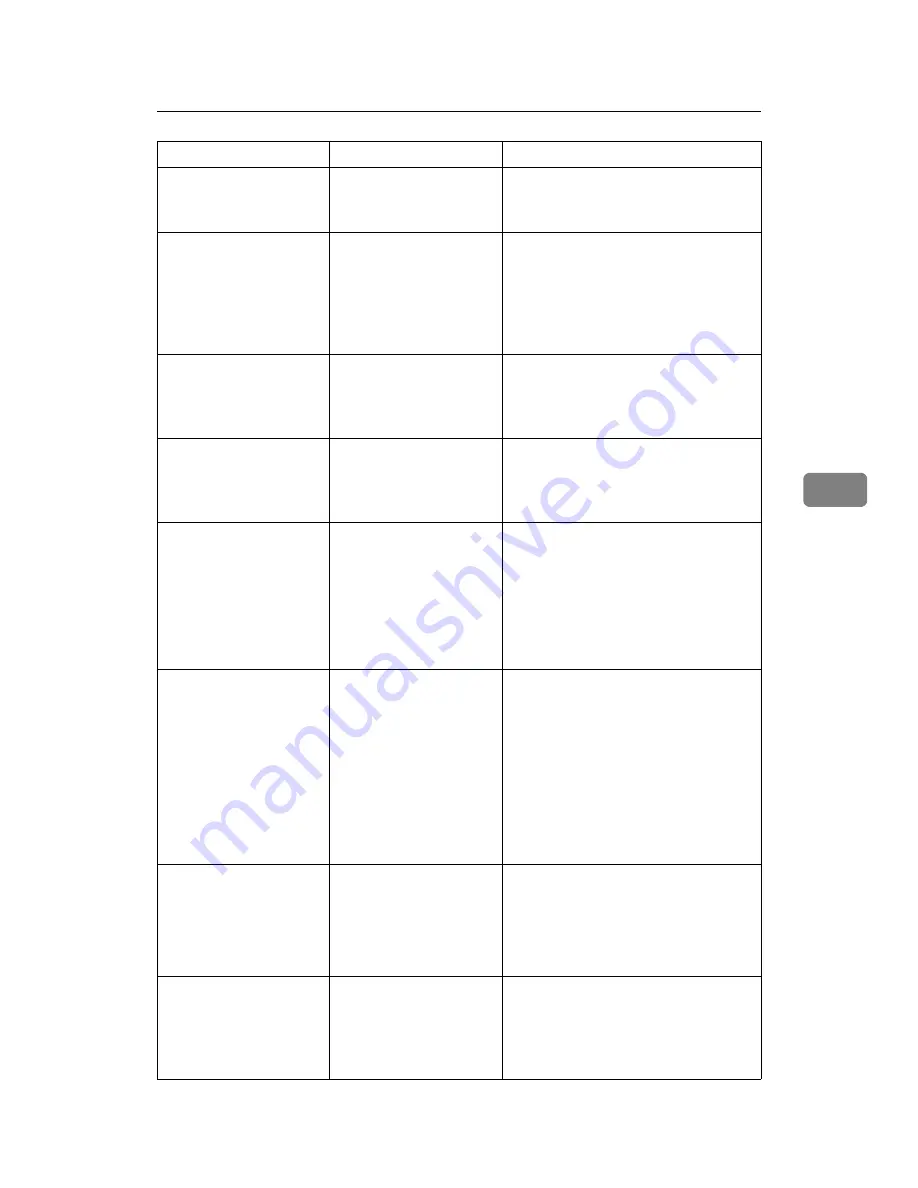
Messages Displayed When Using the Scanner Function
81
5
The entered path
is not correct.
Please re-enter.
The entered path format
is incorrect.
Confirm the destination computer and
the path, and then enter it again.
Captured file ex-
ceeded max.
number of pages
per file. Cannot
send the scanned
data.
The maximum number of
pages per file has been
exceeded.
Reduce the number of pages in the
transmitted file, and then resend the
file. See “Storage function”, Scanner
Reference.
Original is being
scanned by anoth-
er function.
Please wait.
The machine is using an-
other function such as
copying.
Retry scanning after the operation with
the other function is completed.
E-mail address
entered is not
correct. Please
re-enter.
The entered e-mail ad-
dress is incorrect.
Make sure the e-mail address is correct,
and then enter it again.
Memory is full.
Scanning has been
cancelled. Press
[Send] to send
the scanned data,
or press [Cancel]
to delete.
Because there is not
enough free hard disk
space in the machine for
delivering or sending by
e-mail while storing in
the Document Server,
only some of the pages
could be scanned.
Specify whether to use the data or not.
Memory is full.
Cannot scan. The
scanned data will
be deleted.
Because of insufficient
hard disk space, the first
page could not be
scanned.
Try one of the following measures:
• Wait for a while, and then retry the
scan operation.
• Reduce the scan area or scanning
resolution. See “Items for Specify-
ing Scan Settings”, Scanner Refer-
ence.
• Delete unneeded stored files. See
“Deleting a Stored File”, Scanner
Reference.
Memory is full.
Do you want to
store scanned
file?
Because there is not
enough free hard disk
space in the machine for
storing in the Document
Server, only some of the
pages could be scanned.
Specify whether to use the data or not.
No paper. Load
paper of one of
the following
sizes, then press
[Start Printing].
No paper is set in the
specified paper tray.
Load paper of the sizes listed in the
message.
Message
Cause
Solution
Summary of Contents for Aficio MP 6000
Page 26: ...12 Do not touch Surface may be very hot BFN061S BFN062S ...
Page 29: ...16 ...
Page 47: ...Getting Started 34 1 ...
Page 51: ...Entering Text 38 2 ...
Page 101: ...vi ...
Page 103: ...2 ...
Page 117: ...When the Machine Does Not Operate As Wanted 16 1 ...
Page 151: ...Troubleshooting When Using the Facsimile Function 50 3 ...
Page 187: ...Troubleshooting When Using the Scanner Function 86 5 ...
Page 216: ...Removing Jammed Paper 115 7 3 000 Sheet 100 Sheet Staple Finisher BFQ009S ...
Page 217: ...Clearing Misfeeds 116 7 Booklet Finisher Saddle Stitch BFQ006S BFQ007S ...
Page 225: ...Clearing Misfeeds 124 7 ...
Page 232: ...Maintaining Your Machine 131 8 C Wipe the scanning glass ZGUH710J ...
Page 235: ...134 EN USA D052 7452 ...
Page 279: ...Placing Originals 24 1 ...
Page 437: ...Document Server 182 4 ...
Page 483: ...14 ...
Page 613: ...Other Transmission Features 144 2 ...
Page 641: ...Reception 172 3 ...
Page 687: ...Changing Confirming Communication Information 218 4 ...
Page 733: ...Fax via Computer 264 6 ...
Page 753: ...284 EN USA B819 7603 ...
Page 755: ...FAX Option Type 7500 Operating Instructions Facsimile Reference EN USA B819 7603 ...
Page 763: ...vi ...
Page 781: ...18 ...
Page 815: ...Preparing the Machine 52 1 ...
Page 885: ...Saving and Printing Using the Document Server 122 4 ...
Page 905: ...142 EN USA D406 7503 ...
Page 907: ...Printer Scanner Unit Type 8000 Operating Instructions Printer Reference EN USA D406 7503 ...
















































