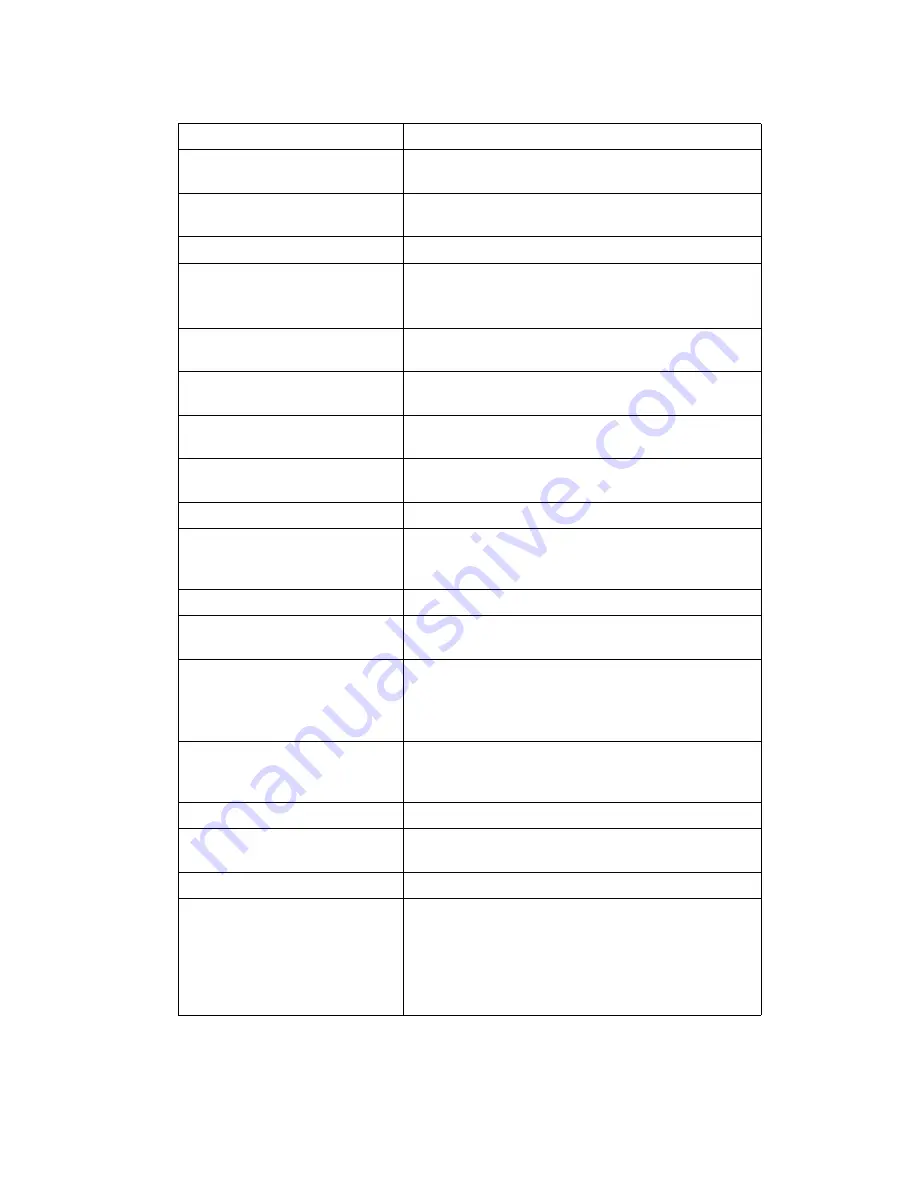
9
❖
System
Menu
Description
Print Error Report
You can print an error report when a printer or memory
error occurs.
Auto Continue
You can select this to enable Auto Continue. When it is
On, printing continues after a system error occurs.
Memory Overflow
Select this to have a memory overflow error report printed.
Job Separation
You can enable Job Separation.
This menu can be selected only when a finisher (option-
al) is installed.
Auto Delete Temporary Print Jobs You can select to automatically delete print jobs tempo-
rarily stored in the machine.
Auto Delete Stored Print Jobs
You can select to automatically delete print jobs stored
in the machine.
Initial Print Job List
You can set the default Printer screen when you press
[
Print Jobs
]
.
Memory Usage
You can select the amount of memory used in Font Priority
or Frame Priority, according to paper size or resolution.
Duplex
You can select to have print on both sides of each page.
Copies
You can specify the number of print sets. This setting is
disabled if the number of pages to print has been spec-
ified with the printer driver or another command.
Blank Page Print
You can select whether or not to print blank pages.
Toner Saving
Make setting to select either to apply or not to apply
Toner Saving.
Spool Image
You can select to print spool images.
The print job transmitted from the computer is tempo-
rarily stored on the machine's hard disk as bitmap im-
ages that can be printed when transmission is complete.
Reserved Job Waiting Time
You can specify how long the machine waits to receive
a print job before allowing other functions such as the
copier and scanner functions to interrupt it.
Printer Language
You can specify the printer language.
Sub Paper Size
You can enable the Auto Substitute Paper Size (A4, LT)
feature.
Page Size
You can select the default paper size.
Letterhead Setting
You can rotate original images when printing.
When printing, original images are always rotated by
180 degrees. Therefore, output might not be as expected
when printing onto letterhead or preprinted paper re-
quiring orientation. Using this function, you can speci-
fy image rotation.
Summary of Contents for Aficio MP 6000
Page 26: ...12 Do not touch Surface may be very hot BFN061S BFN062S ...
Page 29: ...16 ...
Page 47: ...Getting Started 34 1 ...
Page 51: ...Entering Text 38 2 ...
Page 101: ...vi ...
Page 103: ...2 ...
Page 117: ...When the Machine Does Not Operate As Wanted 16 1 ...
Page 151: ...Troubleshooting When Using the Facsimile Function 50 3 ...
Page 187: ...Troubleshooting When Using the Scanner Function 86 5 ...
Page 216: ...Removing Jammed Paper 115 7 3 000 Sheet 100 Sheet Staple Finisher BFQ009S ...
Page 217: ...Clearing Misfeeds 116 7 Booklet Finisher Saddle Stitch BFQ006S BFQ007S ...
Page 225: ...Clearing Misfeeds 124 7 ...
Page 232: ...Maintaining Your Machine 131 8 C Wipe the scanning glass ZGUH710J ...
Page 235: ...134 EN USA D052 7452 ...
Page 279: ...Placing Originals 24 1 ...
Page 437: ...Document Server 182 4 ...
Page 483: ...14 ...
Page 613: ...Other Transmission Features 144 2 ...
Page 641: ...Reception 172 3 ...
Page 687: ...Changing Confirming Communication Information 218 4 ...
Page 733: ...Fax via Computer 264 6 ...
Page 753: ...284 EN USA B819 7603 ...
Page 755: ...FAX Option Type 7500 Operating Instructions Facsimile Reference EN USA B819 7603 ...
Page 763: ...vi ...
Page 781: ...18 ...
Page 815: ...Preparing the Machine 52 1 ...
Page 885: ...Saving and Printing Using the Document Server 122 4 ...
Page 905: ...142 EN USA D406 7503 ...
Page 907: ...Printer Scanner Unit Type 8000 Operating Instructions Printer Reference EN USA D406 7503 ...






























