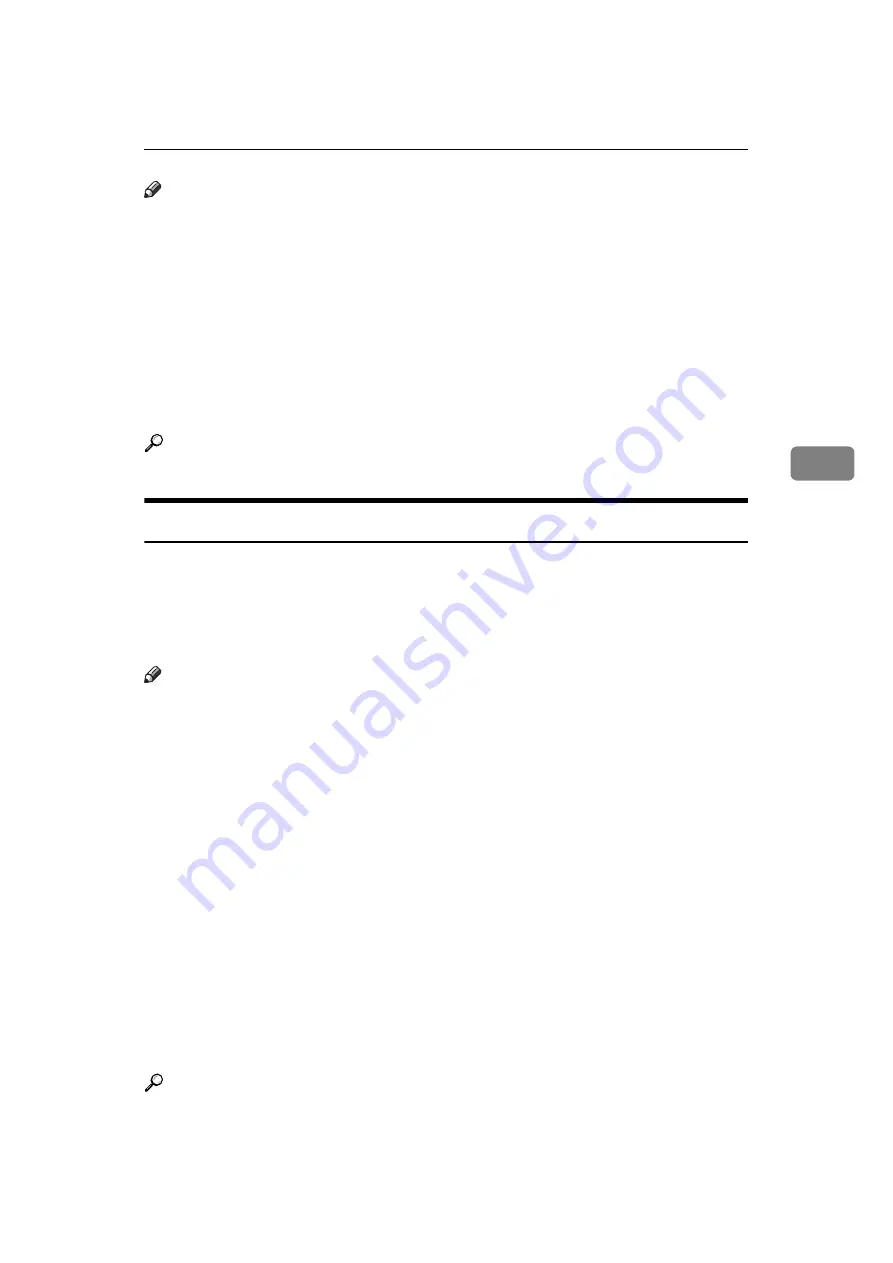
Checking the Transmission Result (Transmission File Status)
193
4
Note
❒
If E-mail TX Results is programmed in a Quick Operation key, you can select
whether a report e-mail is sent after transmission.
❒
You can switch this report on or off in the User Parameters (switch 03, bit 5)
in the Facsimile Features menu.
❒
To view the report without text disruption, select a font of even character
width in your e-mail application's settings.
❒
You can set whether or not to display a destination with the User Parameters
(switch 04, bit 4) in the Facsimile Features menu.
❒
If the page was sent successfully, the Page column gives the total number of
pages sent successfully.
Reference
“Facsimile Features”, General Settings Guide
Communication Failure Report
This report is printed when a document could not be successfully transmitted
with Memory Transmission.
If the machine is set up to print a Communication Result Report, this report is
not printed. Use it to keep a record of failed transmissions so you can send them
again.
Note
❒
You can select whether the Communication Failure Report is automatically
printed using the User Parameters (switch 04, bit 1) in the Facsimile Features
menu.
❒
This report is only printed if the Communication Result Report is turned off
and a document could not be successfully transmitted with Memory Transmission.
❒
You can select whether to include part of the original image on the report with
the User Parameters (switch 04, bit 7) in the Facsimile Features menu.
❒
You can display a destination with the User Parameters (switch 04, bit 4) in
the Facsimile Features menu.
❒
You can set whether or not to display a sender name with the User Parame-
ters (switch 04, bit 5) in the Facsimile Features menu.
❒
The Pg(s) column gives the total number of pages. The Page Not Sent column
gives the number of pages that could not be sent successfully.
❒
“Unprogrammed” indicates that the document could not be sent because the
forwarding destination is not programmed.
❒
“--” indicates that the Internet Fax document was sent to the mail server pro-
grammed in this machine. (However, this does not mean the e-mail was delivered.)
Reference
“Facsimile Features”, General Settings Guide
Summary of Contents for Aficio MP 6000
Page 26: ...12 Do not touch Surface may be very hot BFN061S BFN062S ...
Page 29: ...16 ...
Page 47: ...Getting Started 34 1 ...
Page 51: ...Entering Text 38 2 ...
Page 101: ...vi ...
Page 103: ...2 ...
Page 117: ...When the Machine Does Not Operate As Wanted 16 1 ...
Page 151: ...Troubleshooting When Using the Facsimile Function 50 3 ...
Page 187: ...Troubleshooting When Using the Scanner Function 86 5 ...
Page 216: ...Removing Jammed Paper 115 7 3 000 Sheet 100 Sheet Staple Finisher BFQ009S ...
Page 217: ...Clearing Misfeeds 116 7 Booklet Finisher Saddle Stitch BFQ006S BFQ007S ...
Page 225: ...Clearing Misfeeds 124 7 ...
Page 232: ...Maintaining Your Machine 131 8 C Wipe the scanning glass ZGUH710J ...
Page 235: ...134 EN USA D052 7452 ...
Page 279: ...Placing Originals 24 1 ...
Page 437: ...Document Server 182 4 ...
Page 483: ...14 ...
Page 613: ...Other Transmission Features 144 2 ...
Page 641: ...Reception 172 3 ...
Page 687: ...Changing Confirming Communication Information 218 4 ...
Page 733: ...Fax via Computer 264 6 ...
Page 753: ...284 EN USA B819 7603 ...
Page 755: ...FAX Option Type 7500 Operating Instructions Facsimile Reference EN USA B819 7603 ...
Page 763: ...vi ...
Page 781: ...18 ...
Page 815: ...Preparing the Machine 52 1 ...
Page 885: ...Saving and Printing Using the Document Server 122 4 ...
Page 905: ...142 EN USA D406 7503 ...
Page 907: ...Printer Scanner Unit Type 8000 Operating Instructions Printer Reference EN USA D406 7503 ...
















































