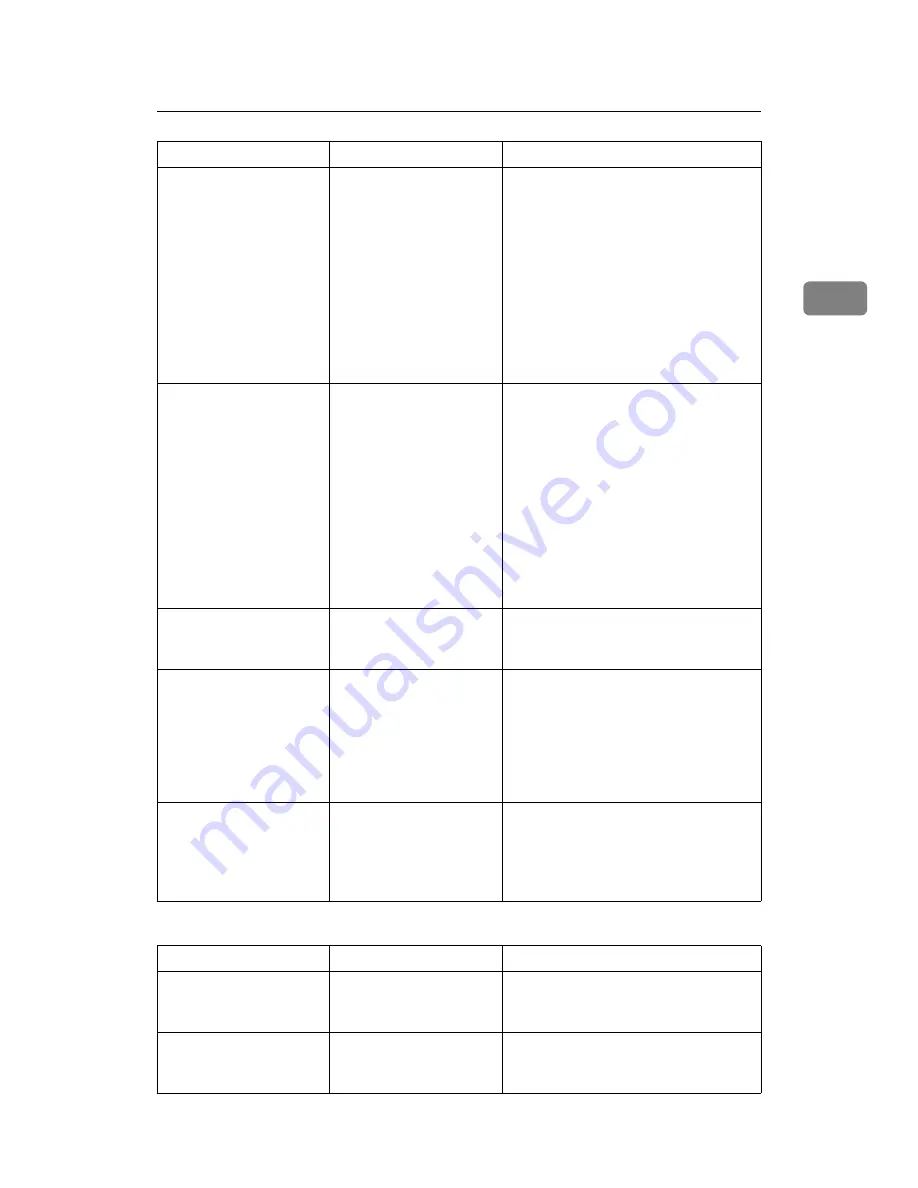
When You Cannot Make Copies As Wanted
29
2
❖
Connect Copy
You cannot find out what
is stored in a file.
You may not be able to
ascertain the contents of a
file simply from the file
name.
You can switch the Select File screen be-
tween
[
List
]
and
[
Thumbnail
]
display to
check the contents of the file. In list dis-
play, the file name, and date of storage,
and user name are shown. In thumbnail
display, an image of the stored file ap-
pears. You can enlarge the image by
pressing
[
Preview
]
. Use the Select File
screen to check information other than
the file name. See “Checking the Details
of a Stored Document”, Copy/Docu-
ment Server Reference.
Memory frequently be-
comes full.
The document server
memory is full.
Delete unnecessary files. On the file se-
lection display, select unnecessary files,
and then press
[
Delete File
]
. If this does
not increase available memory, do the
following.
• Switch to the scanner screen, and
then delete unnecessary files stored
under the scanner function.
• Switch to the printer screen, and
then delete unnecessary files stored
under Sample Print, Locked Print,
Hold Print, or Stored Print.
You want to check print
quality before making a
large print run.
You can print a single
copy without specifying
the setting again.
Check print quality by printing out
only the first set using the
{
Sample
Copy
}
key.
“
Original is be-
ing scanned by
another function.
Please wait.
” ap-
pears.
Copier or Scanner func-
tion is in use.
To cancel a job in progress, first press
[
Exit
]
, and then press the
{
Copy
}
key or
{
Scanner
}
key. Next, press the
{
Clear/Stop
}
key. When the message
“
The Stop key was pressed.
Stop copying?
” appears, press
[
Stop
]
.
“
Cannot display
preview of this
page.
” appears, and
you can not check the
thumbnail image.
The image data may have
been corrupted.
Pressing
[
Exit
]
displays the preview
screen without a thumbnail.
Problem
Cause
Solution
You cannot staple,
punch, or Z-fold.
The main and sub-ma-
chines do not have the
same option installed.
Press
[
Connect Copy
]
to cancel Connect
Copy.
You get different copy re-
sults from the main and
sub-machines.
The Copy Quality setting
differs on the two ma-
chines.
Make the same Copy Quality setting
one the two machines.
Problem
Cause
Solution
Summary of Contents for Aficio MP 6000
Page 26: ...12 Do not touch Surface may be very hot BFN061S BFN062S ...
Page 29: ...16 ...
Page 47: ...Getting Started 34 1 ...
Page 51: ...Entering Text 38 2 ...
Page 101: ...vi ...
Page 103: ...2 ...
Page 117: ...When the Machine Does Not Operate As Wanted 16 1 ...
Page 151: ...Troubleshooting When Using the Facsimile Function 50 3 ...
Page 187: ...Troubleshooting When Using the Scanner Function 86 5 ...
Page 216: ...Removing Jammed Paper 115 7 3 000 Sheet 100 Sheet Staple Finisher BFQ009S ...
Page 217: ...Clearing Misfeeds 116 7 Booklet Finisher Saddle Stitch BFQ006S BFQ007S ...
Page 225: ...Clearing Misfeeds 124 7 ...
Page 232: ...Maintaining Your Machine 131 8 C Wipe the scanning glass ZGUH710J ...
Page 235: ...134 EN USA D052 7452 ...
Page 279: ...Placing Originals 24 1 ...
Page 437: ...Document Server 182 4 ...
Page 483: ...14 ...
Page 613: ...Other Transmission Features 144 2 ...
Page 641: ...Reception 172 3 ...
Page 687: ...Changing Confirming Communication Information 218 4 ...
Page 733: ...Fax via Computer 264 6 ...
Page 753: ...284 EN USA B819 7603 ...
Page 755: ...FAX Option Type 7500 Operating Instructions Facsimile Reference EN USA B819 7603 ...
Page 763: ...vi ...
Page 781: ...18 ...
Page 815: ...Preparing the Machine 52 1 ...
Page 885: ...Saving and Printing Using the Document Server 122 4 ...
Page 905: ...142 EN USA D406 7503 ...
Page 907: ...Printer Scanner Unit Type 8000 Operating Instructions Printer Reference EN USA D406 7503 ...






























