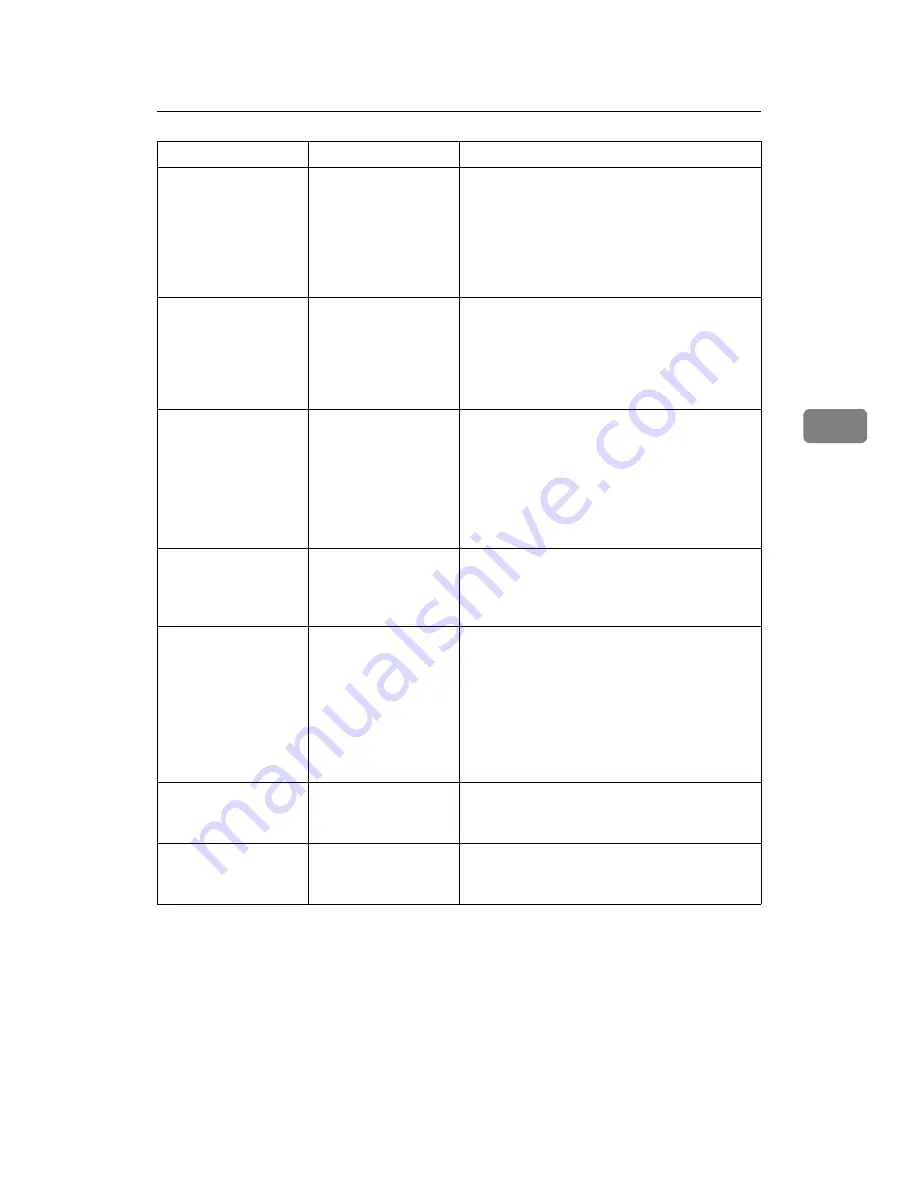
Other Printing Problems
71
4
When using Win-
dows 2000/XP/Vista
or Windows Server
2003, combined print-
ing or booklet print-
ing does not come out
as expected.
The correct applica-
tion or printer driver
settings are not made.
Make sure the application's paper size and ori-
entation settings match those of the printer
driver. If a different paper size and orientation
are set, select the same size and orientation.
A print instruction
was issued from the
computer, but print-
ing did not start.
User Authentication
may have been set.
Ask the administrator for the user code, which
must be specified in the printer driver before
printing. On the
[
Printer Configuration
]
tab in the
printer properties dialog box, click
[
User
Code...
]
, and then enter the user code in the di-
alog box that opens.
PDF files do not print
out/cannot perform
[
PDF Direct Print
]
.
PDF files are pass-
word-protected.
To print password-protected PDF files, enter
the password in the
[
PDF Menu
]
or on Web Im-
age Monitor.
• For details about
[
PDF Menu
]
, see “PDF
Menu”, General Settings Guide.
• For details about Web Image Monitor, see
the Web Image Monitor Help.
PDF files do not print
out/cannot perform
[
PDF Direct Print
]
.
PDF files cannot be
printed if they are
print-disabled via
PDF File Security.
Change the PDF File Security setting.
PDF files do not print
out/cannot perform
[
PDF Direct Print
]
.
High compression
PDF files created us-
ing the machine's
scanner function can-
not print directly.
Open the application used to create the PDF,
and then print the file using the application's
driver.
Re-save the file in normal (non-compressed)
PDF format.
Some types of High Compression PDF files are
not supported. Consult your sales representa-
tive about the supported file types.
[
PDF Direct Print
]
pro-
duces strange or mal-
formed characters.
Fonts were not em-
bedded.
Embed fonts in the PDF file you want to print
and then print.
Printing by Bluetooth
is slow.
The number of jobs
exceeds the capacity
of the machine.
Reduce the number of jobs.
Problem
Cause
Solution
Summary of Contents for Aficio MP 6000
Page 26: ...12 Do not touch Surface may be very hot BFN061S BFN062S ...
Page 29: ...16 ...
Page 47: ...Getting Started 34 1 ...
Page 51: ...Entering Text 38 2 ...
Page 101: ...vi ...
Page 103: ...2 ...
Page 117: ...When the Machine Does Not Operate As Wanted 16 1 ...
Page 151: ...Troubleshooting When Using the Facsimile Function 50 3 ...
Page 187: ...Troubleshooting When Using the Scanner Function 86 5 ...
Page 216: ...Removing Jammed Paper 115 7 3 000 Sheet 100 Sheet Staple Finisher BFQ009S ...
Page 217: ...Clearing Misfeeds 116 7 Booklet Finisher Saddle Stitch BFQ006S BFQ007S ...
Page 225: ...Clearing Misfeeds 124 7 ...
Page 232: ...Maintaining Your Machine 131 8 C Wipe the scanning glass ZGUH710J ...
Page 235: ...134 EN USA D052 7452 ...
Page 279: ...Placing Originals 24 1 ...
Page 437: ...Document Server 182 4 ...
Page 483: ...14 ...
Page 613: ...Other Transmission Features 144 2 ...
Page 641: ...Reception 172 3 ...
Page 687: ...Changing Confirming Communication Information 218 4 ...
Page 733: ...Fax via Computer 264 6 ...
Page 753: ...284 EN USA B819 7603 ...
Page 755: ...FAX Option Type 7500 Operating Instructions Facsimile Reference EN USA B819 7603 ...
Page 763: ...vi ...
Page 781: ...18 ...
Page 815: ...Preparing the Machine 52 1 ...
Page 885: ...Saving and Printing Using the Document Server 122 4 ...
Page 905: ...142 EN USA D406 7503 ...
Page 907: ...Printer Scanner Unit Type 8000 Operating Instructions Printer Reference EN USA D406 7503 ...
















































